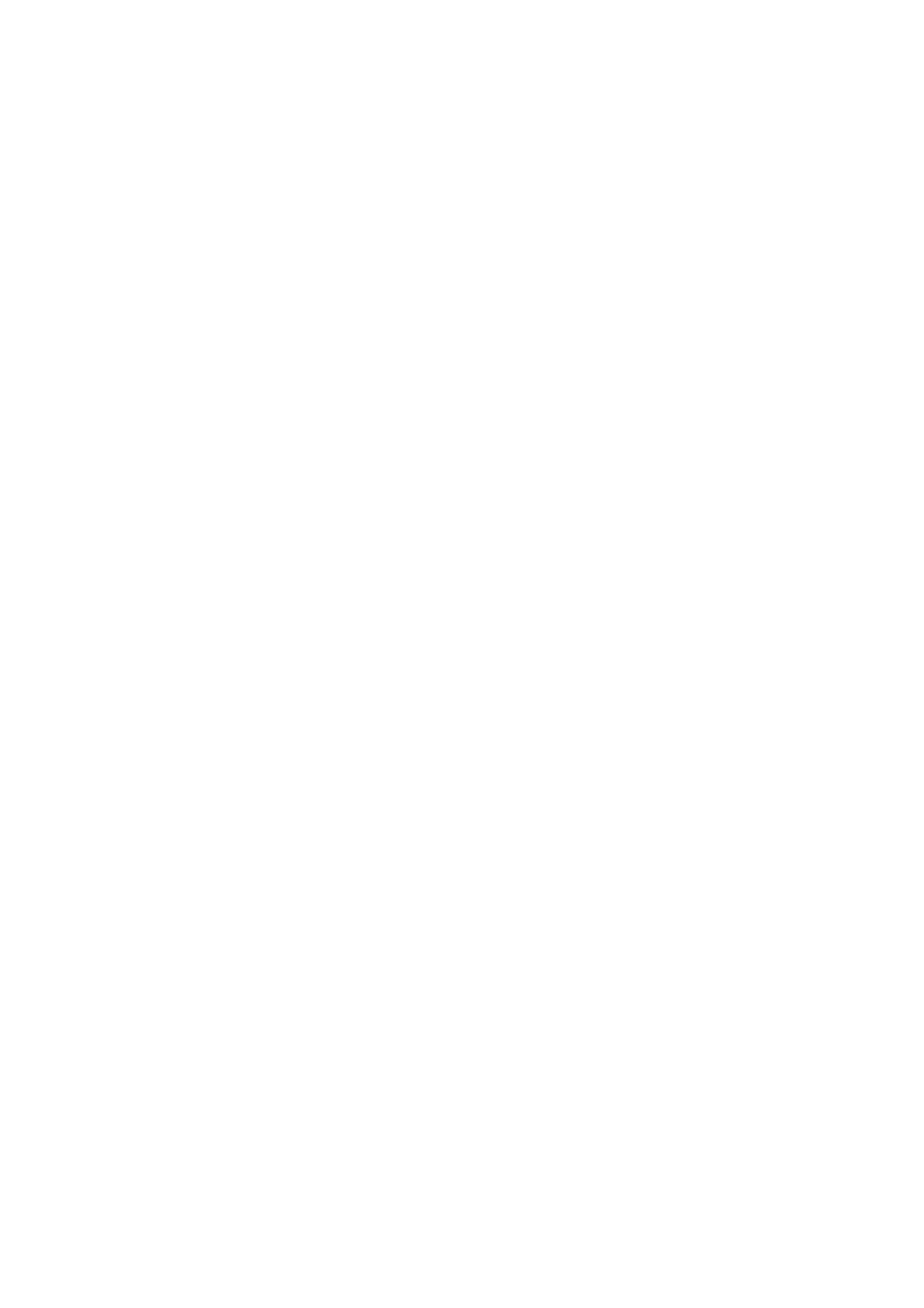E-Mail WorkCentre
®
5945/5955
User Guide 553
19. Select the OK button.
20. Select the OK button.
21. Select the features required for the first segment of the job.
• If using Build Job for a job with tabs, ensure the tabs are loaded correctly and select the
tray containing the tabs.
Note: If tab media is selected, the image will be shifted 13mm (0.5”) to the right automatically
if the tab original is A4 or 8.5x11” size.
22. Load your first segment originals face up in the document feeder input tray. Adjust the guide
to just touch the documents.
Or
Lift up the document feeder. Place the first segment face down onto the document glass and
register it to the arrow at the top left corner. Close the document feeder.
23. Press the Start button on the control panel to scan the original.
24. If required, select the options for the segment.
• Sample Last Segment produces a proof print of the last segment scanned. If you are
satisfied with the proof you can continue programming the Build Job.
• Delete Last Segment deletes the last segment scanned. You can continue programming
the Build Job.
• Delete All Segments deletes the current Build Job and returns you to the main Build Job
screen.
25. Remove the first segment originals after they have been scanned. The Build Job screen displays
the first segment in the list.
26. Select the features required for the second segment.
27. Load the second segment originals.
28. Press the Start button on the control panel to scan the original.
29. Repeat these steps until all segments of your job have been programmed and scanned.
30. After the last segment has been scanned, select the Submit Job button.
31. Select the OK button.
32. Press the Start button on the control panel to scan the original.
33. Remove the original from the document feeder or document glass when scanning has
completed. The job enters the job list ready for processing.
34. Press the Job Status button on the device control panel to view the job list and check the status
of the job.
More Information
Using a User ID to Log In at the Device
Using Internet Services to find System Administrator Contact Details
System Administrator Guide www.xerox.com/support.
