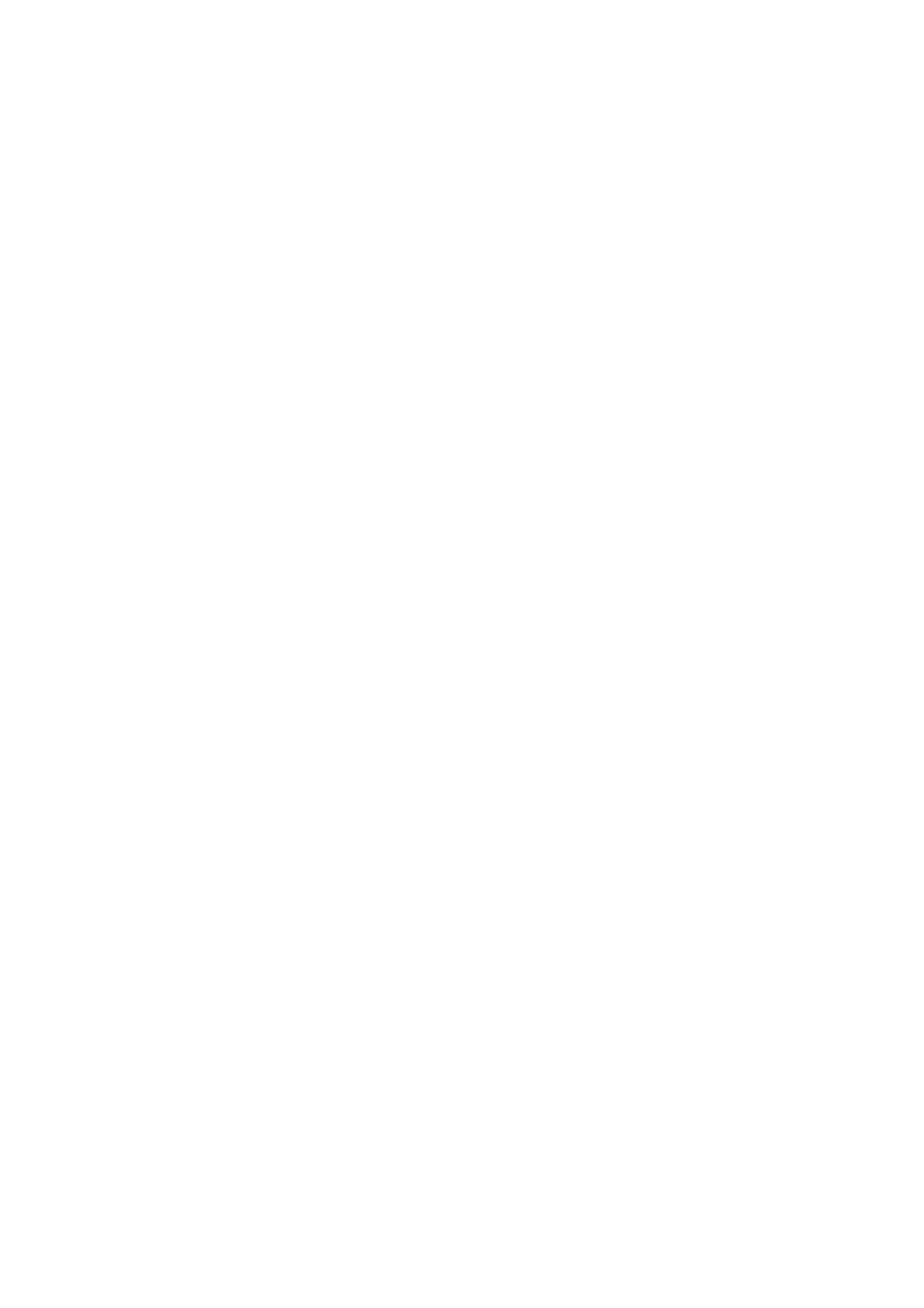Internet Services WorkCentre
®
5945/5955
User Guide 567
The Alerts area displays any current faults and the suggested skill level required to resolve the
problem.
• Severity identifies the importance or impact of the problem.
• Status Code is used if the problem needs a Service Representative. Let them know this code
when you talk to them.
• Description describes the problem and how to fix it, or gives a warning.
• Skill Level identifies the suggested skill level needed to fix this problem.
• Trained a System Administrator is needed to fix this problem.
• Untrained a normal user can fix this problem.
• Field Service Xerox support is needed to fix this problem.
• Management a network administrator is needed to fix this problem.
• No intervention required means the device is running as expected.
1. At your computer, open your web browser.
2. In the URL field, use your keyboard to enter http:// followed by the IP Address of the device. For
example: If the IP Address is 192.168.100.100, enter http://192.168.100.100.
Note: To find out the IP Address of your device, print a configuration report or ask your System
Administrator.
3. Press the Enter button on your keyboard to load the page.
4. If required, click the Status tab. This is usually the active tab when Internet Services opens.
5. Click Description & Alerts from the Status menu on the left of the page. The Description &
Alerts page will open and display the current device status information.
• If you leave the page open for a while click the Refresh button to display the latest data.
More Information
Using Internet Services to find System Administrator Contact Details
Printing the Information Pages from the Machine Status Menu
Viewing the Billing Information in Internet Services
Internet Services uses the embedded web server on the device. This allows you to communicate
with the device over the internet or intranet through your web browser.
Use the Billing Information page to find the serial number and the total number of impressions
made by your device. This page is useful if you need to provide information about the device for
billing purposes.
Note: If you need to provide regular billing information for your device you may find the SMart
eSolutions feature helpful. SMart eSolutions automatically sends meter readings to Xerox so you
don’t have to collect them manually.
1. At your computer, open your web browser.
2. In the URL field, use your keyboard to enter http:// followed by the IP Address of the device. For
example: If the IP Address is 192.168.100.100, enter http://192.168.100.100.
Note: To find out the IP Address of your device, print a configuration report or ask your System
Administrator.
3. Press the Enter button on your keyboard to load the page.
4. If required, click the Status tab. This is usually the active tab when Internet Services opens.