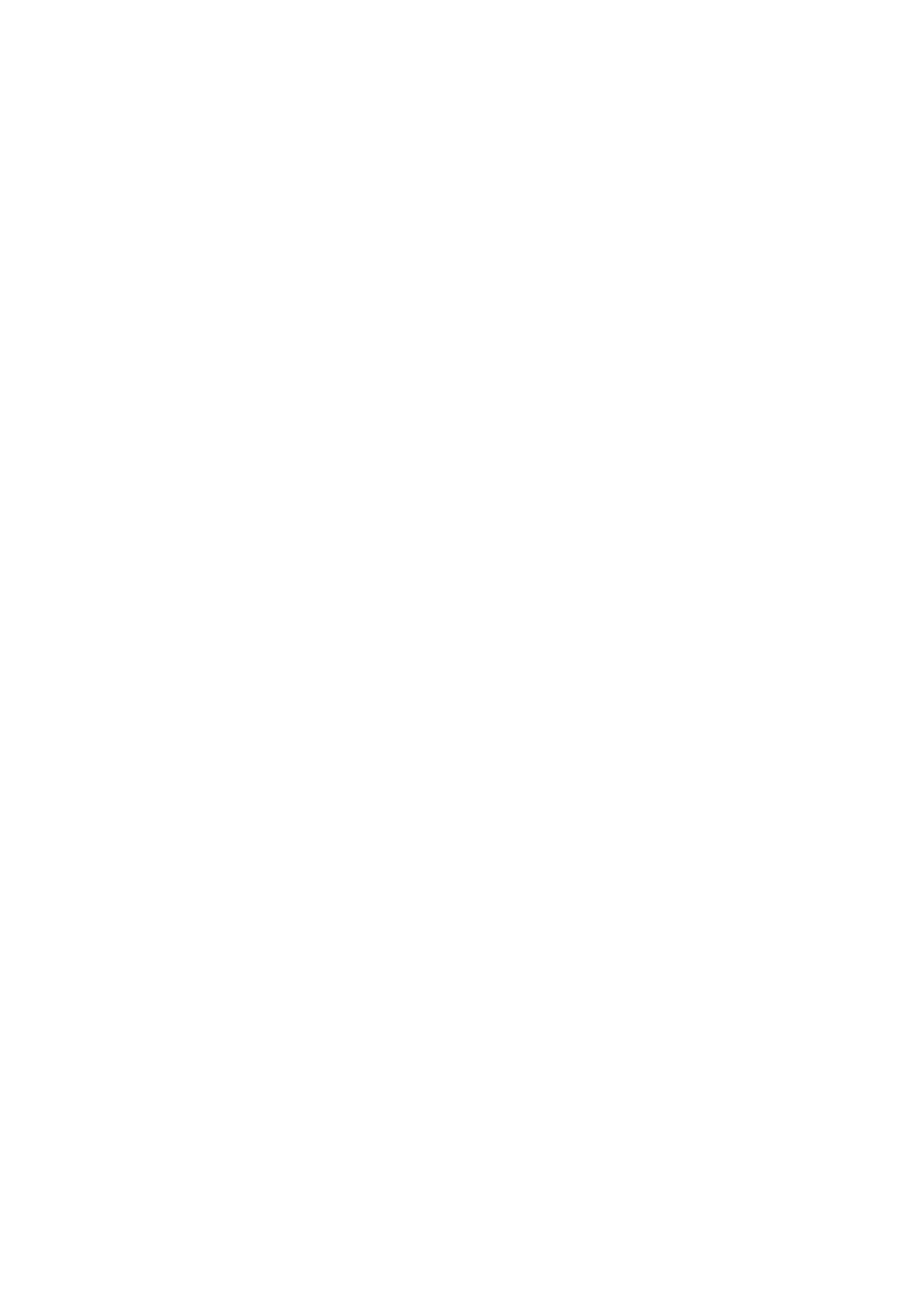Internet Services WorkCentre
®
5945/5955
User Guide 609
Note: This option must be made available by your System Administrator.
1. At your computer, open your web browser.
2. In the URL field, use your keyboard to enter http:// followed by the IP Address of the device. For
example: If the IP Address is 192.168.100.100, enter http://192.168.100.100.
Note: To find out the IP Address of your device, print a configuration report or ask your System
Administrator.
3. Press the Enter button on your keyboard to load the page.
4. Click the Scan tab.
5. Select the template required from the Templates list.
6. If required, click the Description link.
•Click in the Template Description entry box and use your keyboard to enter a description.
7. If required, click the Owner link.
•Click the Owner entry box and use your keyboard to enter an owner name for the
template.
8. Click the Apply button.
More Information
Using Workflow Scanning
Modifying a Template using Internet Services
Using Internet Services to find System Administrator Contact Details
System Administrator Guide www.xerox.com/support.
Printing the Information Pages from the Machine Status Menu
Controlling the Template Display Order using Internet Services
Internet Services uses the embedded web server on the device. This allows you to communicate
with the device over the internet or intranet through your web browser.
Use the Templates feature when you want to scan or fax jobs using the Workflow Scanning service
on your device. Templates contain information to tell the device where to file a scanned document.
They also contain settings, such as image quality and file format. Templates help you scan images
more quickly because the template contains all the pre-programmed settings for your scan. If
necessary, you can change the settings at the device.
All the templates available are displayed on the device in the Workflow Scanning template list.
Use the Refer to Display Settings option to access template controls that specify the order
templates should be listed in on the device touch screen. If you do not specify an order the
templates will be listed alphabetically by template Friendly Name.
Note: This feature is for System Administrator use only.
Refer to the System Administrator Guide for further information.
More Information
Using Workflow Scanning
Creating a New Template in Internet Services
Using Internet Services to find System Administrator Contact Details
System Administrator Guide www.xerox.com/support.