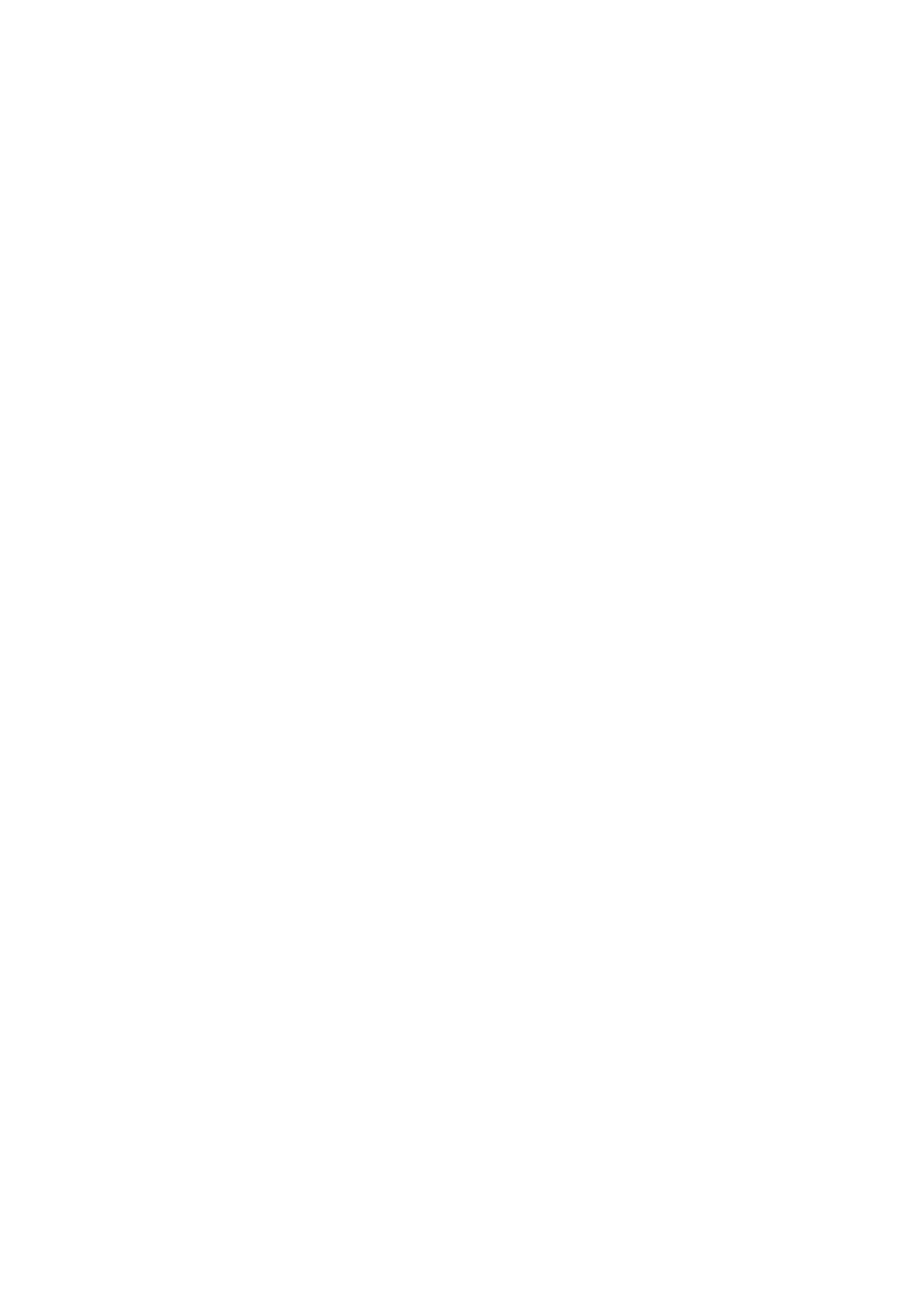Internet Services WorkCentre
®
5945/5955
User Guide 623
• Select the Resolution option required.
- 72 dpi produces the smallest file size and is recommended for output displayed on a
computer.
- 100 dpi delivers low image quality and is recommended for low quality text
documents. This setting should ideally be used for output displayed on a computer
rather than printed.
- 150 dpi produce average quality text and low image quality for photos and graphics,
this resolution is recommended for average quality text documents and line art.
- 200 dpi produces average quality text and low quality photos and graphics. This
resolution is recommended for average quality text documents and line art.
- 300 dpi produces higher quality output. This setting is recommended for high quality
text documents that are to pass through OCR (Optical Character Recognition)
applications. It is also recommended for high quality line art or medium quality photos
and graphics. This is the best default resolution choice in most cases.
- 400 dpi produces average image quality for photos and graphics and is recommended
for photos and graphics.
- 600 dpi produces the largest image file size, but delivers the best image quality. This
setting is recommended for high quality photos and graphics.
• Select the Quality / File Size option required.
- Move the indicator towards Normal Quality / Small File Size for a smaller file and lower
quality image. This produces small files by using advanced compression techniques.
Image quality is acceptable but some quality degradation and character substitution
errors may occur with some originals.
- Move the indicator towards the middle of the scale to produce better image quality
and larger files, but not the highest quality or largest files.
- Move the indicator towards Highest Quality / Largest File Size to produce the largest
files with the maximum image quality. Large files are not ideal for sharing and
transmitting over a network.
•Click the Apply button.
11. Select the Layout Adjustment options required. This area allows you to change the page
settings for your scanned documents.
• Select the Edit button.
• Select the Original Orientation option required.
- Upright Images the images on the originals are loaded in a upright orientation in the
Document Feeder.
- Sideways Images the images on the originals are loaded in a sideways orientation in
the Document Feeder.
- Portrait Originals the images on the originals are in a LEF orientation.
- Landscape Originals the images on the originals are in a SEF orientation.
• Select the Original Size option required.
• Auto Detect enables automatic size sensing, this is the default setting. The size detected
is matched to a standard paper size.
• Manual Size Input defines the size of your original from a list of preset, standard original
sizes. It also includes a Custom option which sets a specific area for scanning and is useful
for scanning receipts. Measure the width (X) and height (Y) of the original to be scanned
and enter the X and Y measurements into the fields provided.
• Mixed Size Originals scans documents containing different sized pages. The pages must
be the same width, such as A4 (8.5 x 11”) LEF and A3 (11 x 17”) SEF, other combinations
are shown on the device touchscreen. The device detects the size of the documents and
will produce different output depending on the combinations selected.
