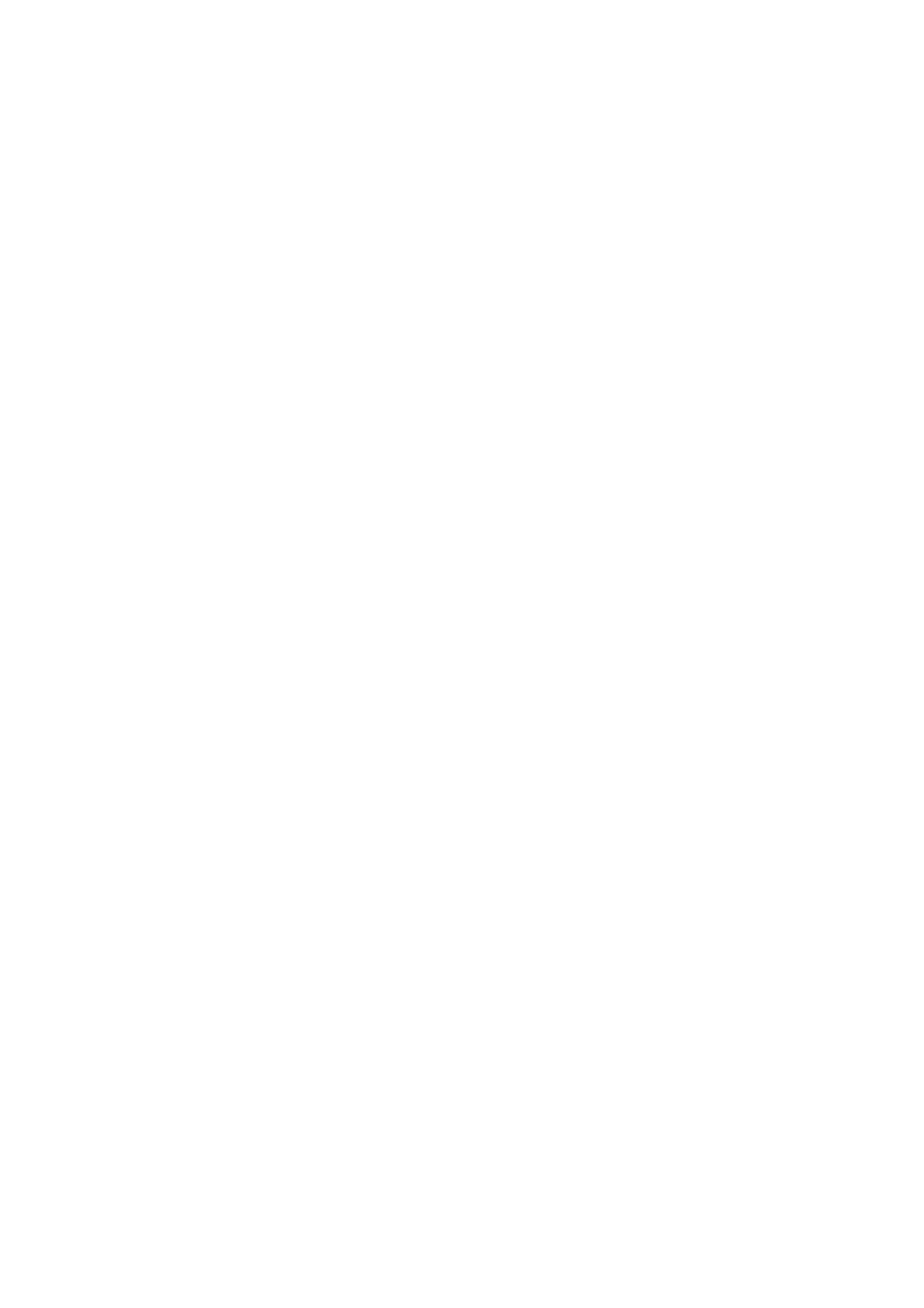Internet Services WorkCentre
®
5945/5955
624 User Guide
• Select the Edge Erase option required.
- Border Erase erases an equal amount from all the edges. Use the arrow buttons to
adjust the amount to be erased from 0 mm (0”) to 50 mm (2.0”) or select the entry
field and use your keyboard to enter the amount required.
- Edge Erase enables a different amount to be erased from each of the edges, on both
the first and second sides. Use the arrow buttons to adjust the amount to be erased
from 0mm (0”) to 50mm (2.0”) or select the appropriate entry field and use your
keyboard to enter the amount required.
- Scan to Edge cancels any edge erase settings so that no edge deletion takes place.
• Select the Blank Page Management option required.
• Include Blank Pages scans any empty pages in your document and includes them in the
scanned file. This is useful if you intend to print your scanned file and want to keep the
original page layout.
• Remove Blank Pages ignores any blank pages and does not include them in the scanned
file. This results in a smaller file size.
•Click the Apply button.
12. Select the Filing Options required. This area allows you to specify the file format for your
scanned images.
• Select the Edit button.
• Select the type of file required.
• PDF (Portable Document Format) produces a single file, or an individual file per page.The
output is not searchable. Depending on the receiving device, the PDF selection may not be
compatible when the resolution is set to 200 dpi. This option is best used for sharing and
printing documents.
• PDF/A produces a single file, or an individual file per page. The output is not searchable.
This is best used for long-term archival storage of electronic documents.
• XPS (XML Paper Specification) outputs a single file, or an individual file per page. The
output is not searchable. XPS is best used for sharing and printing documents containing
text and photos.
• TIFF (Tagged Image File Format) produces a single file or an individual file per page. The
output is not searchable. TIFFs are best used for archiving.
• JPEG produces files best used for on-screen viewing and sharing of files. JPEG files are not
searchable or created as multi-page documents.
• Select the page option required.
• Multi-Page produces a single file containing several pages of scanned images.
• 1 File per Page produces a separate file for each image scanned.
• Select the Image Only search setting required.
• Image Only produces images that are not searchable.
• Searchable results in searchable text. If required, use the drop-down menu to change the
language your document is written in.
•Click the Apply button.
13. Select the Job Assembly option required.
• Select the Edit button.
•Check the Build Job checkbox to enable the Build Job option for users. Leave the checkbox
unchecked to prevent people using this option.
•Click the Apply button.
14. Select the Filename Extension option required.
• Select the Edit button.
•Check the Lower Case radio button to display file extensions in lower case characters,
such as .pdf. Or check the Upper Case radio button to display the extensions as capital
letters, such as .PDF.
