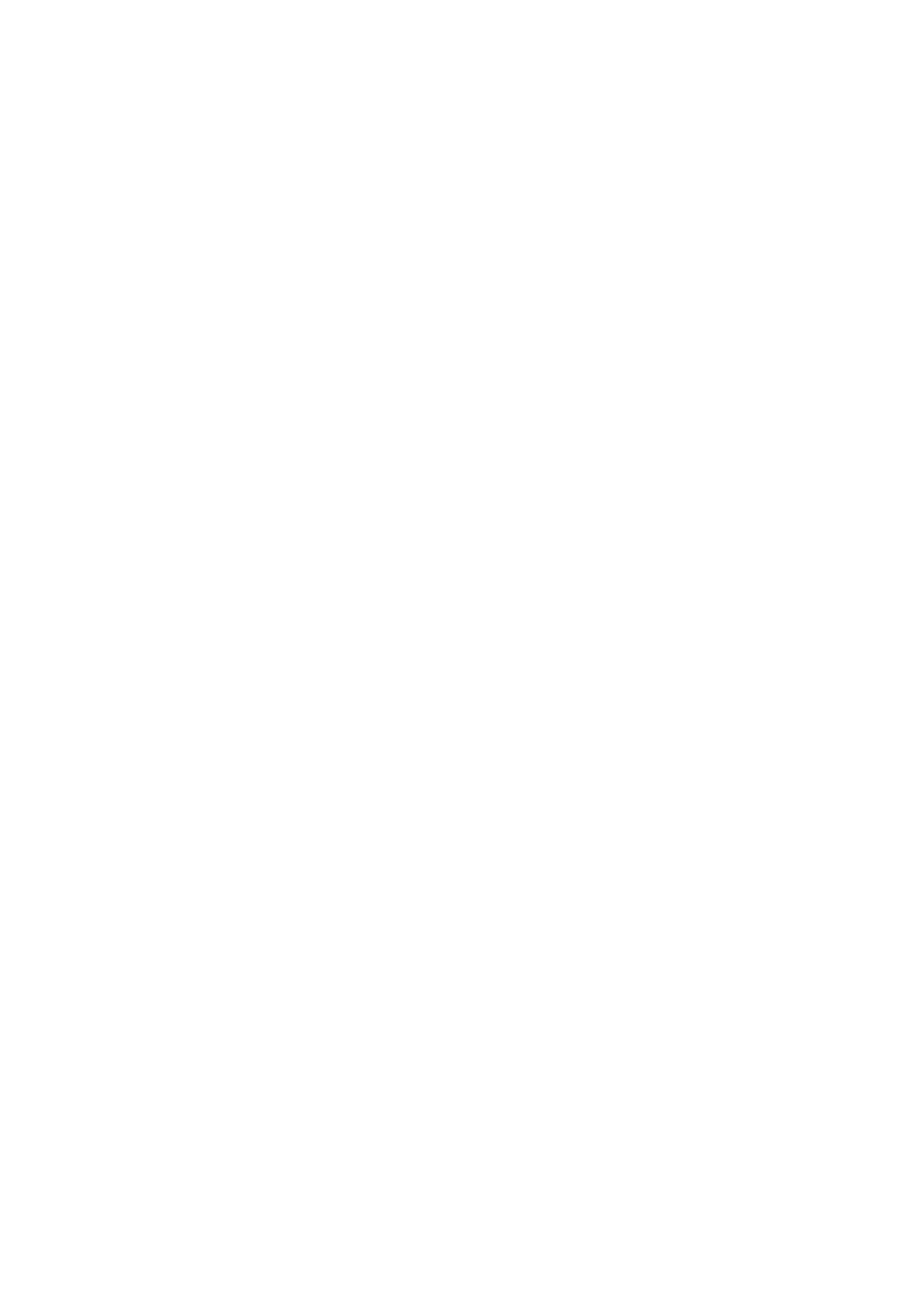Internet Services WorkCentre
®
5945/5955
638 User Guide
Your System Administrator can use the Edit Settings button to enter contact details for device
support in your organisation, and the contact details for the Xerox Support service.
Note: This feature is for System Administrator use only.
Refer to the System Administrator Guide for further information.
More Information
Using Internet Services to find System Administrator Contact Details
System Administrator Guide www.xerox.com/support.
Changing the Billing Impression Mode in Internet Services
Internet Services uses the embedded web server on the device. This allows you to communicate
with the device over the internet or intranet through your web browser.
If Authentication or Accounting has been enabled on your device you may have to enter login
details to access this feature.
Use the Billing Impression Mode option to change the billing plan for your device. There are 2 billing
impression modes which define how the device tracks images made on large-sized paper such as
A3 or tabloid. The images can either be tracked as one large image or multiple smaller images.
You should only use this feature if advised to do so by your Xerox Representative.
Before you begin
You will need information from your Xerox Representative.
•The PIN.
• Information on which option to select from the Impression Mode menu.
1. At your computer, open your web browser.
2. In the URL field, use your keyboard to enter http:// followed by the IP Address of the device. For
example: If the IP Address is 192.168.100.100, enter http://192.168.100.100.
Note: To find out the IP Address of your device, print a configuration report or ask your System
Administrator.
3. Press the Enter button on your keyboard to load the page.
4. Click the Support tab.
5. Click the Billing Impression Mode tab.
6. Click in the PIN entry box and use your keyboard to type in your PIN.
7. Select the option your Xerox Representative advised you to select from the Impression Mode
menu.
8. Click the Apply button.
More Information
Using Internet Services to find System Administrator Contact Details
System Administrator Guide www.xerox.com/support.
Changing the Billing Impression Mode using the Tools Menu
Printing the Information Pages from the Machine Status Menu
