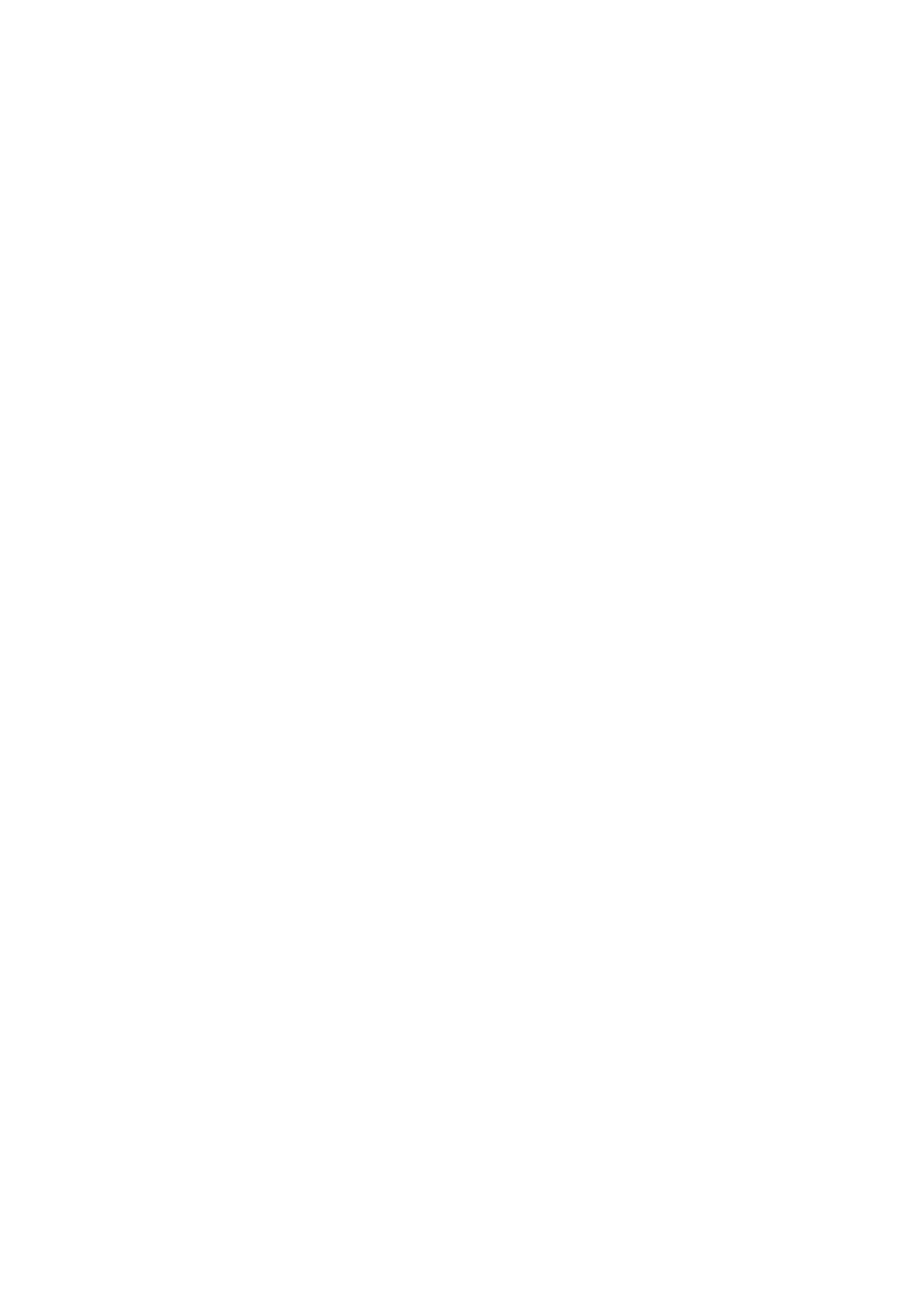Machine and Job Status WorkCentre
®
5945/5955
660 User Guide
Releasing a Secure Print Job using the Job Status Menu
The Job Status button gives you access to job information. You can use this to check the progress
of active jobs or display detailed information about jobs you have completed. You can also release
held jobs or secure print jobs you have sent to the device.
Use the Secure Print Jobs tab to see a list of print jobs that have been sent to the device with a
passcode. You can only print a secure print job with the passcode that was entered when the print
job was created. If the Secure Print Jobs tab is not available the System Administrator may have
configured the Hold All Jobs feature.
Refer to the System Administrator Guide for further information.
1. Press the Job Status button on the Control Panel.
2. If required, select the Secure Print Jobs tab on the touch screen. A list of secure print jobs will
be displayed. If your job is not on the main tab or the secure print jobs list select the
Unidentified Secure Jobs tab.
3. Select the job required from the list.
4. Select the Release button.
5. Use the numeric keypad to enter your passcode.
6. Select the OK button.
More Information
Sending a Job for Secure Printing using Internet Services
Releasing Jobs Held in a Public Queue using the Job Status Menu
System Administrator Guide www.xerox.com/support.
Using Internet Services to find System Administrator Contact Details
Releasing a Secure Fax Job using the Job Status Menu
The Job Status button gives you access to job information. You can use this to check the progress
of active jobs or display detailed information about jobs you have completed. You can also release
held jobs or secure print jobs you have sent to the device.
Use the Secure Fax Jobs tab to see a list of print jobs that have been sent to the device with a
passcode. You can only print a secure print job with the passcode that was entered when the print
job was created. If the Secure Fax Jobs tab is not available the System Administrator may have
configured the Hold All Jobs feature.
Note: This option must be made available by your System Administrator.
Refer to the System Administrator Guide for further information.
1. Press the Job Status button on the Control Panel.
2. Select the Secure Fax Jobs tab on the touch screen. A list of secure fax jobs will be displayed.
If your job is not on the main tab or the secure fax jobs list select the Unidentified Secure Jobs
tab.
3. Select the job required from the list.
4. Select the Release button.
5. Use the numeric keypad to enter your passcode.
6. Select the OK button.
