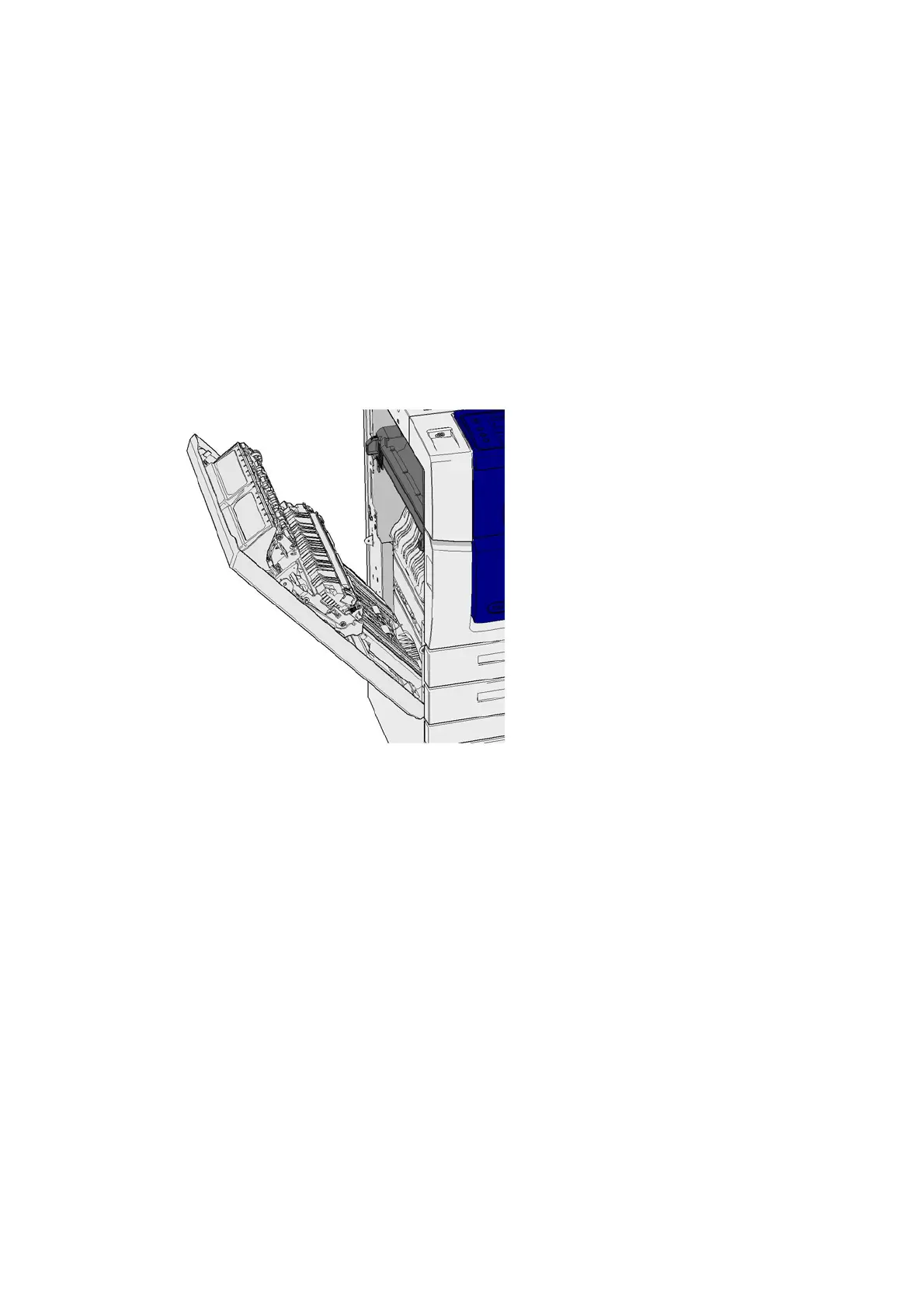General Care and Troubleshooting WorkCentre
®
5945/5955
User Guide 705
3. Lift the door on the left side of the device and gently push it towards the device until you hear
it click into place.
More Information
Identifying the Parts of Your Device
Clearing Jams in the Paper Path for 2-Sided Jobs
Repeated paper jams, misfeeds or multi sheet feeds
Clearing Jams in the Paper Path for 2-Sided Jobs
The device displays the status code 81-200-00.
The message on the device touch screen reads: Paper Jam Inside Left Side Door.
1. Lift the handle to open the door on the left side of the device. Gently lower the door until it
comes to rest.
2. Remove any jammed pages that are sticking out from the device. Pages may be jammed at the
top, middle and bottom of the device.
Note: If a page is jammed near the door hinge and is difficult to grasp, try holding the center
of the page to pull it free (there is more space to grasp the center of the page than the edges).
Note: If a page was fed from tray 3 and is jammed near the door it may also be possible to
remove the page by opening tray 3 and then pulling the jammed page down. Take great care
if attempting to remove paper this way as it is very easy to tear the sheet and cause a jam that
only an engineer visit can resolve.
3. Locate the green tab near the top left corner of the door.
4. Hold the door with one hand and use the other to pull the green tab towards the device engine.
You will need to pull the tab firmly.
5. Remove any jammed pages.
6. Lower the green tab and gently push it towards the door until it you hear it click into place.
7. Lift the door on the left side of the device and gently push it towards the device until you hear
it click into place.
