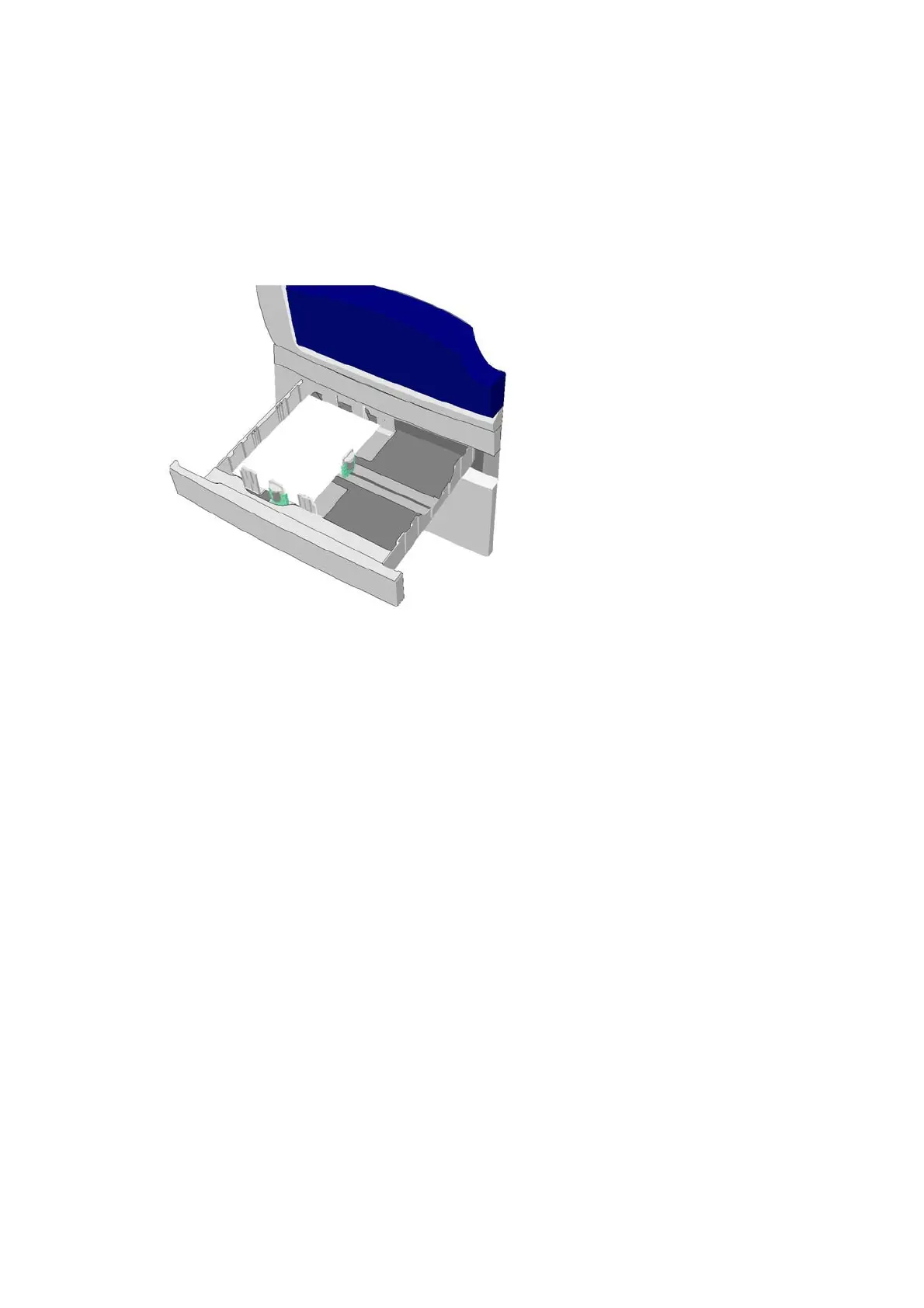General Care and Troubleshooting WorkCentre
®
5945/5955
User Guide 707
Tray 2
Clearing Jams in Tray 2 (4 Tray Device)
The device displays the status code 81-202-00.
The message on the device touch screen reads: Clear the misfeed in Tray 2.
1. Open tray 2.
2. Remove any misfed pages.
3. Check the tray guides are set correctly for the size of media loaded in the tray.
4. If the paper keeps jamming open a new pack and load fresh paper, or if the paper is still
relatively new refresh the existing stack.
• Fan the media to ensure no pages are stuck together.
• Remove the top few sheets from the stack.
• Turn the stack over so that the bottom sheet becomes the top sheet.
5. Close tray 2.
More Information
Identifying the Parts of Your Device
Clearing Jams in Tray 1 (4 Tray Device)
Clearing Jams in Tray 3 (4 Tray Device)
Clearing Jams in the Paper Path for 1-Sided Jobs
Clearing Jams in the Paper Path for 2-Sided Jobs
