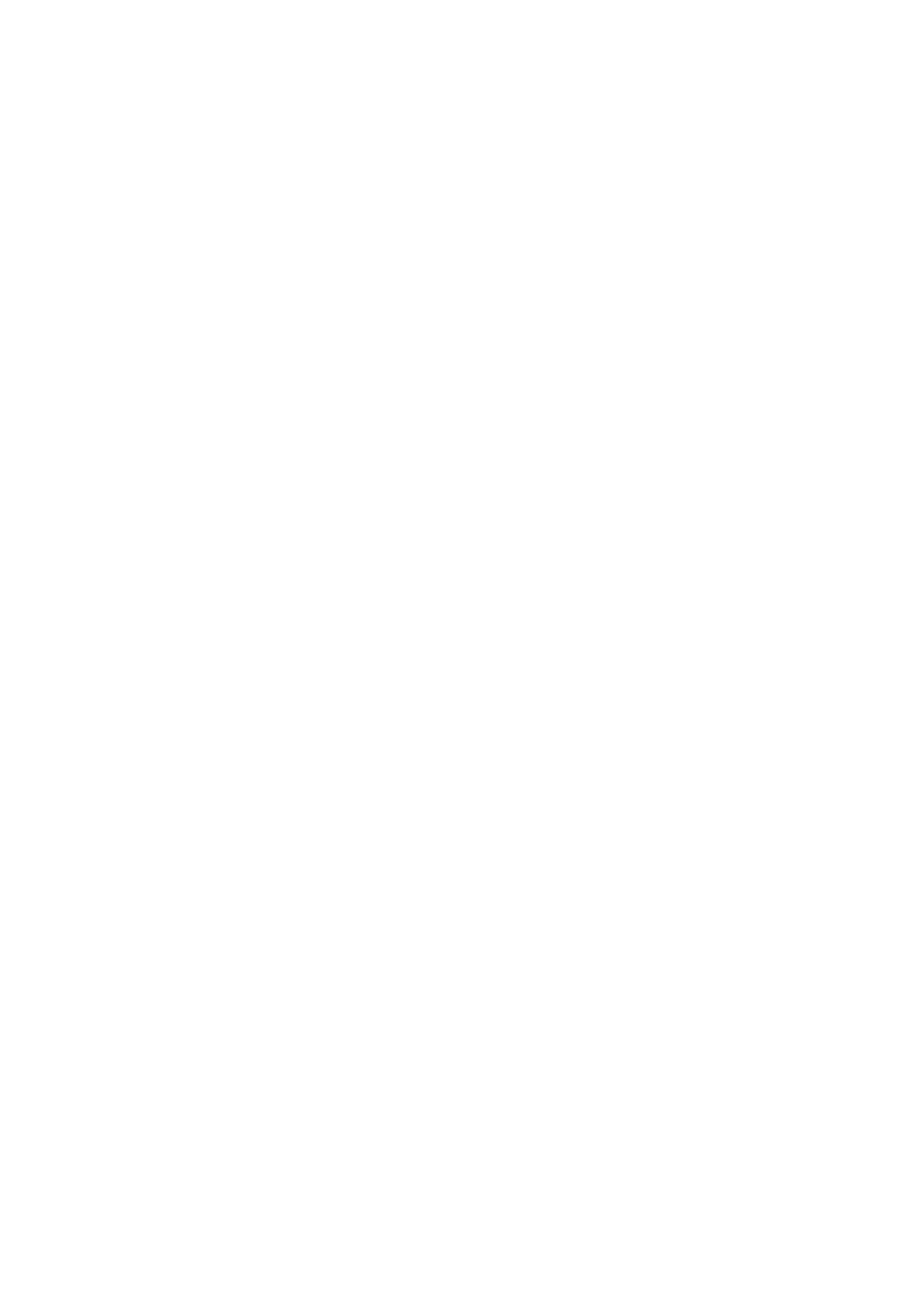General Care and Troubleshooting WorkCentre
®
5945/5955
User Guide 715
• Check the correct paper size has been selected for the paper loaded in the tray.
• Check that the printer is not positioned near a source of draft.
• Check the correct paper type, such as the weight, has been selected for the paper loaded in the
tray.
More Information
Loading Tray 1 and Changing the Tray Settings
Loading Tray 2 and Changing the Tray Settings
Loading Tray 3
Loading Tray 4
Loading the Bypass Tray and Changing the Tray Settings
Paper curls
Storing Paper and Other Media
The finisher does not staple or hole punch correctly
• To correct stapling problems, ensure the maximum number of sheets is not exceeded for the
finisher and weight of paper being used.
• Check the correct option has been selected on the touch screen.
• Check the touch screen for a fault message indicating no staples or a staple jam. Replace the
staple cartridge or clear the jam.
• When using large paper, remove any output contained in the Stacker Tray.
• Check that the hole punch waste container is not full. The hole punch waste container collects
waste from the hole punch.
• Check the correct paper size has been selected for the paper loaded in the tray.
• Check the paper tray guides are locked into position against the paper.
• Check the correct paper type, such as the weight, has been selected for the paper loaded in the
tray.
More Information
Loading Tray 1 and Changing the Tray Settings
Loading Tray 2 and Changing the Tray Settings
Loading Tray 3
Loading Tray 4
Loading the Bypass Tray and Changing the Tray Settings
Replacing the Staple Cartridge in the Office Finisher
Replacing the Staple Cartridges in the New Office Finisher Booklet Maker
Replacing the Staple Cartridge in the Convenience Stapler
Emptying the Hole Punch Waste
Stray marks or black marks from hole punched originals are not removed
• Use the Edge Erase option to erase the edge with the punched holes.
• Copy from the document glass with the document feeder down.
More Information
Erasing Edges from Copies
