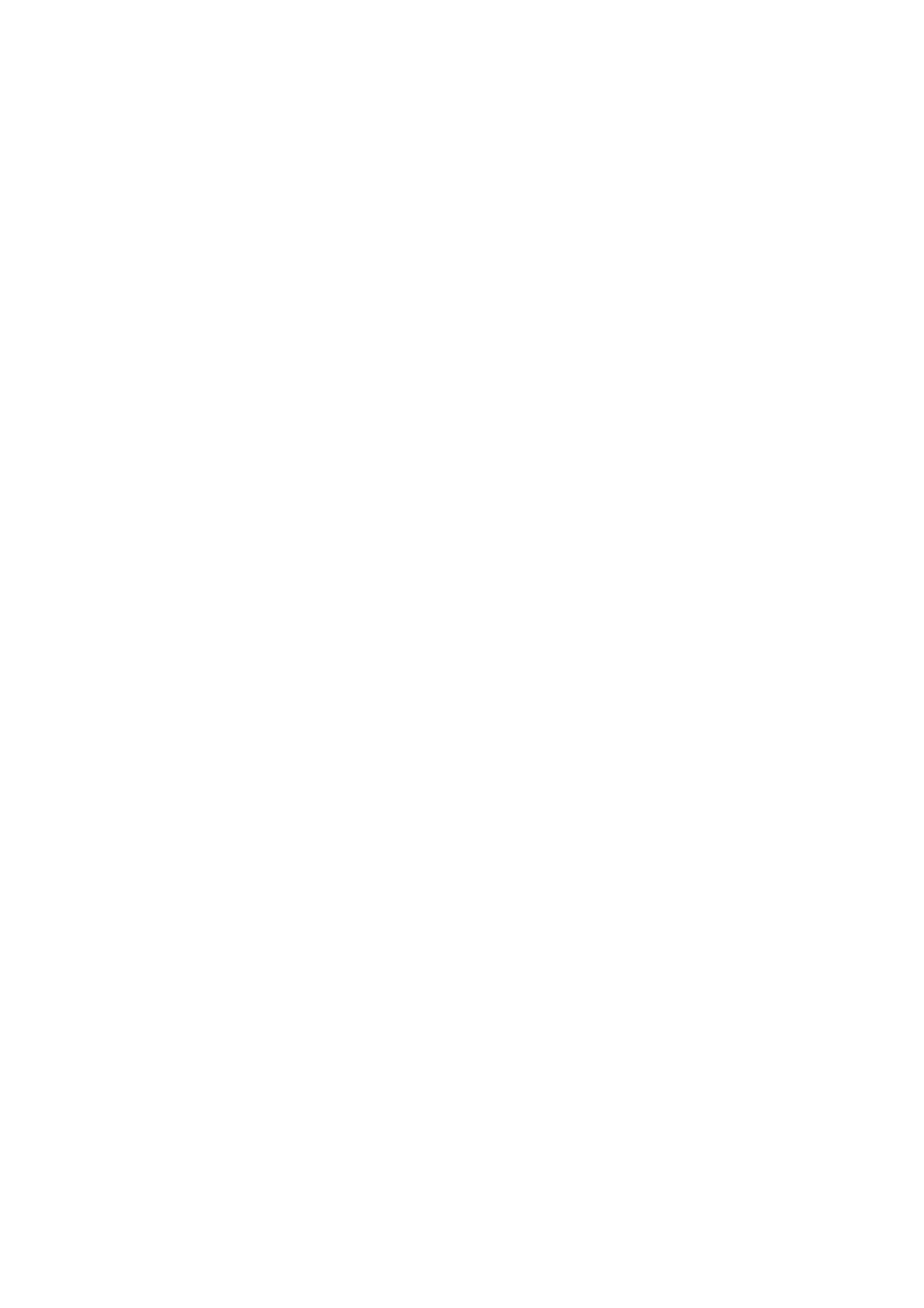General Care and Troubleshooting WorkCentre
®
5945/5955
User Guide 717
Image Loss
• When copying a document from a larger paper size to a smaller size, use Auto% to reduce the
image onto the smaller size.
• Use reduction i.e. copy at 90% instead of 100%.
• Use the Auto Center feature and run the job again.
• If scanning from the document glass use Original Size to define the document size, refer to
Original Size in the Copy section. Register the document in the top left corner and copy with the
cover down.
• Do not use heavily embossed paper.
• Check the print settings are correct (especially if you are printing from a PDF document).
• If the image loss is due to wrinkled paper, load fresh paper into the tray.
More Information
Reducing or Enlarging Copies
Using the Image Shift Feature to Reposition the Copy Image
Specifying the Size of the Original to be Copied
The output images are blurred
•Load fresh paper.
• If copying from the document glass, check the quality of the originals, close the cover and try
again. Ensure that the original is entirely flat against the document glass.
• Use Original Size to specify the size of the original.
• Clean the Charge Scorotron and Transfer Corotron, if available on your device.
• Clean the document glass and if using the document feeder also clean the Constant Velocity
Transport Glass (the thin strip of glass to the left of the document glass), especially near the
plastic ramp on the glass.
More Information
Specifying the Size of the Original to be Copied
Cleaning the Document Glass and Both Constant Velocity Transport Glass Strips
Characters are missing from the output
•Load fresh paper.
• Try using a smoother paper.
• Select darken if the original is light or the font is colored.
More Information
Storing Paper and Other Media
Lightening or Darkening Copies
Adjusting the Lightness of your Print using the PostScript Driver
Adjusting the Lightness of your Print using the Mac Print Driver
