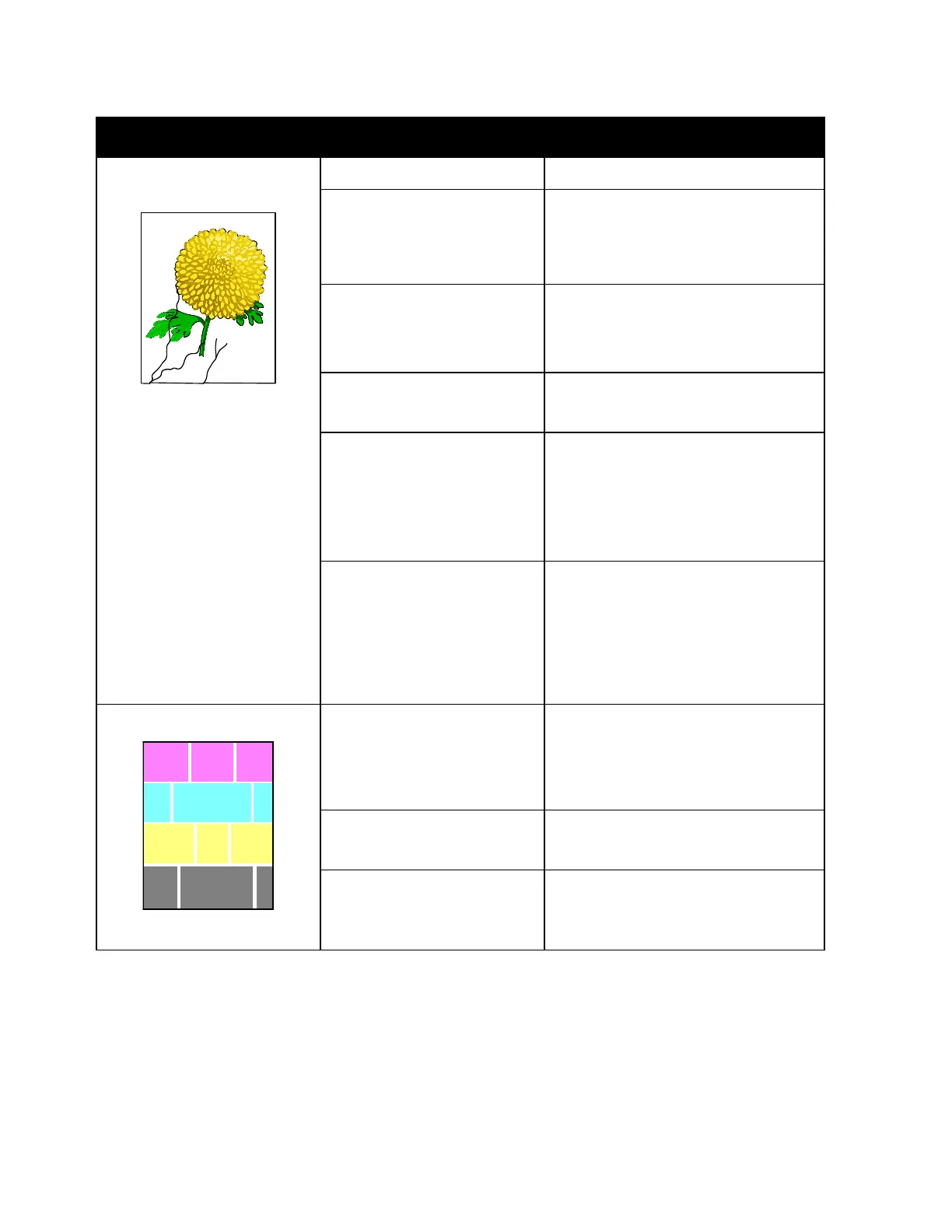Troubleshooting
Xerox
®
WorkCentre
®
6027 Multifunction Printer 193
User Guide
Symptom Cause Solution
Partial blanks, creased paper, or
blotted printing
The paper is damp. Replace the paper.
The paper is outside the
recommended specification
range.
Replace the paper with a recommended
size and type, and confirm that your
control panel and print driver settings are
correct. For details, see Supported Paper
on page 84.
The printer is worn or damaged.
For assistance, go to the Xerox
®
Support
website at
www.xerox.com/office/WC6027support.
The toner cartridges are not
Xerox
®
toner cartridges.
Replace the toner cartridges with
genuine Xerox
®
toner cartridges. For
details, see Consumables on page 168.
The altitude setting is incorrect. Adjust the altitude setting of the printer.
For details, see Adjusting the Altitude on
page 164.
Condensation inside the printer
causes partial blanks or creased
paper.
Turn on the printer and leave it on for at
least one hour remove the condensation.
For assistance, go to the Xerox
®
Support
website at
www.xerox.com/office/WC6027support.
The lenses are being blocked.
Clean the lenses inside of the printer. For
details, see Cleaning the LED Lenses on
page
155.
The printer is worn or damaged.
For assistance, go to the Xerox
®
Support
website at
www.xerox.com/office/WC6027support.
The toner cartridges are not
Xerox
®
toner cartridges.
Replace the toner cartridges with
genuine Xerox
®
toner cartridges. For
details, see Consumables on page 168.