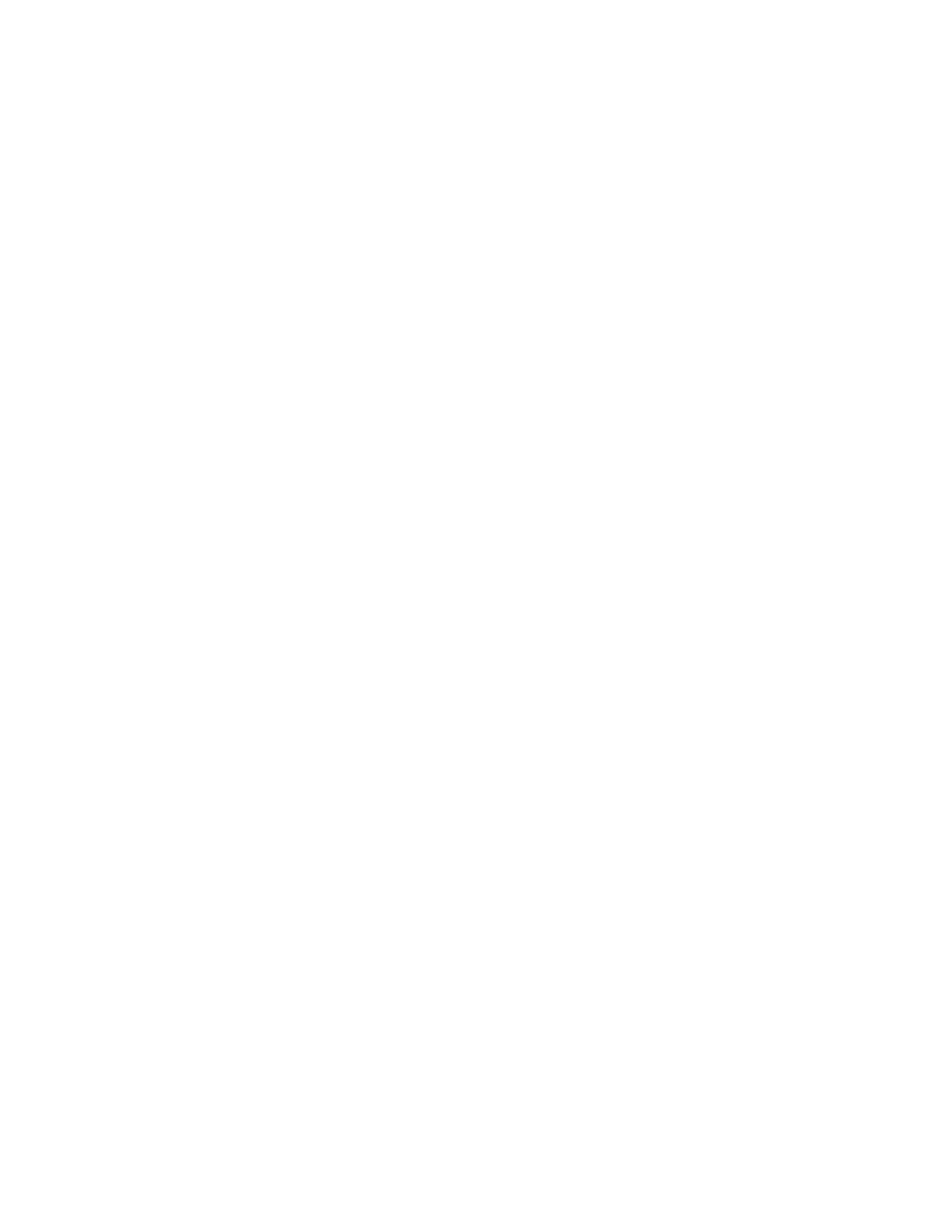Installation and Setup
Xerox
®
WorkCentre
®
6027 Multifunction Printer 35
User Guide
You can connect to your printer from a Wi-Fi mobile device, such as a tablet, computer, or smart phone,
using Wi-Fi Direct.
Note: Wi-Fi Direct is disabled by default. Xerox recommends that only one user at a time accesses the
printer using Wi-Fi Direct.
Note: A Wi-Fi Direct connection does not provide network access.
• USB: If you connect the printer to one computer and do not have a network, you can use a USB
connection.
Note: A USB connection does not provide access to CentreWare Internet Services.
Connecting to a Computer Using USB
To use USB, you must have Windows XP SP1 and later, Windows Server 2003 and later, or Macintosh OS
X version 10.5 and later.
To connect the printer to the computer using a USB cable:
1. Ensure that the printer is turned off.
2. Connect the B end of a standard A/B USB 2.0 cable to the USB Port on the back of the printer.
3. Attach the power cord and then plug in the printer and turn it on.
4. Connect the A end of the USB cable to the USB Port on the computer.
5. When the Windows Found New Hardware Wizard appears, cancel it.
6. You are ready to install the print drivers. For details, see Installing the Software on page 41.
Connecting to a Wired Network
1. Ensure that the printer is turned off.
2. Attach a Category 5 or better Ethernet cable from the printer to the network or router socket. Use
an Ethernet hub or router, and two or more Ethernet cables. Connect the computer to the hub or
router with one cable, then connect the printer to the hub or router with the second cable. Connect
to any port on the hub or router except the uplink port.
3. Attach the power cord, then plug in the printer and turn it on.
4. Set or automatically discover the network IP address of the printer. For details, see Assigning the IP
Address of the Printer on page 48.
