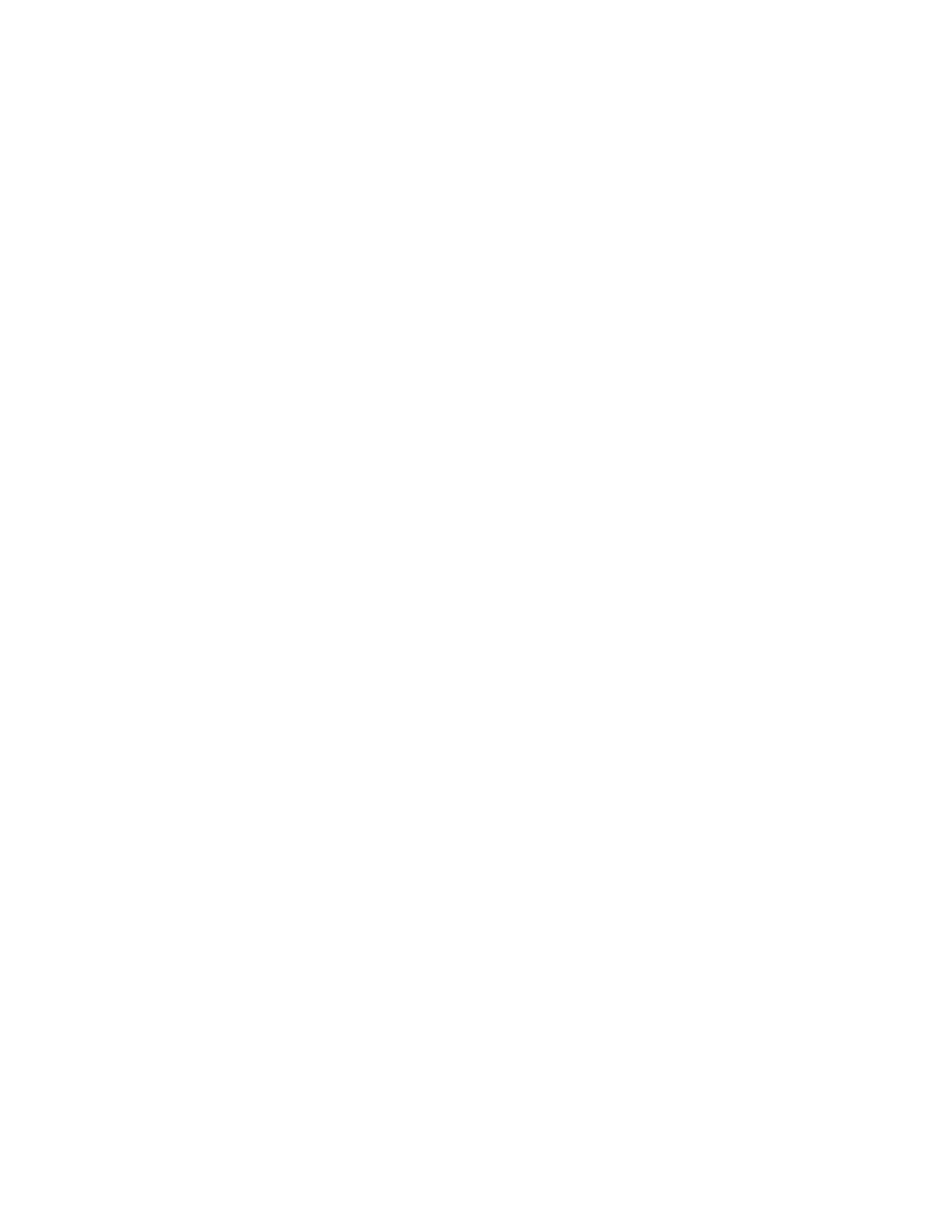Faxing
Xerox
®
WorkCentre
®
6027 Multifunction Printer 121
User Guide
Sending a Fax Using Windows Applications
You can send a fax from many Windows applications using the fax driver. You can use the fax driver to
enter recipients, create a cover page, choose resolution, and specify the send time.
To send a fax:
1. With the desired document or graphic open in your application, open the Print dialog box. For most
software applications, click File > Print or press CTRL+P.
2. Select your printer name that lists Fax next to it as your printer.
3. To include a cover page, click Fax Cover Page Settings, select cover page and sender options, then
click OK.
4. Click Print.
5. On the Recipient Setting screen, do one or more of the following:
− Click the Add Recipients button, type the recipient name and fax number, add other
information, then click OK. Add new recipients as needed.
− Add names from your Address Book. To locate your Address Book, click Browse. To use an
address file or database that is already on your computer, click Import and Add file.
6. To send the fax, click Start Sending.
7. To stop a fax from sending, click the Stop Sending button.
Sending a Fax Using Macintosh Applications
You can send a fax from many Macintosh applications by using the fax driver. To install the fax driver,
see Installing the Software on page 41.
1. Access the print settings in your software application. For most software applications, press CMD+P.
2. Select your LAN fax printer from the list.
3. To access the fax driver settings, select Fax Setting. The title of the button can vary depending on
your application.
4. Modify fax settings as needed. For more information, click the Help (?) button.
5. Click Print.
6. Do one or more of the following:
− Enter the recipient name and fax number, then click Add.
− Click Look Up Address Book, select recipients from the local Address Book, or click Look Up
Device Address Book and select recipients, then click Add.
7. Click OK.
8. To delay sending the fax, select Delayed Send, then enter the time that you want the fax to send.
9. Click Start Sending.
