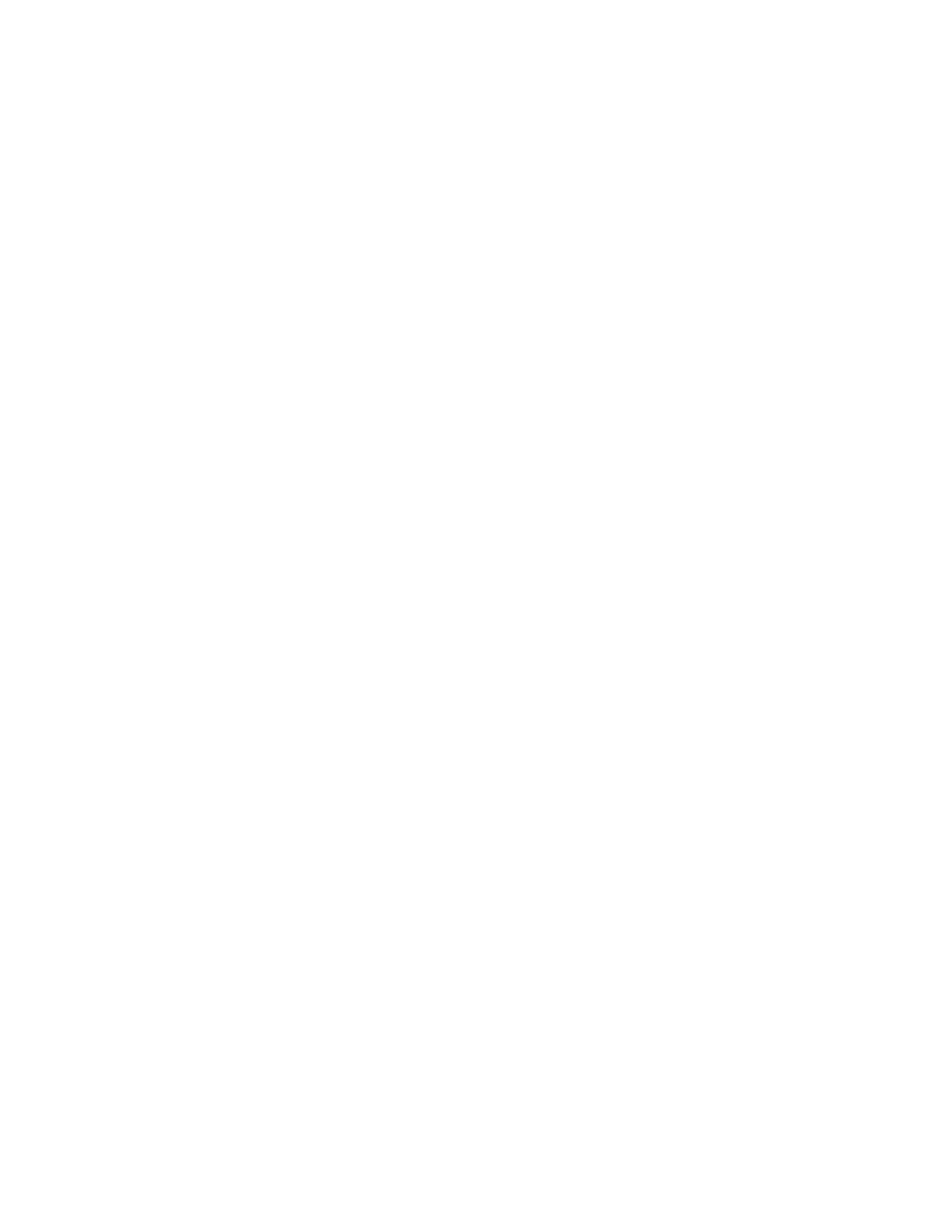Scanning
Xerox
®
WorkCentre
®
6027 Multifunction Printer 101
User Guide
Scanning to an Email Address
Before scanning to an email address, you must set up the printer up with the email server information.
For details, see Setting Up Scanning to an Email Address.
To scan an image and send it to an email address:
1. Load the original on the document glass or in the duplex automatic document feeder.
2. At the control panel, touch Email.
3. Specify the method for selecting recipients:
− New Recipient: This option allows you to enter the email address manually. Use the keypad to
enter the address.
− Address Book: This option allows you to select an email address or a distribution list from the
Address Book.
4. Touch OK.
5. To change scan settings, touch the appropriate buttons. For details, see Adjusting Scanning Settings
on page 105.
6. To change folder and file options, touch Options.
7. To add a prefix or suffix to the file title, touch File Name.
− To have the printer name the file automatically, touch Auto.
− To add a prefix to the file name, touch Prefix, touch Enter Text, type the prefix name, then
touch OK.
− To add a suffix to the file name, touch Suffix, touch Enter Text, type the suffix name, then
touch OK.
8. To begin the scan, press Start.
If you are scanning from the document glass, when prompted, touch Done to finish or Start to scan
another page.
