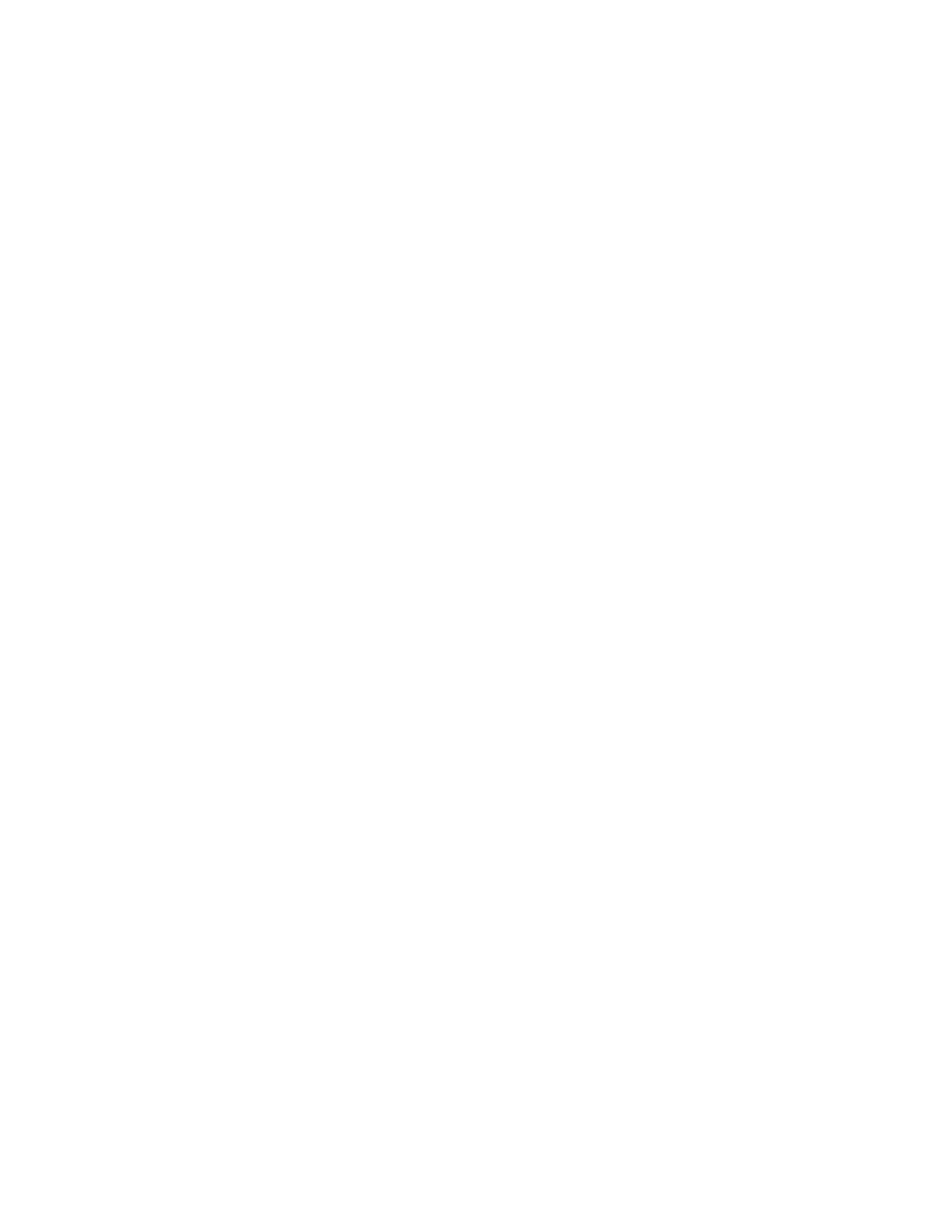Scanning
104 Xerox
®
WorkCentre
®
6027 Multifunction Printer
User Guide
Scanning an Image Using Windows Vista or Windows 7
1. On your computer, select Start > All Programs > Windows Fax and Scan.
2. Click New Scan.
3. If prompted, select your printer, then click OK.
4. Select the scan settings.
5. To preview the document or select a portion of the document to scan, select Preview.
The printer scans a preview copy of the image.
6. To select part of the document, clear Preview or scan images as separate files, then to resize the
frame, use the corner points.
7. Click Scan.
The scanned image is stored in the default Scanned Documents folder or in a folder that you
selected.
Scanning an Image Using Windows XP
1. On your computer, select Start > Control Panel.
2. Double-click Scanners and Cameras.
3. In the Scanners and Cameras window, click Next.
4. Double-click Xerox WC6027.
5. Select an option:
− Color picture
− Grayscale picture
− Black and white picture or text
− Custom
6. Select the paper source:
− Document Glass
− Document Feeder
7. To preview the document or select a portion of the document to scan, select Preview.
The printer scans a preview copy of the image.
8. To select a portion of the document to scan, click and drag the corner points to resize the frame.
9. Click Next.
10. Type a name for this group of pictures.
11. Select a file format.
12. Type a path name or browse to a location for the scanned images.
13. To save your image to the folder, in the Other Options window, select Nothing.
14. Click Next.
15. To view the scanned image, click the folder link in the window.
16. Click Finish.
The image is stored in the folder and ready for use in your applications.
