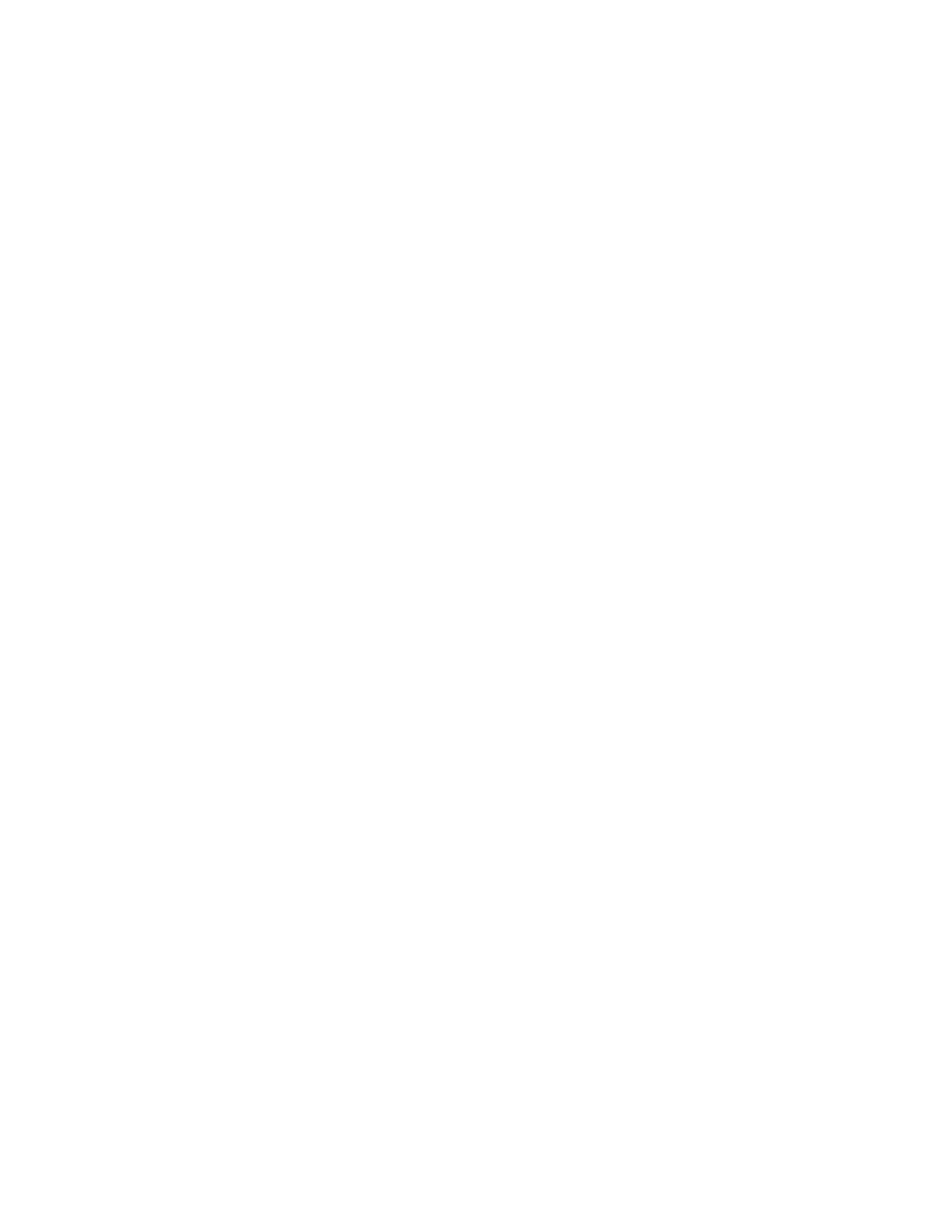Installation and Setup
70 Xerox
®
WorkCentre
®
6027 Multifunction Printer
User Guide
Configuring IPsec Settings
IPsec is a protocol suite that uses authentication or encryption of each IP packet in a datastream to
secure Internet Protocol (IP) communications. IPsec also includes protocols for cryptographic key
establishment and can be implemented as part of the overall security policy for your company.
To configure IPsec Help:
1. At your computer, open a Web browser, in the address field, type the IP address of the printer, then
press Enter or Return.
2. In CentreWare Internet Services, click Properties.
3. In the Properties pane, to expand the menu, click the plus (+) symbol next to the Security folder.
4. Click IPsec.
5. To use the IPsec protocol, next to Protocol, select Enabled.
6. Next to Shared Key, enter the shared key value, up to 255 characters long.
7. Next to Verify Shared Key, re-enter the shared key value.
8. To specify the lifetime of the secure association, next to IKE SA Lifetime, enter a number. The range
is 5–28800 minutes.
9. To set the maximum time that a secure association is linked without activity, next to IPsec SA
Lifetime, enter a number. The range is 5–2880 minutes.
10. To set the level of cryptographic strength, next to DH Group, select G1 for low, and G2 for strong.
11. To turn on Perfect Forward Security, next to PFS, select Enabled.
12. In the Specify Destination IPv4 Address, enter the IP address and port number as X.X. X.X/P.
X must be a number from 0 through 255.
13. In the Specify Destination IPv6 Address, enter the IP address and port exactly as it appears for the
destination server.
14. To specify how the printer treats data from non-IPsec devices, next to Communicate with Non-IPsec
device, select an option:
− Bypass directs the printer to bypass the IPsec security protocol and use the data.
− Discard directs the printer to discard the data without using it.
15. Click Save Changes.
