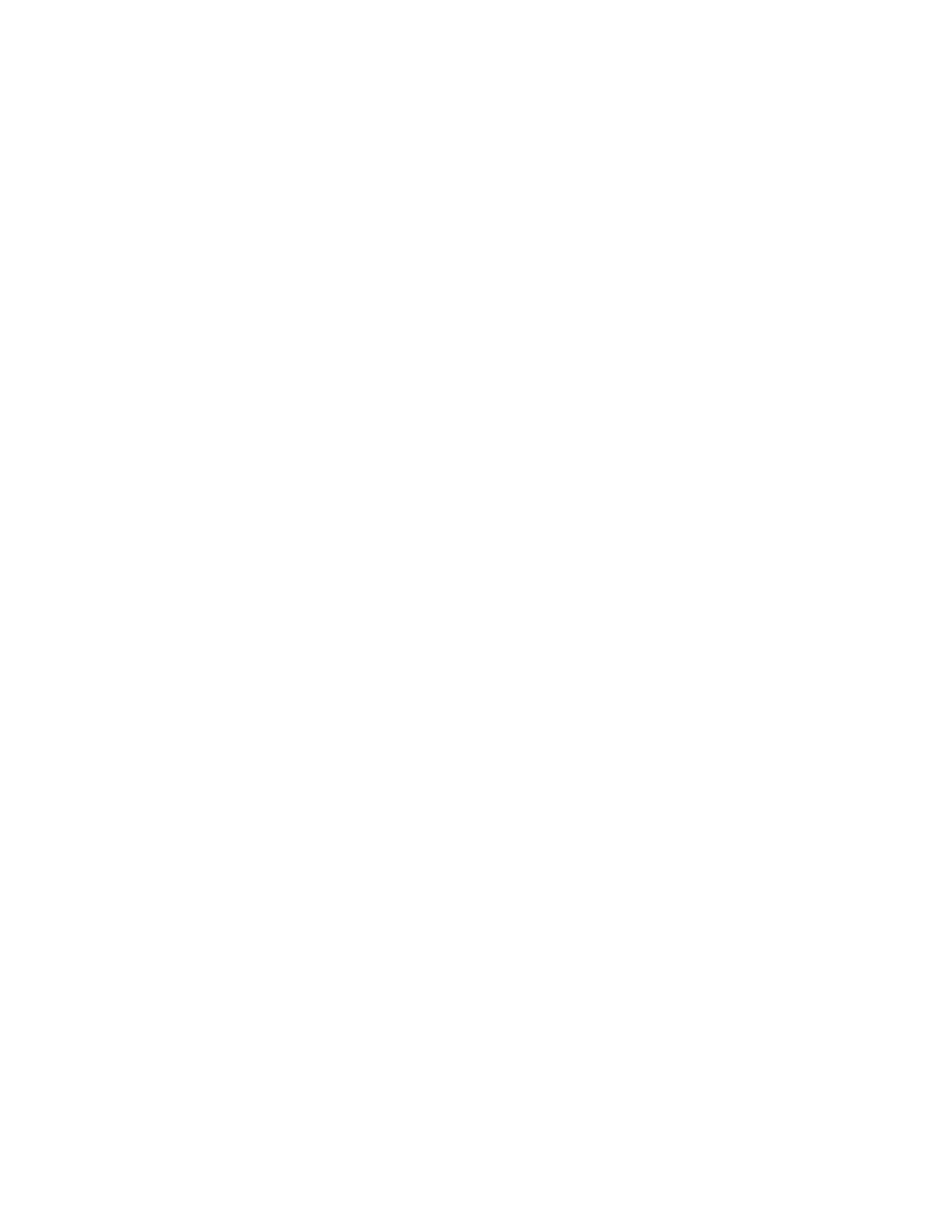Maintenance
Xerox
®
WorkCentre
®
6027 Multifunction Printer 171
User Guide
Managing the Printer
This section includes:
• Checking Page Counts ..................................................................................................................................................... 171
• Changing the Passcode Using the Control Panel ................................................................................................. 171
Checking Page Counts
You can check the total number of printed pages on the Configuration Page. The Print Volume section
lists the total number of pages printed on each paper size.
Use Billing Meters to view impression count details for the printer. The current counts for color, black and
white, and combined total impressions appear on the Billing Meters screen. The impression counts shown
are used for billing. A page is one side of a sheet of paper that can be printed on one or two sides. A
sheet printed on two sides counts as two impressions.
Printing a Configuration Page
1. At the printer control panel, press the Machine Status button.
2. Touch Information Pages.
3. Touch Configuration, then touch Print.
Viewing Billing Meters
1. At the printer control panel, press the Machine Status button.
2. Touch Billing Meters.
3. After you view the readings, to close the window, touch X, or to return to the Services Home menu,
press the Services Home button.
Changing the Passcode Using the Control Panel
1. At the printer control panel, press the Machine Status button.
2. Touch Tools > Admin Settings.
3. At the prompt, enter a four-digit passcode, then touch OK.
4. Use the Up or Down arrows to navigate, then touch Secure Settings.
5. Touch Panel Lock, then touch Change Passcode.
6. At the prompt, enter a four-digit passcode, then touch OK.
7. At the prompt, enter the new passcode, then touch OK.
8. At the prompt, re-enter the passcode, then touch OK.
9. Touch the Back arrow to return to the previous menu, or press the Services Home button to return
to Service Home.
