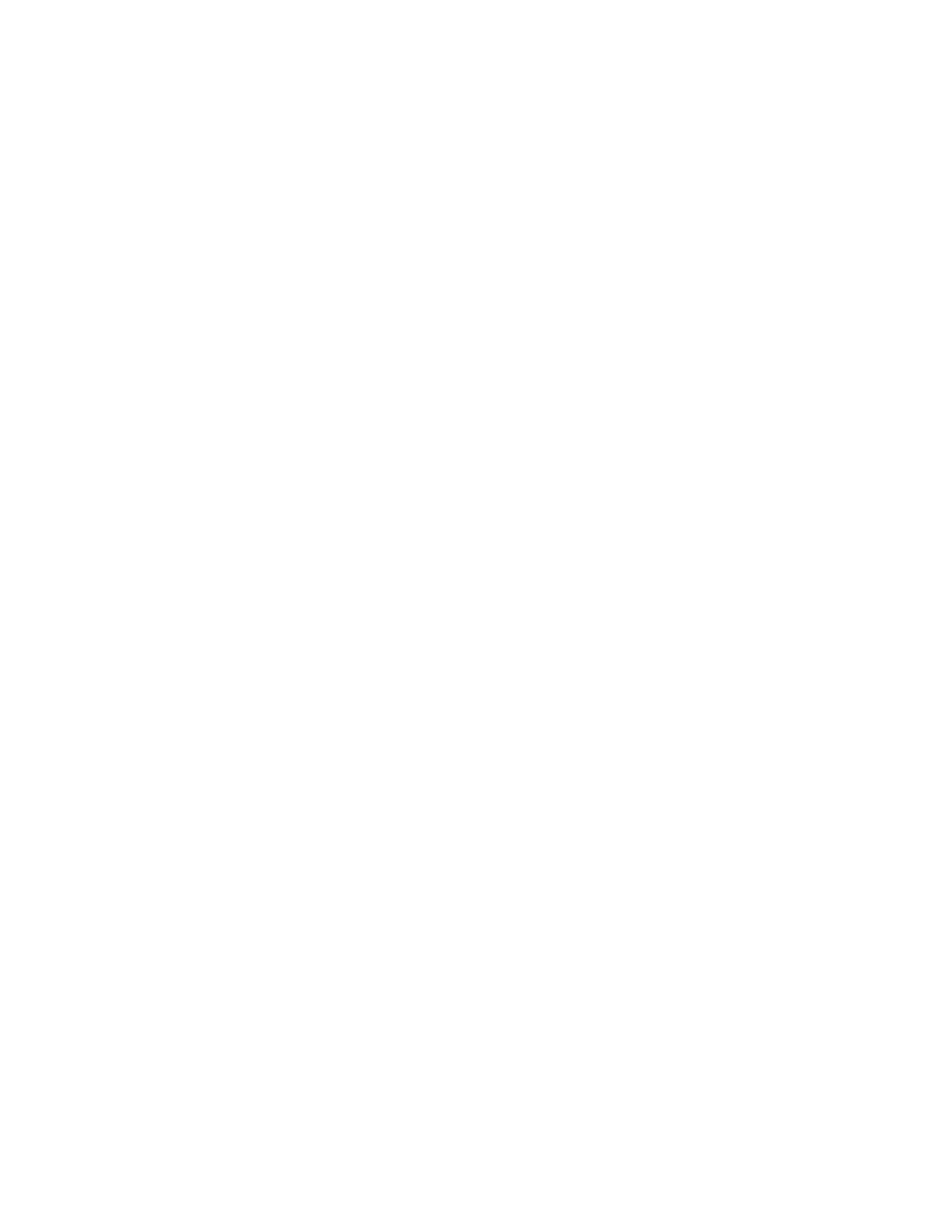Features
Xerox
®
WorkCentre
®
6027 Multifunction Printer 27
User Guide
Administrative Features
CentreWare Internet Services
CentreWare Internet Services is the administration and configuration software installed on the
embedded Web server in the printer. It allows you to configure and administer the printer from a Web
browser.
CentreWare Internet Services requires:
• A TCP/IP connection between the printer and the network in Windows, Macintosh, UNIX, or Linux
environments.
• TCP/IP and HTTP enabled in the printer.
• A network-connected computer with a Web browser that supports JavaScript.
Accessing CentreWare Internet Services
At your computer, open a Web browser, in the address field, type the IP address of the printer, then press
Enter or Return.
Finding the IP Address of the Printer
You can view the IP address of your printer on the control panel or on the Configuration Page.
Finding the IP Address at the Control Panel
If Display Network Settings is set to Show IPv4 Address, the address appears in the top left corner of the
touch screen display. To display the IPv4 Address on the control panel, do one of the following:
To configure Display Network Settings using CentreWare Internet Services:
Click Properties > Security > Secure Settings > Display Network Settings > Show IPv4 Address > Save
Changes. For details, see the Help in CentreWare Internet Services.
To configure Display Network Settings at the control panel:
1. At the printer control panel, press the Machine Status button.
2. Touch Tools > Admin Settings.
3. To change the page to 2 of 2, on the right side, touch the Down arrow.
4. Touch Secure Settings. To change the page to 2 of 3, on the right side, touch the Down arrow.
5. Touch Display Network Settings > Show IPv4 Address.
6. To save the setting, touch OK.
