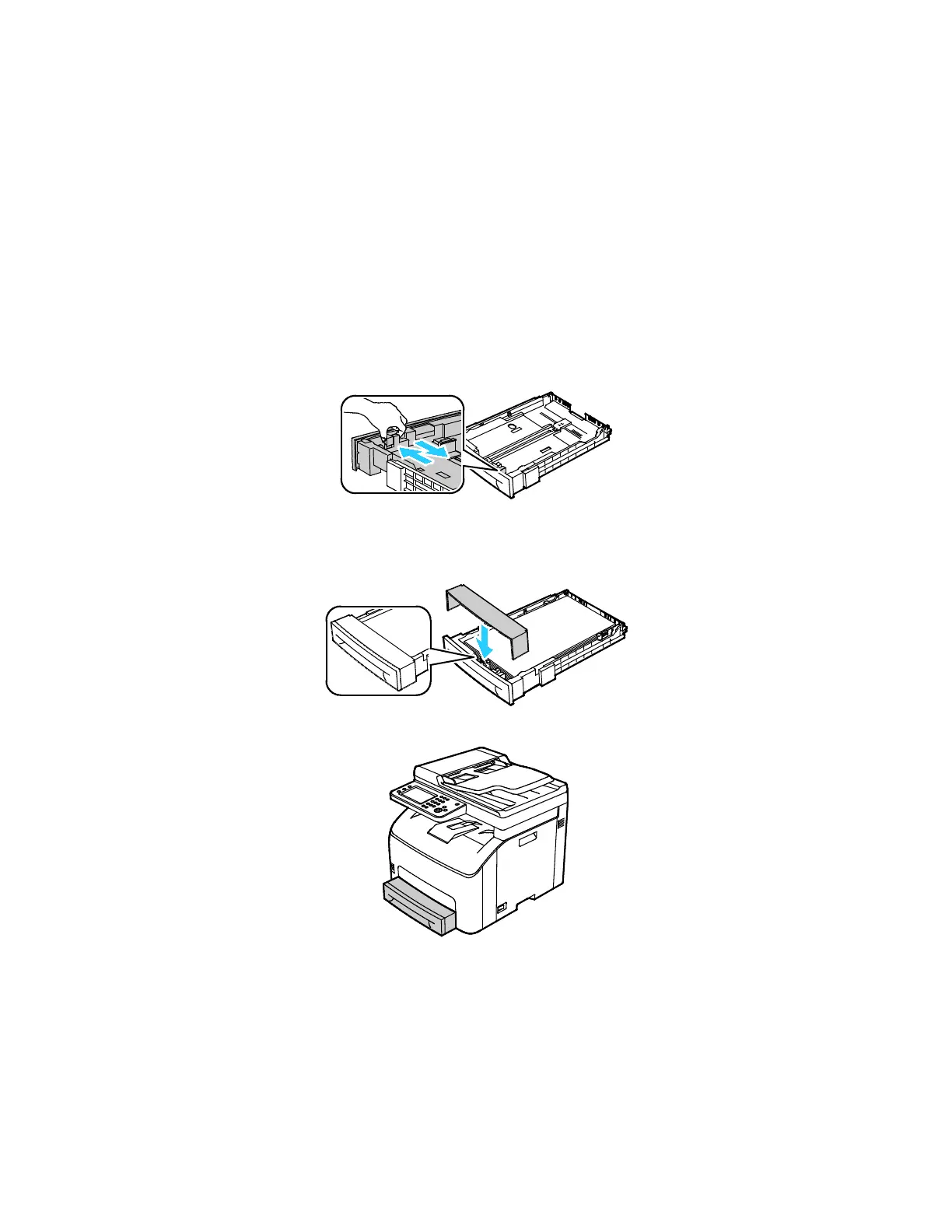Paper and Media
Xerox
®
WorkCentre
®
6027 Multifunction Printer 89
User Guide
Configuring the Paper Tray for Legal and A4
You can adjust the length of the paper tray to accommodate A4/Letter, and Legal (8.5 x 14") paper sizes.
In the Legal length setting, the tray protrudes from the front of the printer.
Changing the Length of the Paper Tray to Match the Paper Length
1. Remove all paper from the tray.
2. To remove the tray from the printer, pull out the tray until it stops, lift the front of the tray slightly,
then pull it out.
3. To extend the tray, with one hand, hold the back of the tray. With the other hand, at the front of
the tray, press the release latch and pull the ends outward until they latch.
4. To compress the tray for shorter paper, with one hand, hold the back of the tray. With the other
hand, at the front of the tray, press the release latch, then push the ends inward until they latch.
5. To protect the paper, place the paper cover over the extended section of the paper tray.
6. Load paper into the tray, then insert it back into the printer.
