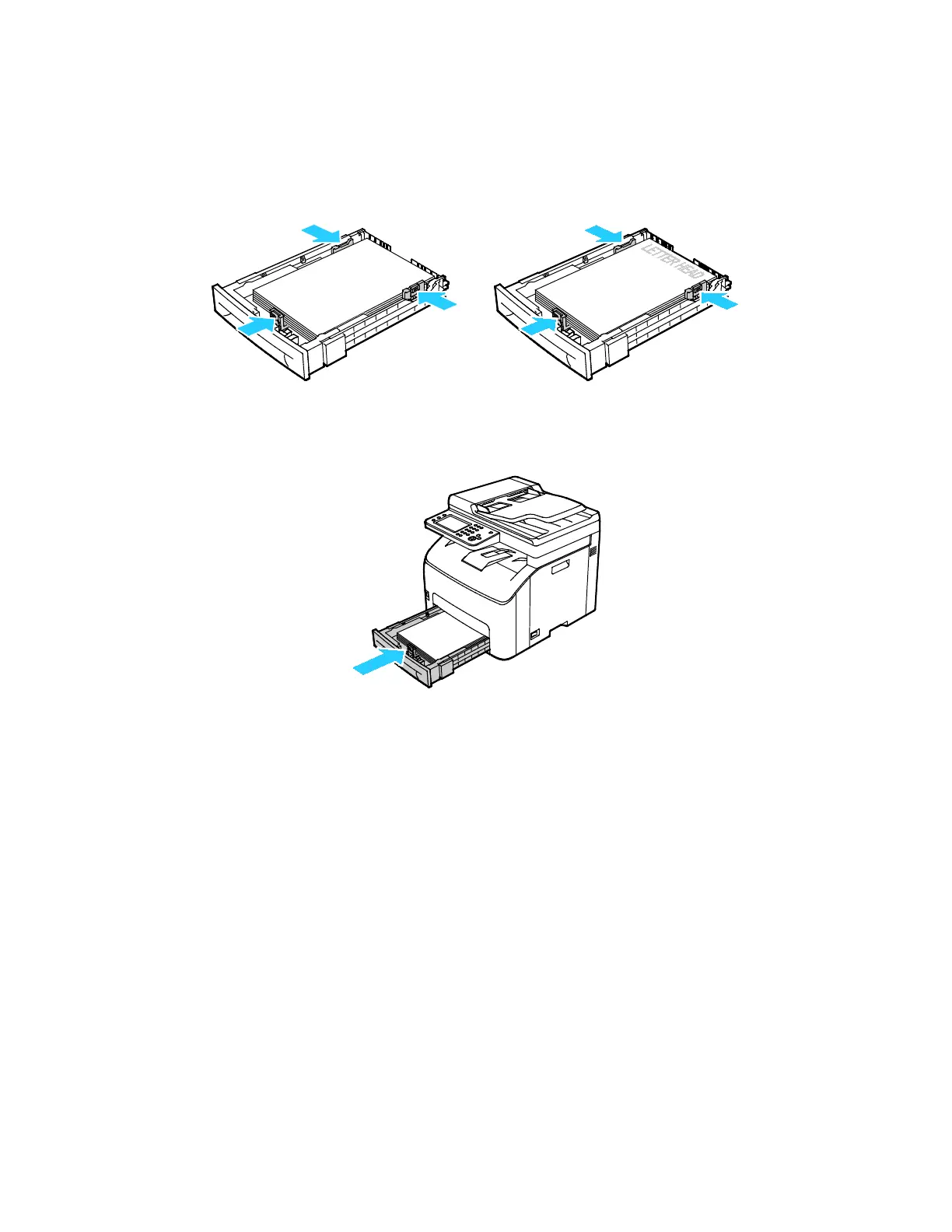Paper and Media
88 Xerox
®
WorkCentre
®
6027 Multifunction Printer
User Guide
5. Load paper into the tray with the print side face up, then adjust the length and width guides to fit
the paper.
− Load hole punched paper with the holes to the left.
− To print letterhead, load paper face up with the top of the paper toward the back of the tray.
Note: Do not load paper above the maximum fill line. Overfilling the tray can cause the printer to
jam.
6. Slide the tray back into the printer.
7. Push the tray in all the way.
Notes:
• If the tray does not go in all the way, ensure that the paper lift plate at the back of the tray is
locked down.
• If the tray is extended for legal size paper, the tray protrudes when it is inserted into the
printer.
