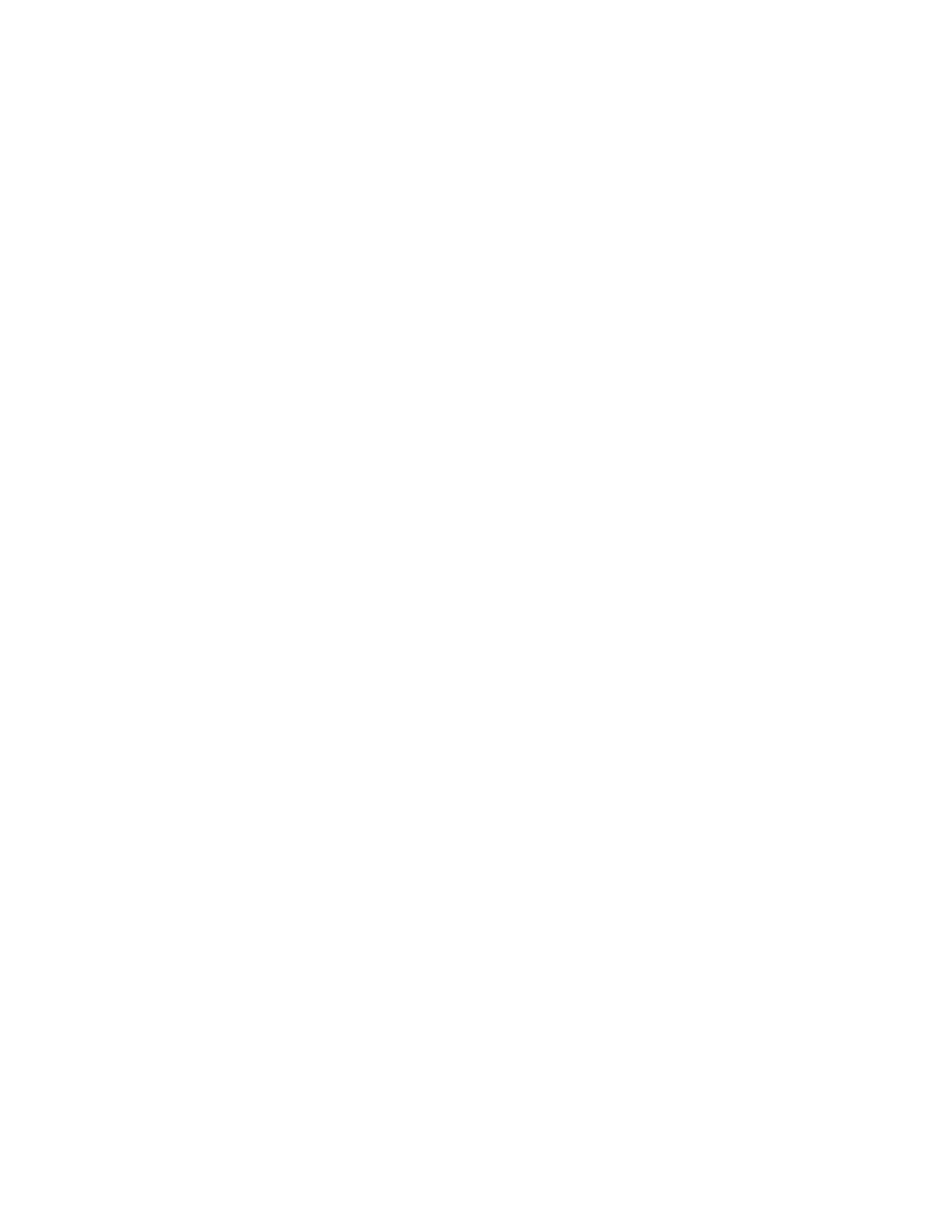Maintenance
Xerox
®
WorkCentre
®
6027 Multifunction Printer 167
User Guide
Clearing Job History
The printer retains information on previous printing jobs, including the date, time, job type, document
name, output color, paper size, number of pages, and results. The status of a maximum of 20 jobs prints
on the Job History Report. You can use Clear Job History to clear all jobs from the list.
To clear job history:
1. At the printer control panel, press the Machine Status button.
2. Touch Tools, then touch Admin Settings.
3. Using the keypad, type the passcode as needed.
4. Touch Service Tools.
5. Touch Clear Job History.
6. To clear the job history, touch Start.
To close without clearing the job history, touch Cancel.
