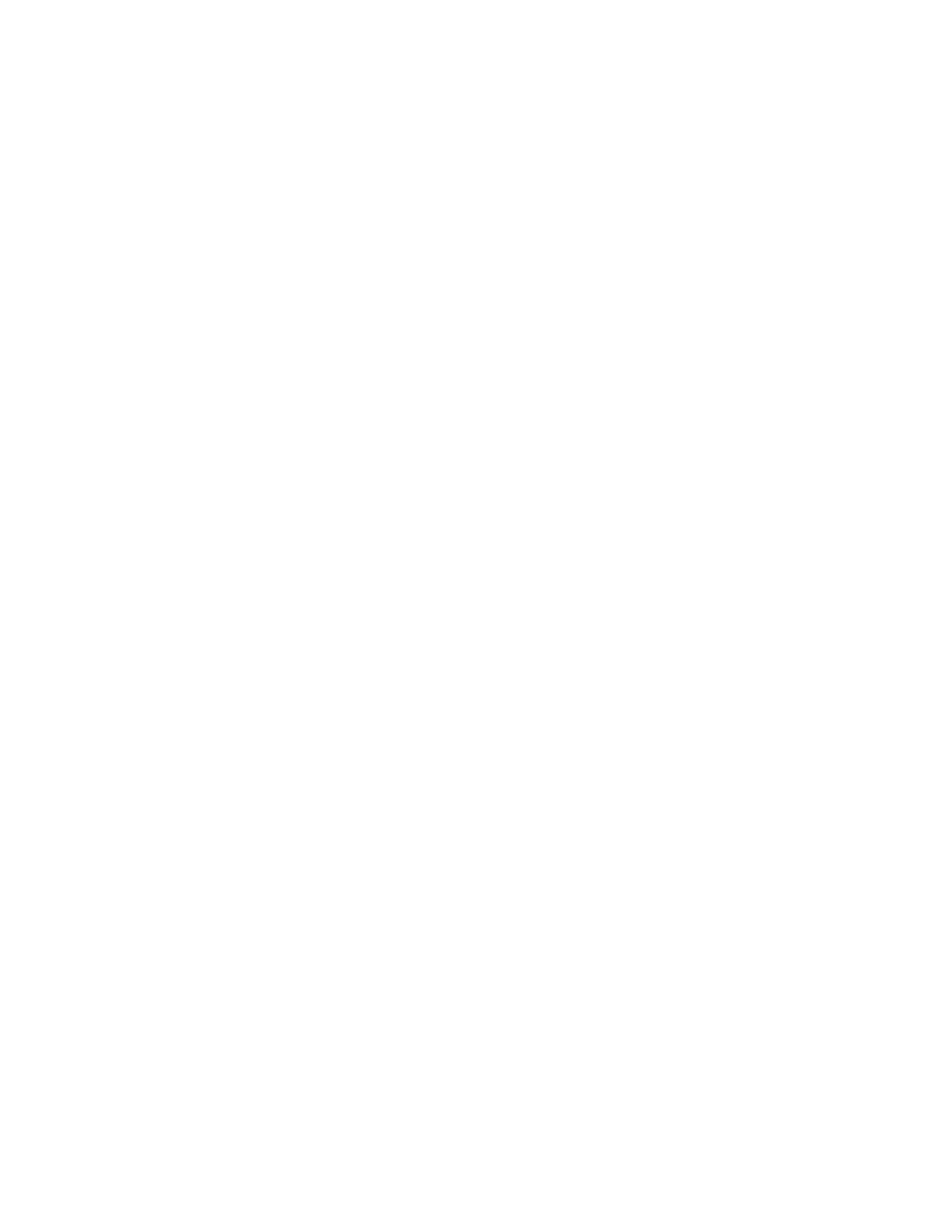Scanning
100 Xerox
®
WorkCentre
®
6027 Multifunction Printer
User Guide
Scanning to a Folder on a Network Computer
1. Load the original on the document glass or in the automatic document feeder.
2. On the printer control panel, touch Scan to.
3. Touch Network.
4. Touch the address book entry.
5. Touch OK.
6. To change scan settings, touch the appropriate buttons. For details, see Adjusting Scanning Settings
on page 105.
7. To change folder and file options, touch Options.
8. To create a folder for the scanned file, touch Create Folder > On > OK.
9. To add a prefix or suffix to the file title, touch File Name.
− To have the printer name the file automatically, touch Auto.
− To add a prefix to the file name, touch Prefix, touch Enter Text, type the prefix name, then
touch OK.
− To add a suffix to the file name, touch Suffix, touch Enter Text, type the suffix name, then
touch OK.
10. To begin the scan, press Start. The printer scans your image to the folder you specified.
11. If you are scanning from the document glass, when prompted, touch Done to finish or Start to scan
another page.
