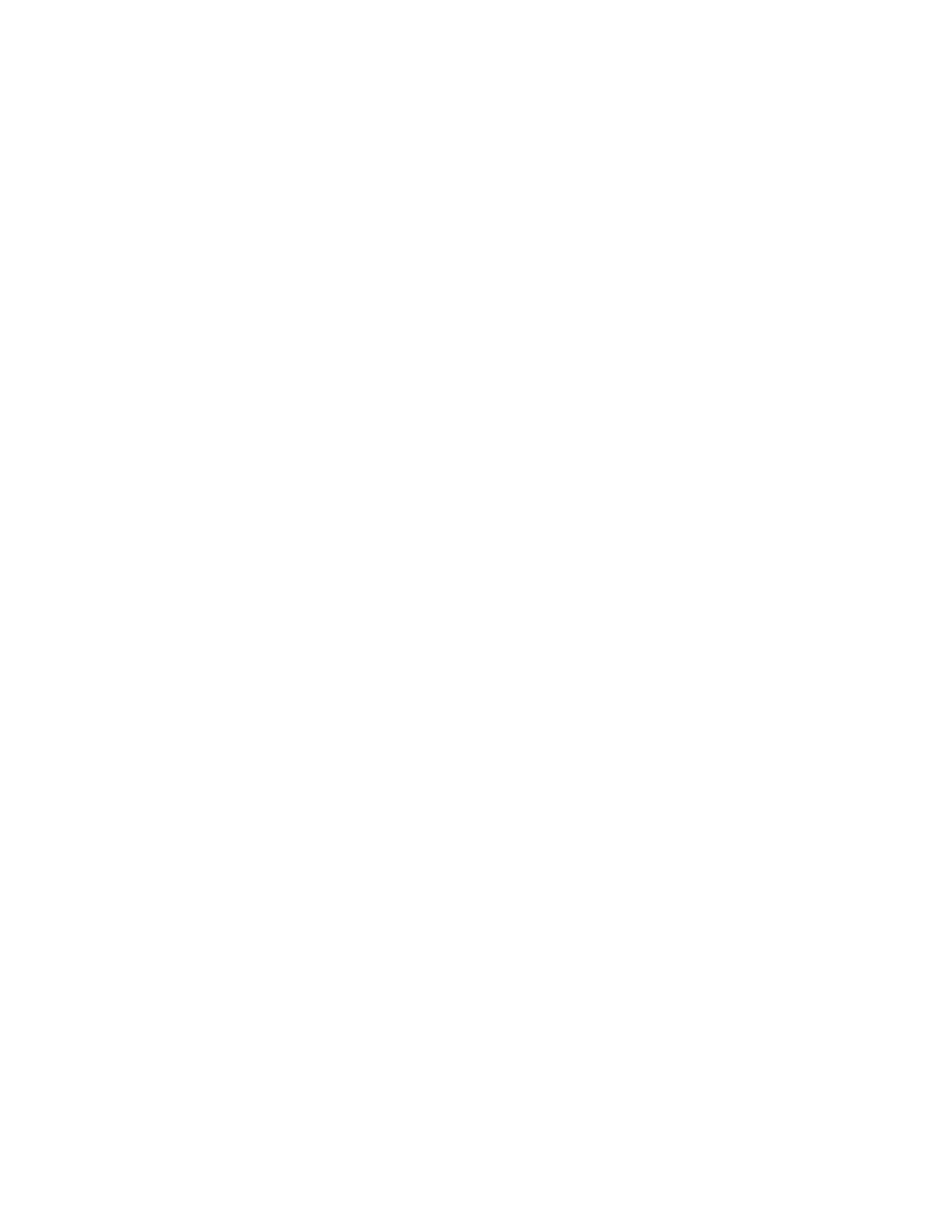Installation and Setup
48 Xerox
®
WorkCentre
®
6027 Multifunction Printer
User Guide
Assigning the Printer IP Address
This section includes:
• Assigning the IP Address Automatically .................................................................................................................... 48
• Assigning the IP Address Manually .............................................................................................................................. 49
• Changing the IP Address Using CentreWare Internet Services ....................................................................... 50
• Changing the IP Address Using the Installer with USB ....................................................................................... 51
By default, the printer is set to acquire an IP address from the network server using DHCP. Network
addresses assigned by DHCP are temporary, however. After a specified time, the network could assign a
new IP address to the printer. If the print driver is set to an IP address that changes periodically, you can
experience connectivity issues. To avoid problems, or if your network administrator requires a static IP
address for the printer, you can assign the IP address to the printer.
Note: You can view the IP address of your printer on the control panel or on the Configuration
Report. For details, see Printing the Configuration Report on page 46.
See also:
Assigning the IP Address Manually on page 49
Finding the IP Address of Your Printer on page 27
Assigning the IP Address Automatically
1. At the printer control panel, press the Machine Status button.
2. Touch the Tools tab.
3. Touch Admin Setting > Network.
4. Touch Ethernet > TCP/IP > Get IP Address.
5. To configure the printer to get an IP address from the server automatically or set its own IP address,
select an option:
− DHCP/AutoIP: You can set a random IP address range of 169.254.1.0 to 169.254.254.255 that
is not currently in use on the network. The network mask is set as 255.255.0.0.
− BOOTP: You can obtain an IP address from a BOOTP server that does not respond to DHCP
requests.
− RARP: You can obtain an IPv4 address from an administrative host server.
− Panel: You can set the IP address manually from the printer control panel.
Note: For best results in most networks, select DHCP/AutoIP.
6. Touch OK.
7. At the Restart System prompt, touch Close.
