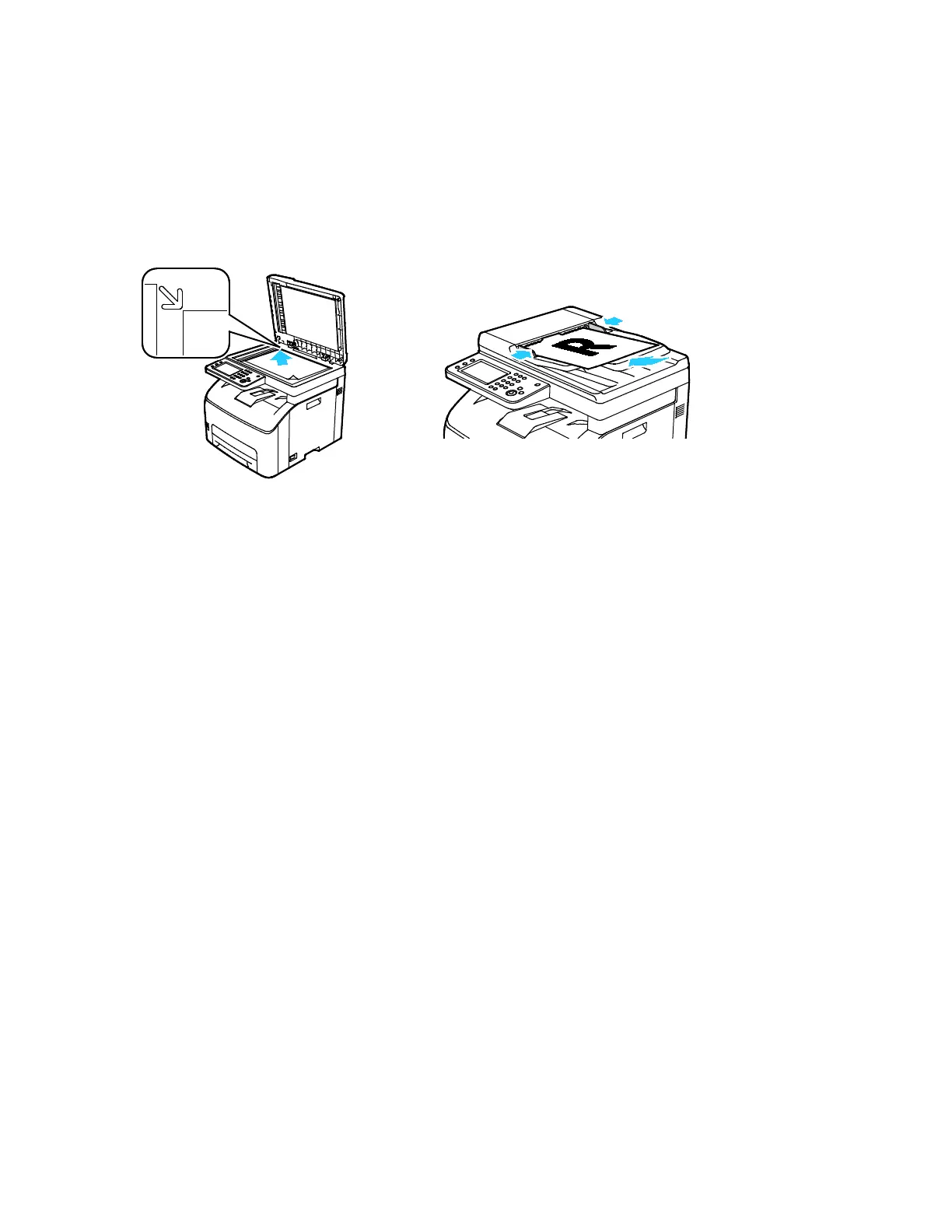Scanning
94 Xerox
®
WorkCentre
®
6027 Multifunction Printer
User Guide
Loading Documents
Position the original document as shown.
Document Glass
Lift the automatic document feeder, then
place the original face down in the upper
left corner of the document glass.
Automatic Document Feeder
Insert originals face up with the top of the page
entering the feeder first. Adjust the paper guides so
they fit against the originals.
Document Glass Guidelines
You can use the document glass to scan or copy a single page of a document at a time. The document
glass accommodates original sizes up to 216 x 297 mm (8.5 x 11.7 in.).
You can use the document glass to copy or scan the following types of originals.
• Plain paper documents
• Paper with paper clips or staples attached
• Paper with wrinkles, curls, folds, tears, or notches
• Coated or carbonless paper or items other than paper such as cloth or metal
• Envelopes
• Books
