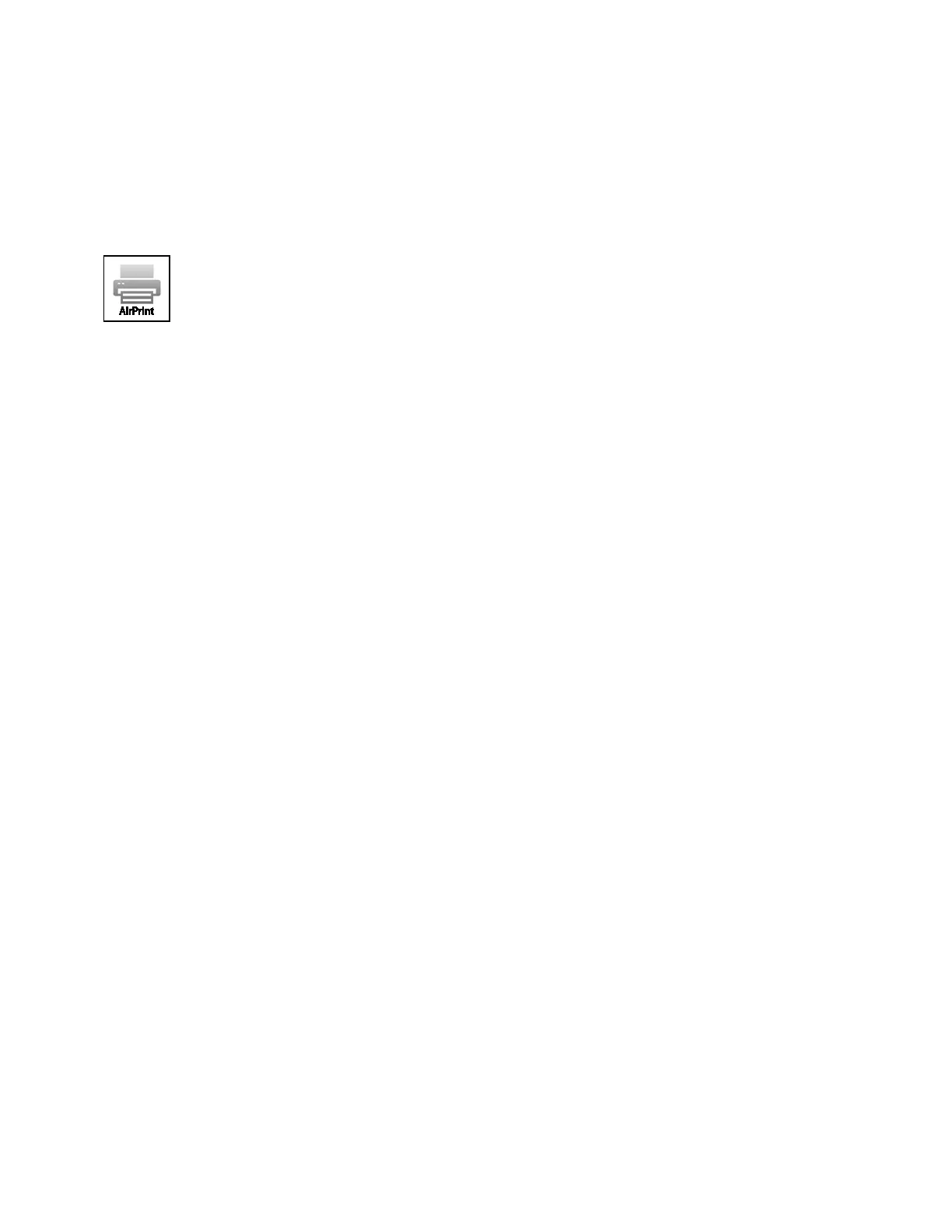Installation and Setup
Xerox
®
WorkCentre
®
6027 Multifunction Printer 39
User Guide
Configuring AirPrint
Use AirPrint to print from a wired or wireless device directly without using a print driver. AirPrint is a
software feature that allows you to print from wired or wireless Apple iOS-based mobile devices and Mac
OS-based devices without the need to install a print driver. AirPrint-enabled printers allow you to print or
fax directly from a Mac, an iPhone, iPad, or iPod touch.
Notes:
• Not all applications support AirPrint.
• Wireless devices must join the same wireless network as the printer.
• For AirPrint to function, both IPP and Bonjour (mDNS) protocols must be enabled.
• The device that submits the AirPrint job must be on the same subnet as the printer. To allow
devices to print from different subnets, configure your network to pass multicast DNS traffic
across subnets.
• The Mac OS device must be Mac OS 10.7 or later.
• AirPrint-enabled printers work with all models of iPad, iPhone (3GS or later), and iPod touch
(3rd generation or later), running the latest version of iOS.
1. At your computer, open a Web browser, in the address field, type the IP address of the printer, then
press Enter or Return.
Note: If you do not know the IP address of your printer, see Finding the IP Address of Your Printer
on page 27.
2. Click Properties.
3. If the Protocols link is not expanded under Properties, scroll to the Protocols link and expand it.
4. Under Protocols, click AirPrint.
5. To enable AirPrint, next to Enable AirPrint, click Turn On AirPrint.
Note: AirPrint is enabled by default when IPP and Bonjour (mDNS) are both enabled. When AirPrint
is enabled, Turn On AirPrint is not selectable. To disable AirPrint, disable either IPP or Bonjour
(mDNS) protocols.
− To change the printer name, in the Name field, enter a new name.
− To enter a location for the printer, in the Location field, enter the location of the printer.
− To enter a physical location or address for the printer, in the Geo-Location field, enter the
geographic latitude and longitude coordinates in decimal form. For example, use coordinates
like 45.325026, -122.766831 for a location.
6. Click Save Changes.
7. At the prompt, click Restart, or click Back to cancel.
If you click Restart, the printer takes several minutes to restart and apply the new settings.
