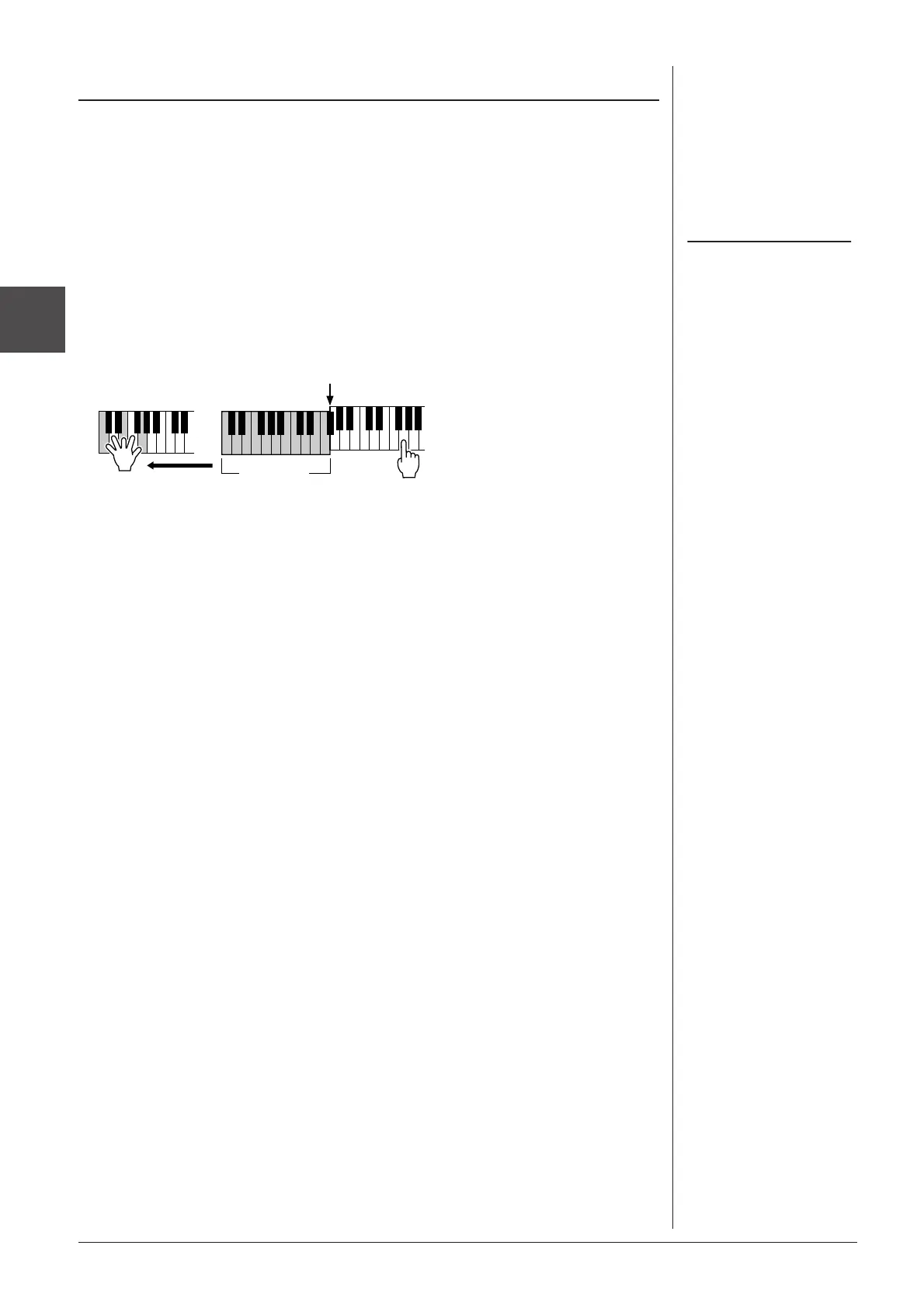Voices – Playing the keyboard –
1
44 PSR-A2000 Owner’s Manual
Among the Voice Effects, Harmony is one of the most impressive. It automatically
adds harmony parts to the notes you play with your right hand—immediately giving
you a more full and professional sound.
1 Turn the [HARMONY/ECHO] button on.
2 Turn on both the [ACMP] button and [SYNC START] button
(page 47) and make sure that the RIGHT 1 part is on (page 34).
3 Play a chord with your left hand to start the Style (page 48) and
play some notes in the right-hand range of the keyboard.
You can also use the Harmony effect with the Style stopped. Simply hold down a
chord with your left hand and play a melody with your right.
Many of the Voices have been automatically set to play certain Harmony/Echo types
that match the particular Voice. Try out some of Voices. You can also change the
Harmony/Echo type: [FUNCTION] → [G] HARMONY/ECHO.
Applying Harmony to Your Right-hand Melody (HARMONY/ECHO)
Depending on the harmony/echo
type, harmony will be applied even
when the [ACMP] button is off.
In this example, harmony notes in the scale of
C major (the chord played in the left hand) are
automatically added to the notes played in the
right-hand range of the keyboard.
Split Point
Chord section
