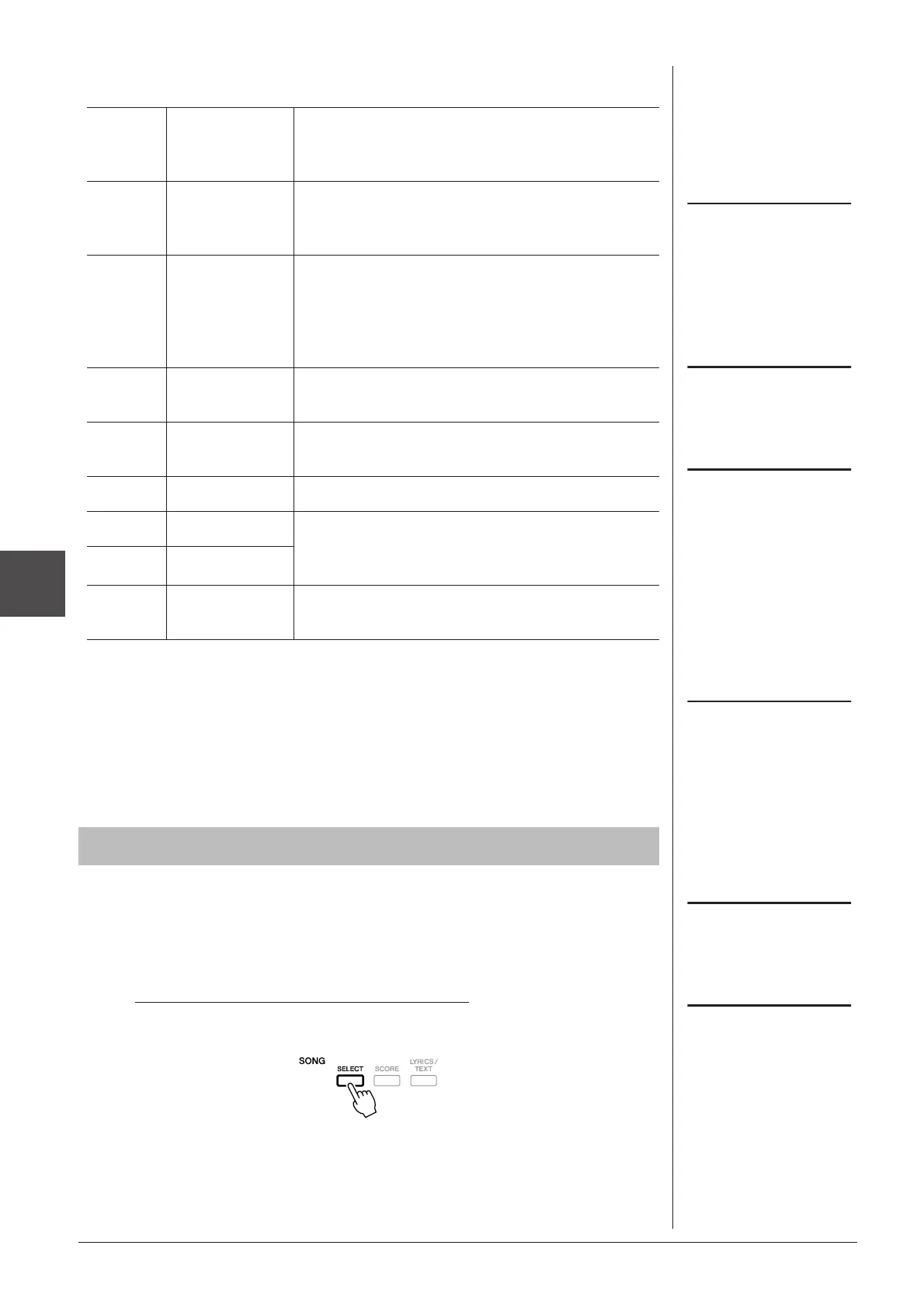Music Finder – Calling Up Ideal Setups (Voice, Style, etc.) for Each Song –
5
72 PSR-A2000 Owner’s Manual
2 Enter the search criteria.
To cancel searching, press the [8 ▼] (CANCEL) button.
3 Press the [8 ▲] (START SEARCH) button to start the search.
The Search 1 display appears, showing the results of the search.
By registering the Song/Audio data saved in various places (Song Selection display:
page 57; USB Audio Selection display: page 79) into Music Finder, the instrument
can call up song data easily from the song title.
1 Display the Song data.
Song data (SONG) in the Song Selection display
Press the SONG [SELECT] button to display the song data (Song file) in the
Song Selection display.
You can search several different Key-
words simultaneously by inserting a
separator (comma) between each.
If you select a beat of 2/4 or 6/8, a
Style suitable for performing a song
in 2/4 and 6/8 beat can be searched,
but the actual Style is created by
using a 4/4 beat.
When searching Song/Audio files
(page 70), it is necessary to set the
search criteria as follows.
STYLE: Blank
BEAT: ANY
TEMPO: “---” - “---”
[A] MUSIC Searches by song name. Pressing the [A] button calls
up the pop-up window to enter the song name. To clear
the entered Music, press the [F] (CLEAR) button.
[B] KEYWORD Searches by keyword. Pressing the [B] button calls
up the pop-up window to enter the keyword. To clear
the entered Keyword, press the [G] (CLEAR) button.
[C] STYLE Searches by Style. Pressing the [C] button calls up
the Style Selection display. After selecting the
desired Style, press the [EXIT] button to return back
to the Search display. To clear the entered Style,
press the [H] (CLEAR) button.
[D] BEAT Specifies the time signature for the search. All beat
settings are included in the search if you select ANY.
[E] SEARCH
AREA
Selects a specific location (the tab of the upper part of
the MUSIC FINDER display) for searching.
[1 ▲▼] ALL CLEAR Clears all entered search criteria.
[3 ▲▼] TEMPO FROM Sets the range of the tempo you want to use for the
search.
[4 ▲▼] TEMPO TO
[5 ▲▼]/
[6 ▲▼]
GENRE Selects the desired music genre.
If you wish to search another criteria,
press the [6 ▼] (SEARCH 2) button
in the Music Finder display. The
search result is displayed in the
SEARCH 2 display.
Registering the Song/Audio data (SONG/AUDIO)
If you want to register the Song/Audio
data of the USB storage device, con-
nect the USB storage device contain-
ing the data to the [USB TO DEVICE]
terminal.
Before using a USB storage device, be
sure to read “Connecting a USB Stor-
age Device” on page 93.
