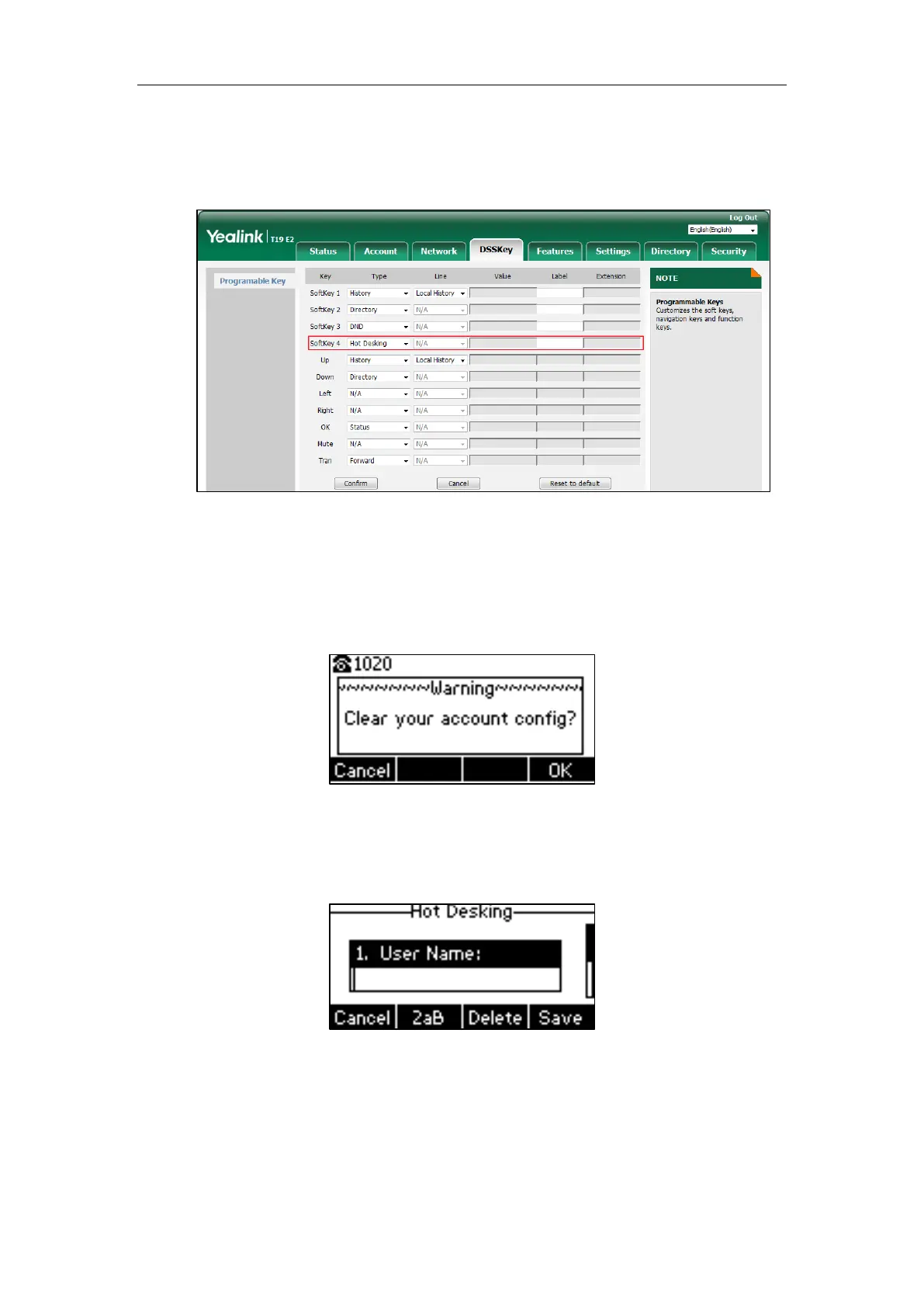User Guide for the SIP-T19(P) E2 IP Phone
100
3. Select Hot Desking from the pull-down list of Type.
4. (Optional.) Enter the string that will appear on the LCD screen in the Label field.
Label is configurable only when customizing SoftKey (1-4).
5. Click Confirm to accept the change.
To use hot desking:
1. Press the hot desking key when the phone is idle.
The LCD screen prompts the following warning:
2. Press the OK soft key, registration configurations of all accounts on the phone will be
cleared immediately.
The login wizard will be displayed as below:
3. Enter the login information in each field.
4. Press the Save soft key to login or the Cancel soft key to cancel.
