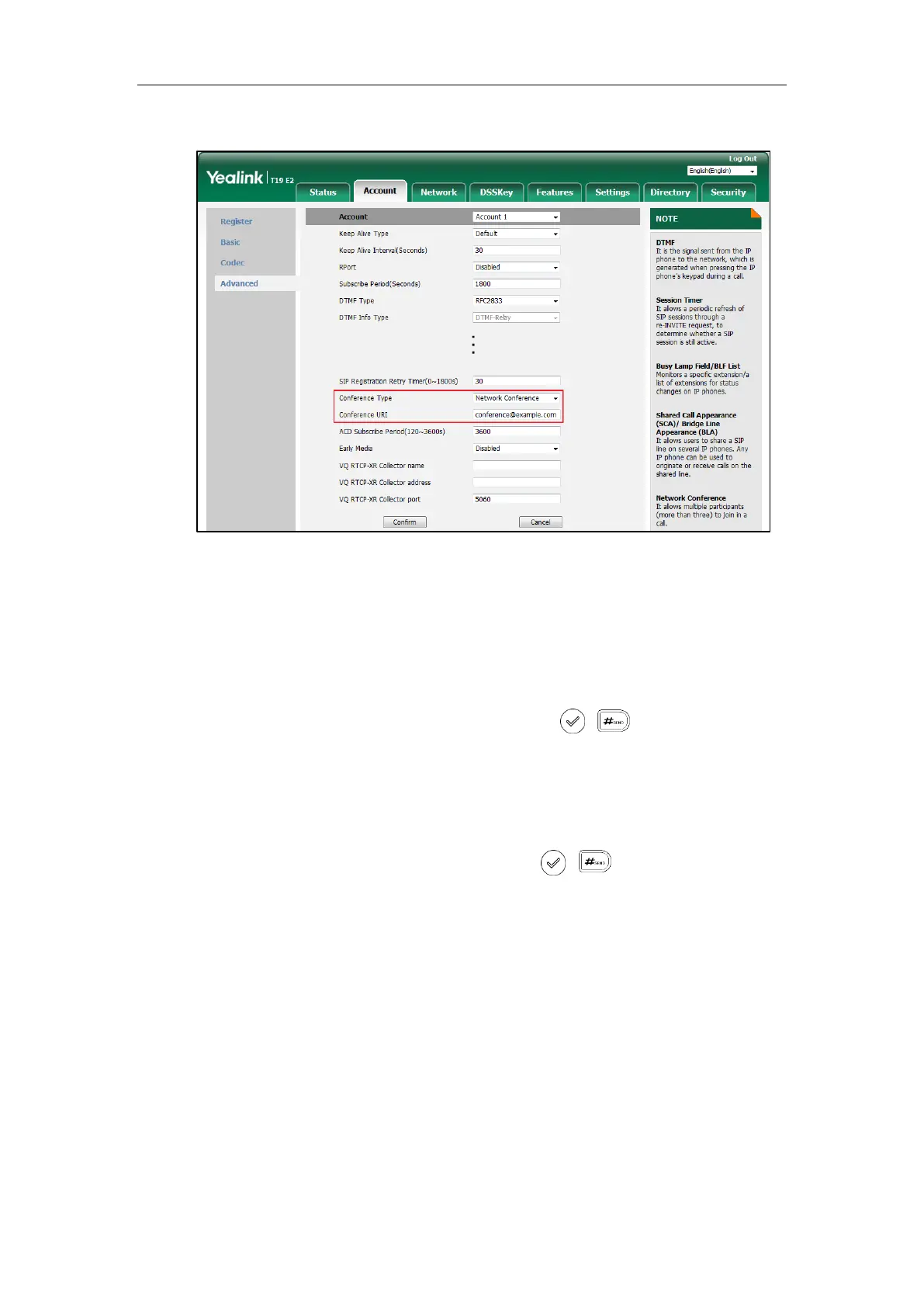User Guide for the SIP-T19(P) E2 IP Phone
88
3. Enter the conference URI (e.g., conference@example.com) in the Conference URI field.
4. Click Confirm to accept the change.
To set up a network conference call:
1. Place a call to the first party.
2. Press the NewCall soft key to place a new call.
The active call is placed on hold.
3. Enter the number of the second party and then press , , or the Send soft key.
4. When the second party answers the call, press the Conf soft key to add the second party to
the conference.
5. Press the NewCall soft key to place a new call.
6. The conference is placed on hold.
7. Enter the number of the new party and then press , , or the Send soft key.
8. When the new party answers the call, press the Conf soft key to add the new party to the
conference.
9. Repeat steps 5 to 7 until you have added all intended parties.
The procedures to set up a network conference call on specific servers may be different from
introduced above. Contact your system administrator for more information.
Call Park
You can use call park feature to place a call on hold, and then retrieve the call from another
phone in the system (for example, a phone in another office or conference room). You can park
an active call by pressing the Park soft key on the phone. If the call is parked successfully, there
is a voice prompt confirming that the call was parked. You can retrieve the parked call by
