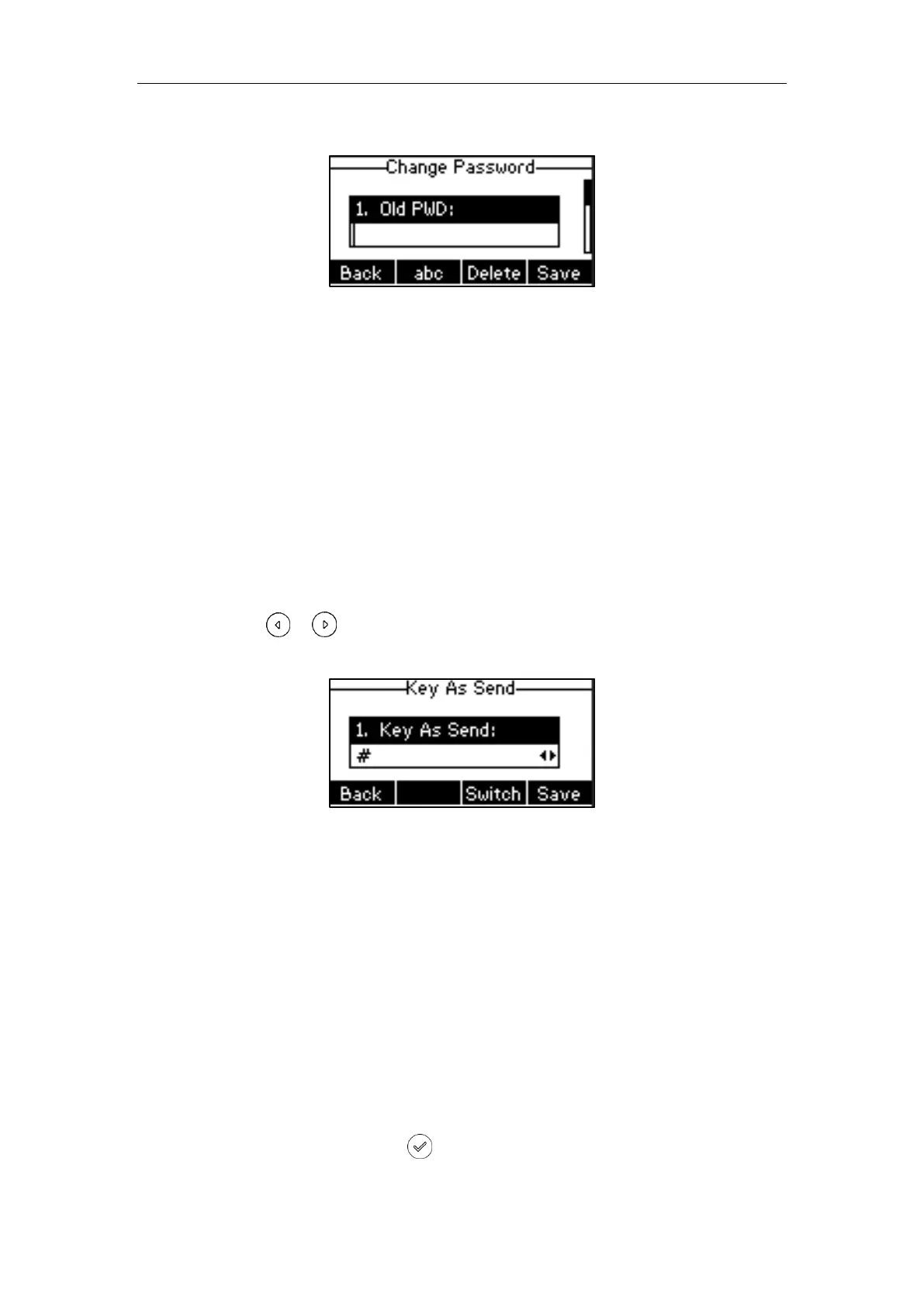Customizing Your Phone
25
2. Enter the current password in the Old PWD field.
3. Enter the new password in the New PWD field.
4. Re-enter the new password in the Confirm PWD field.
5. Press the Save soft key to accept the change or the Back soft key to cancel.
Administrator password is configurable via web user interface at the path Security->Password.
Key As Send
You can set the “#” key or “*” key to perform as a send key while dialing.
To configure key as send via phone user interface:
1. Press Menu->Features->Key As Send.
2. Press or , or the Switch soft key to select # or * from the Key As Send field, or
select Disabled to disable this feature.
3. Press the Save soft key to accept the change or the Back soft key to cancel.
Key as send is configurable via web user interface at the path Features->General Information.
Phone Lock
You can lock your phone temporarily when you are not using it. This feature helps to protect
your phone from unauthorized use.
Phone lock consists of the following:
Menu Key: The Menu soft key is locked. You cannot access the menu of the phone
until unlocked.
Function Keys: The function keys are locked. You cannot use the Message, RD, Mute,
Transfer, , navigation keys and soft keys until unlocked.
All Keys: All keys are locked except the Volume key, digit keys, # key, * key and
