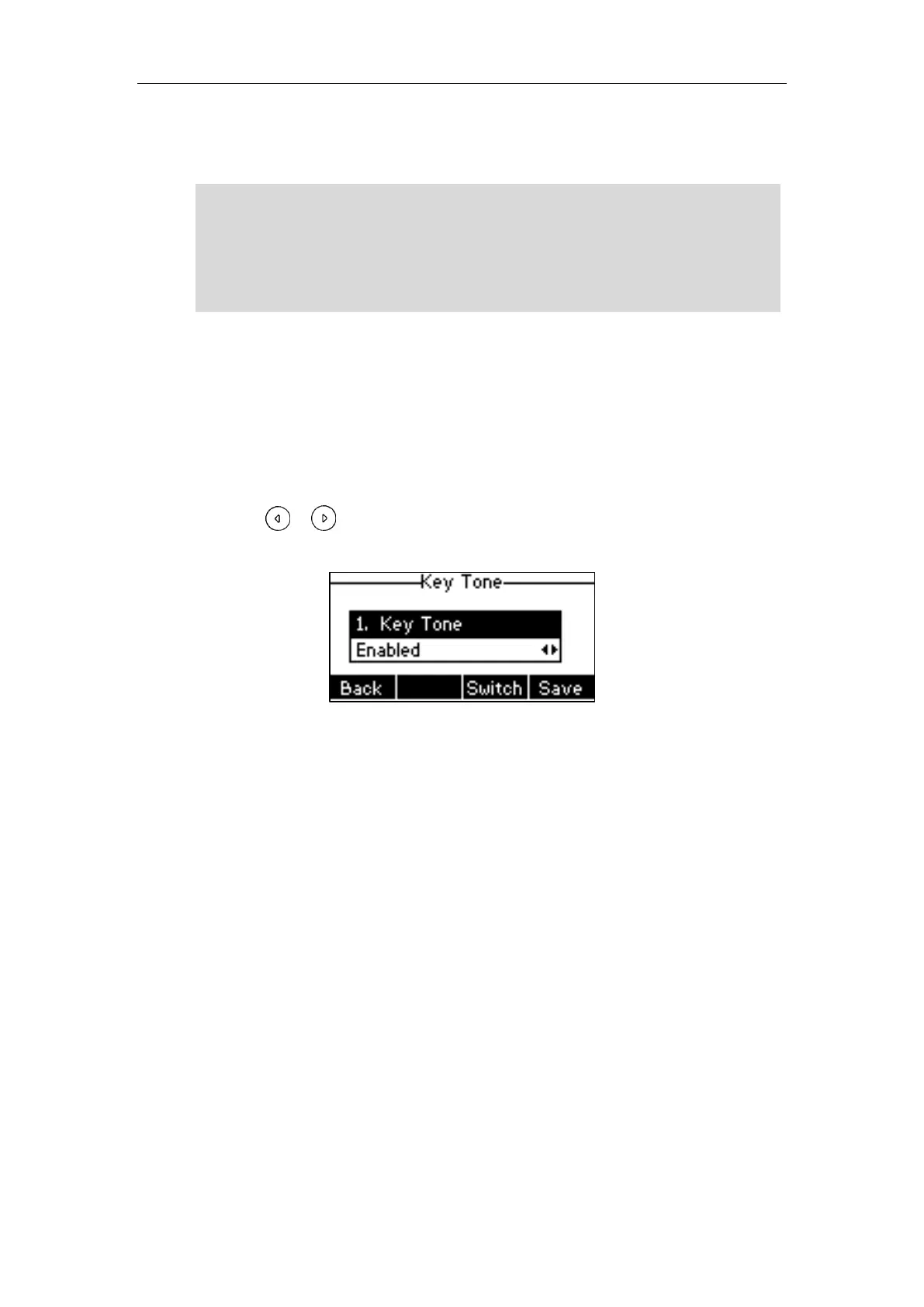Customizing Your Phone
31
You can only delete the custom ring tone by clicking Del when selecting the desired custom
ring tone in the Ring Type field.
Note
Key Tone
If you enable key tone, the phone will produce a sound when you press the keypad.
To configure key tone via phone user interface:
1. Press Menu->Settings->Basic Settings->Sound->Key Tone.
2. Press or , or the Switch soft key to select Enabled or Disabled from the Key
Tone field.
3. Press the Save soft key to accept the change or the Back soft key to cancel.
Key tone is configurable via web user interface at the path Features->Audio.
Contact Management
This section provides the operating instructions for managing contacts. Topics include:
Directory
Local Directory
Blacklist
Remote Phone Book
Directory
Directory provides easy access to frequently used lists. The lists may contain Local Directory,
History, Remote Phone Book and LDAP. You can configure the list(s) to access for the Dir soft
key.
The priority of ring tone for an incoming call on the phone is as follows:
Contact ring tone (refer to Adding Contacts) >Group ring tone (refer to Adding
Groups) >Account ring tone >Phone ring tone.
Both single custom ring tone file and total custom ring tone files must be within 100KB.
Uploading custom ring tones for your phone is configurable via web user interface only.
