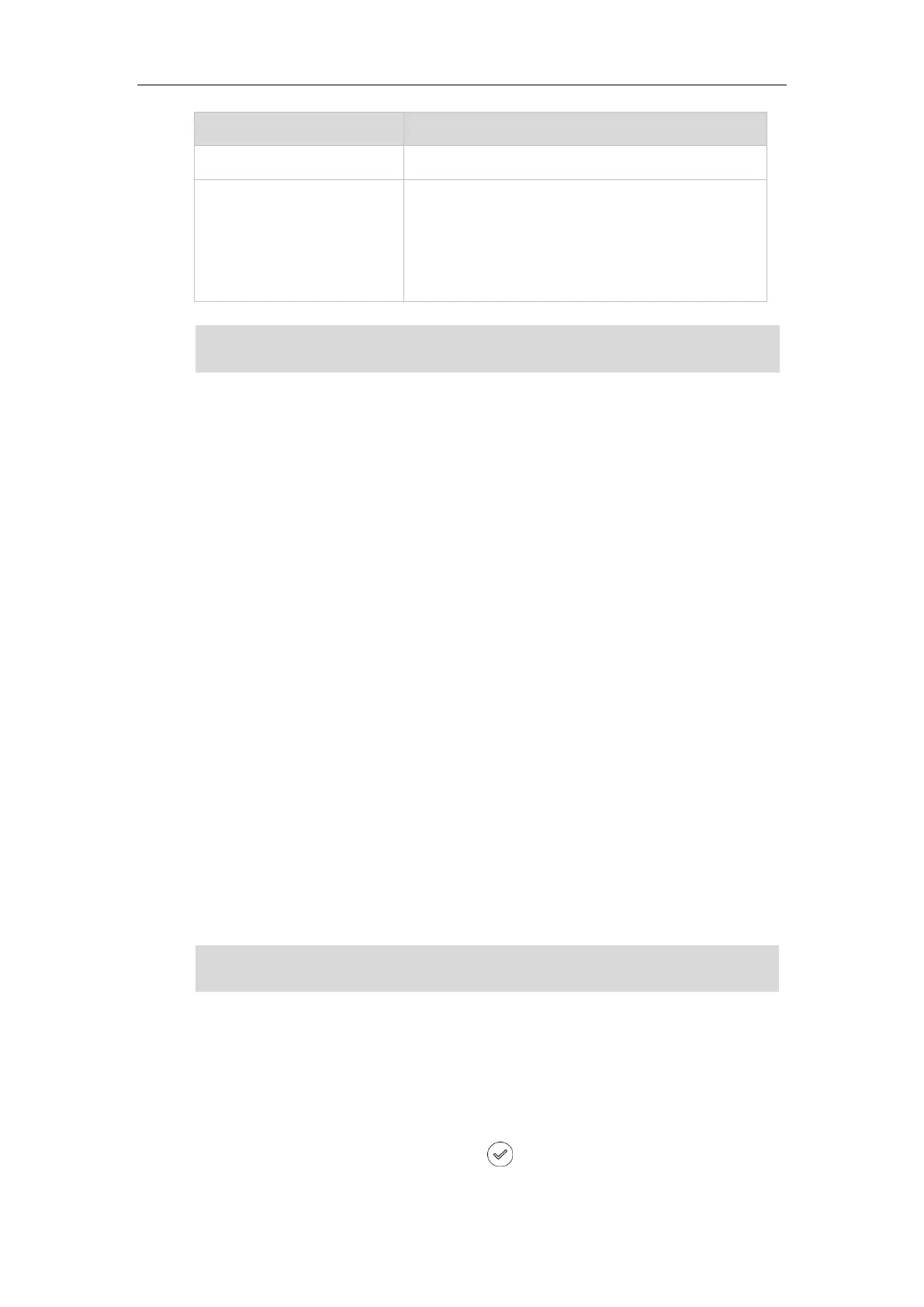Overview
5
Slowly flashing yellow (1s)
The phone receives a voice mail or text message.
The phone is powered off.
The phone is idle.
The phone is busy.
The call is placed on hold or is held.
The call is muted.
Note
User Interfaces
Two ways to customize configurations of your SIP-T19(P) E2 IP phone:
The user interface on the IP phone.
The user interface in a web browser on your PC.
The hardware components keypad and LCD screen constitute the phone user interface, which
allows the user to execute all call operation tasks and basic configuration changes directly on
the phone. In addition, you can use the web user interface to access all configuration settings. In
many cases, either the phone user interface and/or the web user interface interchangeably.
However, in some cases, it is only possible to use one or the other interface to operate the
phone and change settings.
Phone User Interface
You can customize your phone by pressing the Menu soft key to access the phone user
interface. The Advanced Settings option is only accessible to the administrator, and the default
administrator password is “admin” (case-sensitive). For more information on customizing your
phone with the available options from the phone user interface, refer to Customizing Your
Phone on page 21.
Note
Web User Interface
In addition to the phone user interface, you can also customize your phone via web user
interface. In order to access the web user interface, you need to know the IP address of your
new phone. To obtain the IP address, press the key on the phone when the phone is idle.
The above introduces the default LED status. The status of the power indicator LED is
configurable via web user interface. For more information, contact your system administrator.
For a better understanding of the menu structure, please refer to Appendix B – Menu Structure
on page 131.
