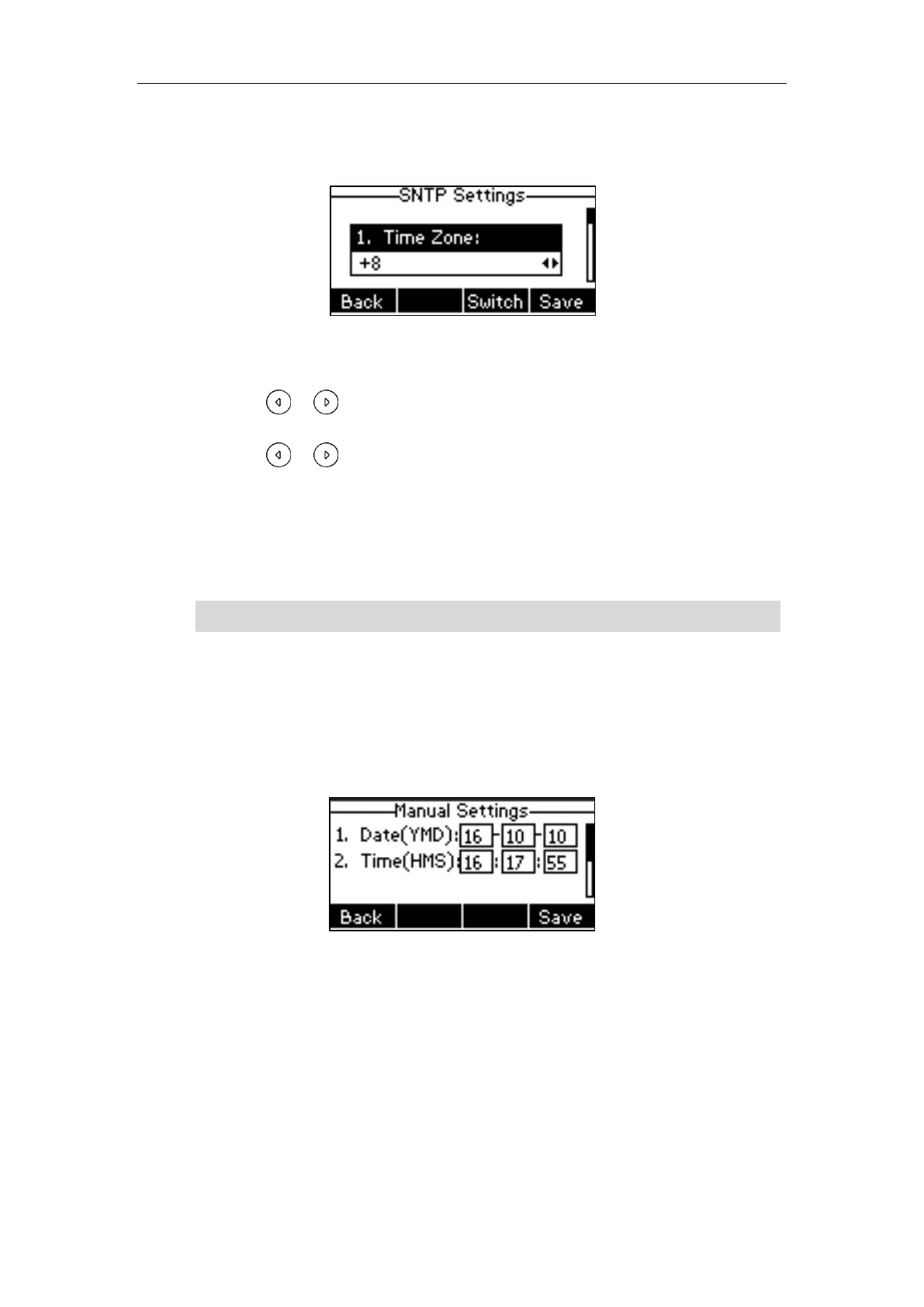Customizing Your Phone
23
from the Time Zone field.
The default time zone is “+8”.
3. Enter the domain name or IP address of SNTP server in the NTP Server1 and NTP Server2
field respectively.
4. Press or , or the Switch soft key to select the desired value from the Daylight
Saving field.
5. Press or , or the Switch soft key to select the desired time zone name from the
Location field.
This field appears only if Daylight Saving field is selected Automatic.
The default time zone name is “China(Beijing)”.
6. Press the Save soft key to accept the change or the Back soft key to cancel.
Note
To configure the time and date manually via phone user interface:
1. Press Menu->Settings->Basic Settings->Time & Date->Manual Settings.
2. Enter the specific date in the Date(YMD) field.
3. Enter the specific time in the Time(HMS) field.
4. Press the Save soft key to accept the change.
The date and time displayed on the LCD screen will change accordingly.
To configure the time and date format via phone user interface:
1. Press Menu->Settings->Basic Settings->Time & Date->Time & Date Format.
Please refer to Appendix A - Time Zones for the list of available time zones on the IP phone.
