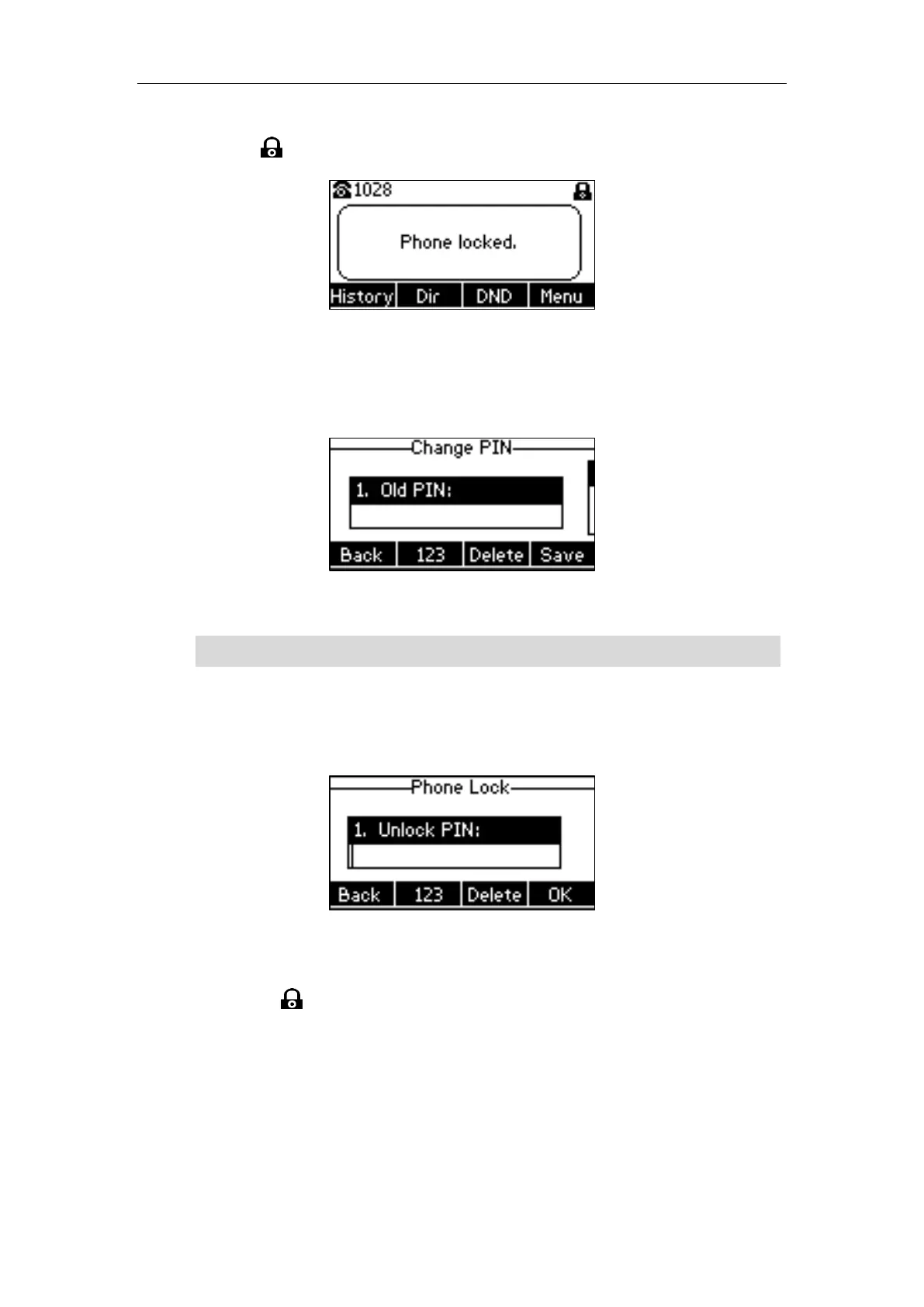Customizing Your Phone
27
When the phone is locked, the LCD screen prompts “Phone locked.” and displays the
icon .
To change the phone unlock PIN via phone user interface:
1. Press Menu->Settings->Basic Settings->Change PIN.
2. Enter the desired value in the Old PIN, New PIN and Confirm PIN field respectively.
3. Press the Save soft key to accept the change or the Back soft key to cancel.
Note
To unlock the phone via phone user interface:
1. Press any locked key, enter the “Phone Lock” screen.
2. Enter the desired PIN in the Unlock PIN field.
3. Press the OK soft key to unlock the phone.
The icon disappears from the LCD screen.
The unlock PIN length must be within 15 digits.
