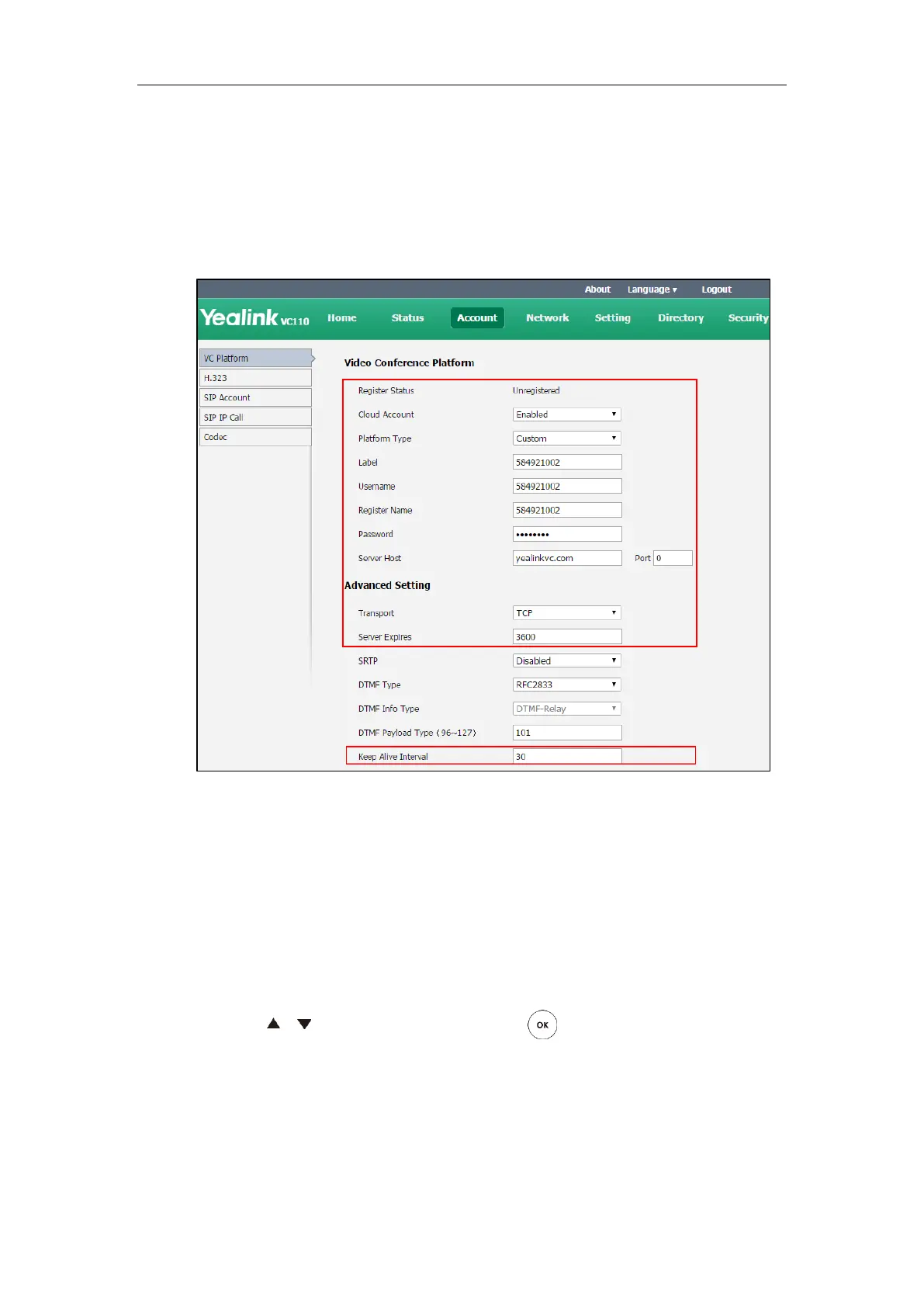Configuring Call Preferences
129
To configure custom account via web user interface:
1. Click on Account->VC Platform.
2. Select Enabled from the pull-down list of Cloud Account.
3. Select Custom from the pull-down list of Platform Type.
4. Configure the custom account settings.
5. Click Confirm to accept the change.
To configure custom account via the remote control:
1. Select Menu->Advanced (default password: 0000)->Video Conference Platform.
2. In the Cloud Account field, check the Enabled checkbox.
3. Select Custom from the pull-down list of Platform Type.
4. Configure the custom account settings.
5. Check the Remember Password checkbox to remember your registration information.
6. Press or to scroll to Log In, and then press .
