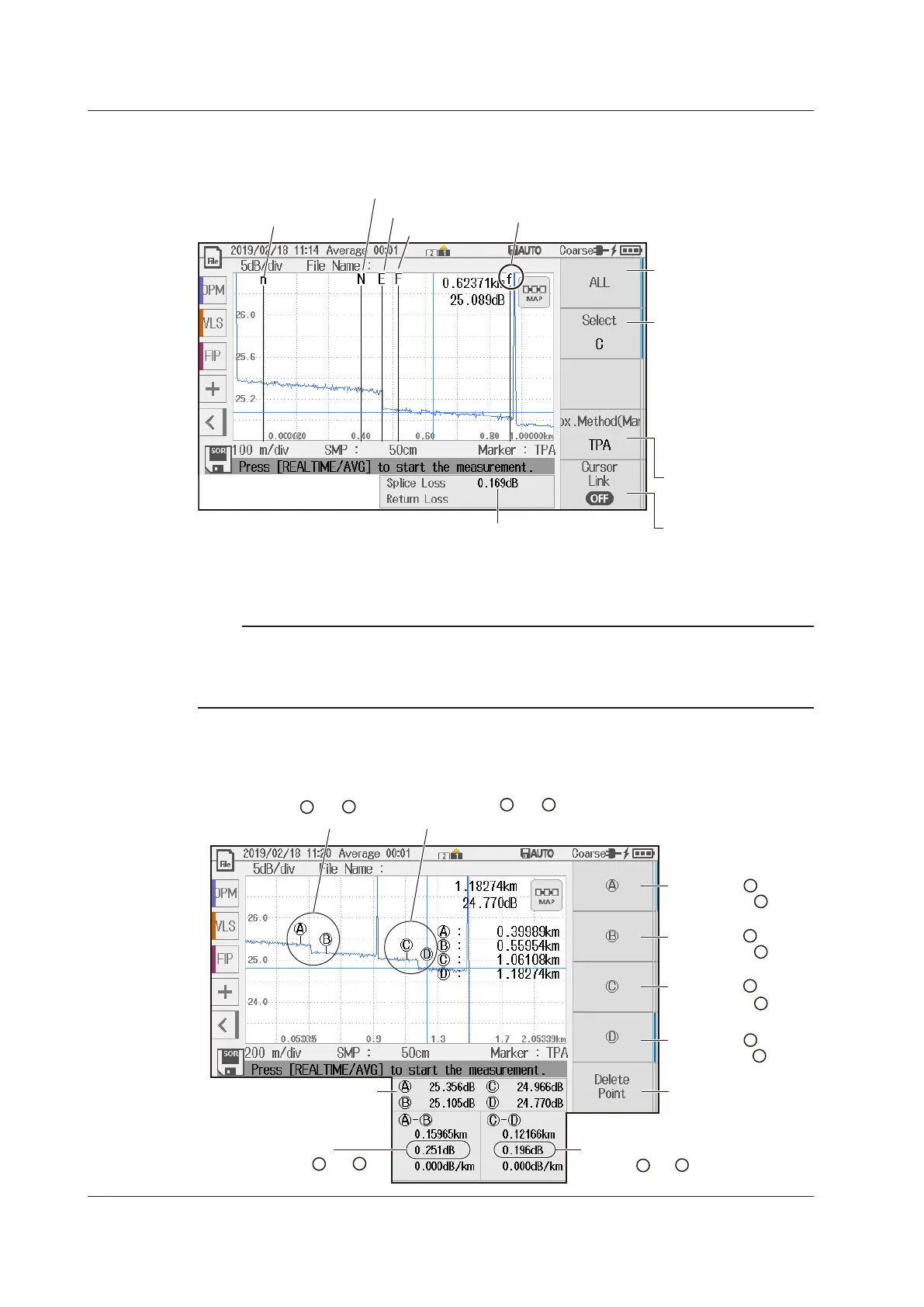6-10
IM AQ1210-01EN
5 Point Markers (when the marker mode is Line)
7.
Tap the 5 Point Markers soft key. A soft key menu for the 5 markers method appears.
Marker n
Splice loss
Marker E
Marker F
Marker f
Select the marker you
want to control
(C, n, N, E, F, f).
Press this soft key to select
the marker that you are
operating. When you tap on
the data screen or turn the
rotary knob, the selected
marker or cursor appears
that you can move.
Press to set all markers
together.
Sets all markers at once.
Set the cursor link
(OFF, ON).
See “2 Point Markers
(when the marker mode
Set the approximation
method.
See section 2.3.
Note
• Set the markers in the order shown above, starting with the measurement start point (the distance
reference).
• The measured loss value differs depending on the specified approximation method.
• Set marker E to the correct position. The splice loss changes greatly depending on the position of E.
4 Point Monitor (splice loss at two locations)
7.
Tap the 4 Point Monitor soft key to display the 4 Point Monitor soft key menu.
monitoring the first event.
monitoring the second event.
A
Sets marker
Places marker at the
cursor position
A
Sets marker
Places marker at the
cursor position
B
B
Sets marker
Places marker at the
cursor position
D
D
Sets marker
Places marker at the
cursor position
C
C
Clears the marker
display
Levels of each marker
Splice loss
between and
A
B
Splice loss
between and
C
D
6.1 Operating Cursors and Markers
