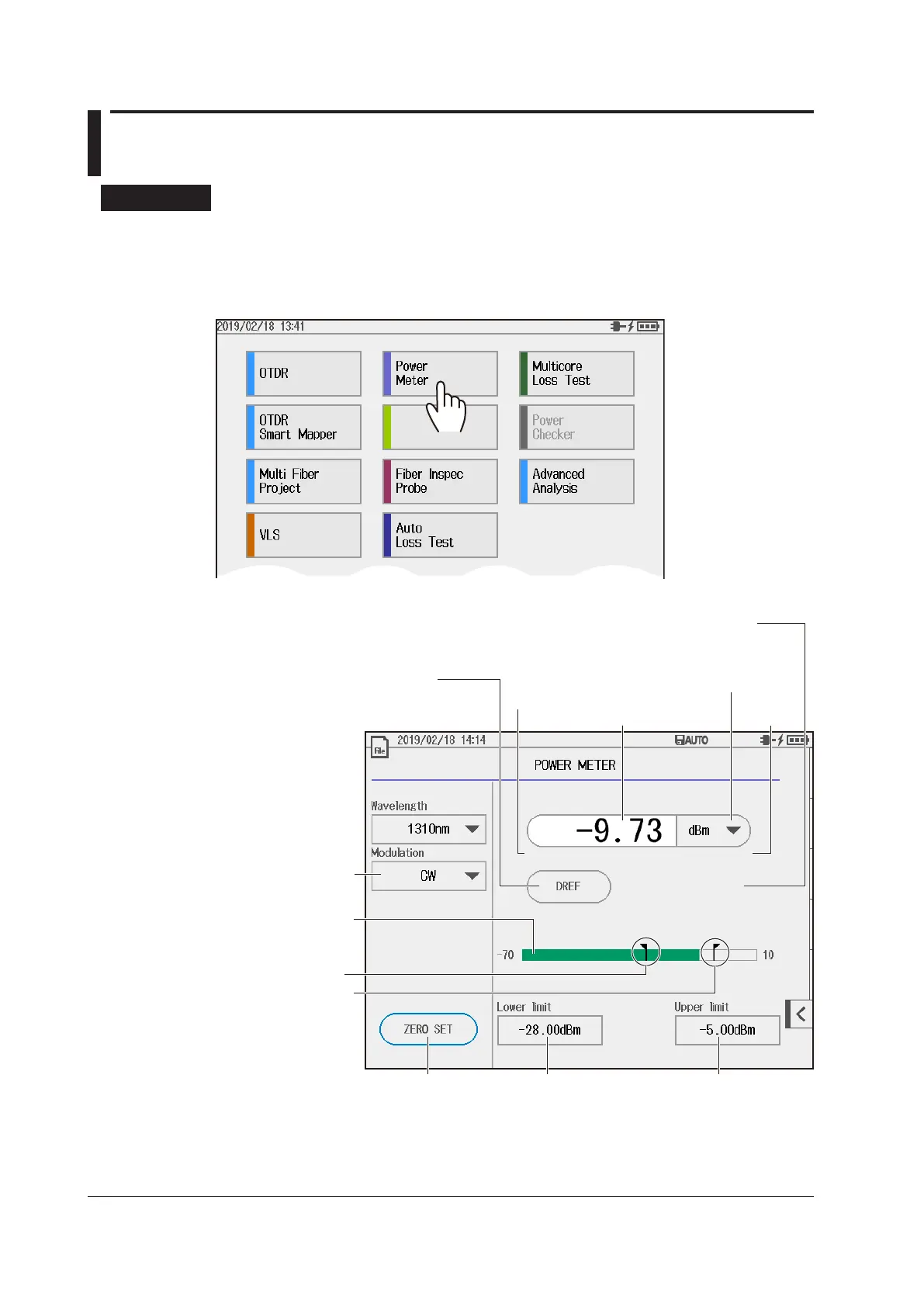7-10
IM AQ1210-01EN
7.3 Using the Optical Power Meter
Procedure
Displaying the Optical Power Meter Screen
1.
Press MENU to display the MENU screen.
2.
Tap Power Meter to display the POWER METER screen.
Power Meter Screen
Set the wavelength.
1
The wavelength you can set
varies depending on the
selected wavelength mode
described on the next page.
Measured value
Set the unit (dB, dBm, W).
Minimum value
Maximum
value
Sets the reference value to the current
measured value (–80 to 40dBm).
The reference value appears if you press the DREF
soft key or set the unit to dB.
Set the modulation mode
(CW, 270Hz, 1kHz, 2kHz).
Performs zero set
Bar graph display of the
measured value
Line indicating the
lower threshold
Line indicating the
upper threshold
Lower threshold Upper threshold
Enter a value and assign it to the reference value (–80 to 40dBm)
The reference value appears if you press the DREF soft key or set the unit to
dB. Tapping the value or the word Reference displays a number input screen.
1 Available wavelengths depending on the wavelength mode selection
Simple: 850nm, 1300nm, 1310nm, 1490nm, 1550nm, 1625nm, 1650nm
Detail: 800nm to 1700nm (1 nm steps)
CWDM: 1270nm, 1290nm, 1310nm, 1330nm, 1350nm, 1370nm, 1390nm, 1410nm,1430nm1450nm,
1470nm, 1490nm, 1510nm, 1530nm, 1550nm, 1570nm,1590nm, 1610nm
