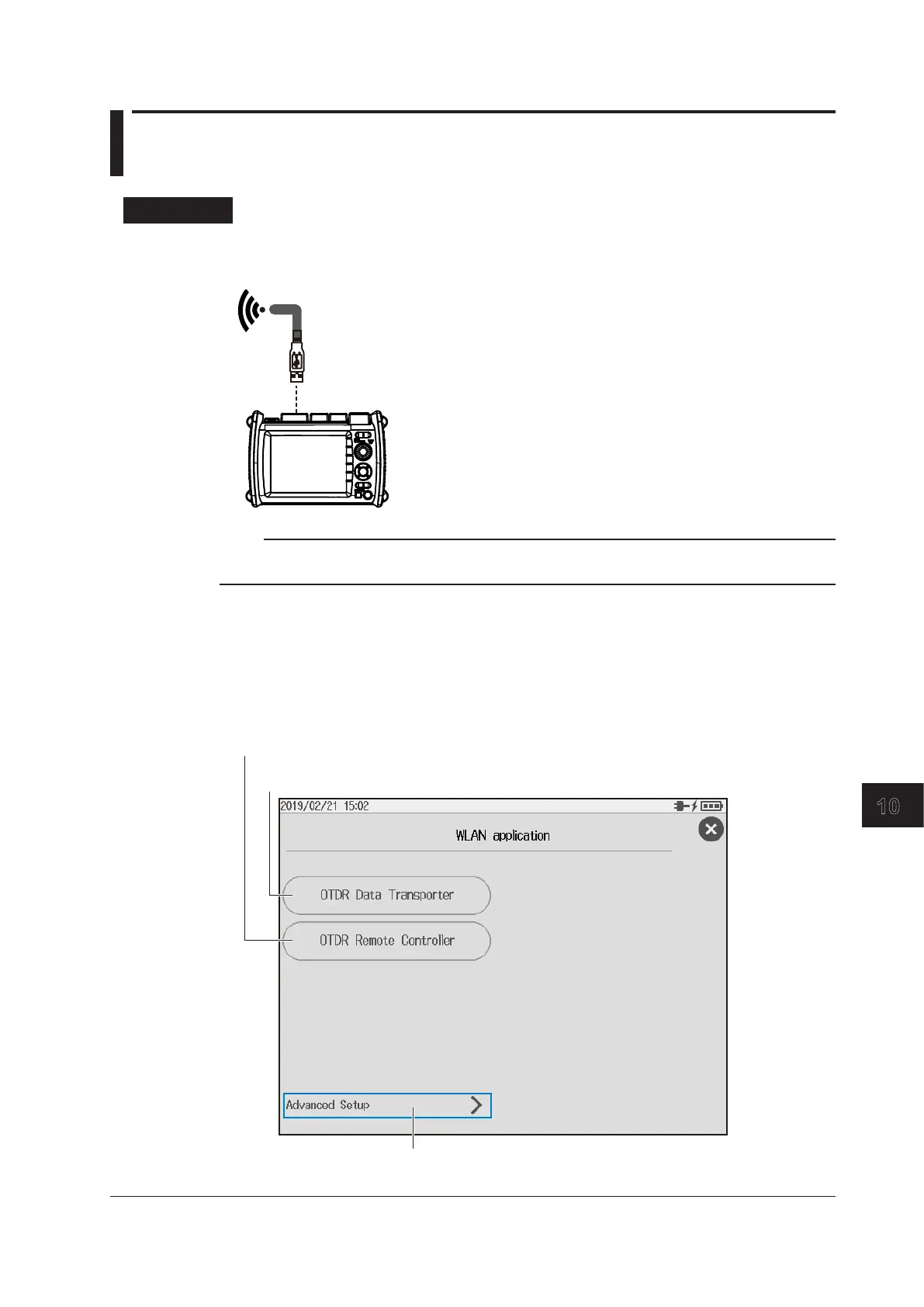10-7
IM AQ1210-01EN
System Setup
10
10.4 Using the WLAN Application
Procedure
Connecting the Wireless LAN Adapter (communication dongle)
1.
Connect a wireless LAN adapter to the Type A USB port of the instrument.
AQ1210E, AQ1215E,
AQ1215F, AQ1216F
Wireless LAN adapter
(communication dongle)
USB Type A
(2 ports)
Note
Please use your own communication dongle. For the recommended communication dongles that can be
used with this instrument, contact your nearest YOKOGAWA dealer.
Starting the Wireless LAN Application
2.
Press MENU to display the MENU screen.
3.
Press SETUP to display the system setup screen.
4.
Tap WLAN application to display the WLAN application screen.
Executes a waveform data transfer (standby)
See page 10-8.
Executes an OTDR remote operation (standby)
See page 10-9.
Configure the wireless network.
