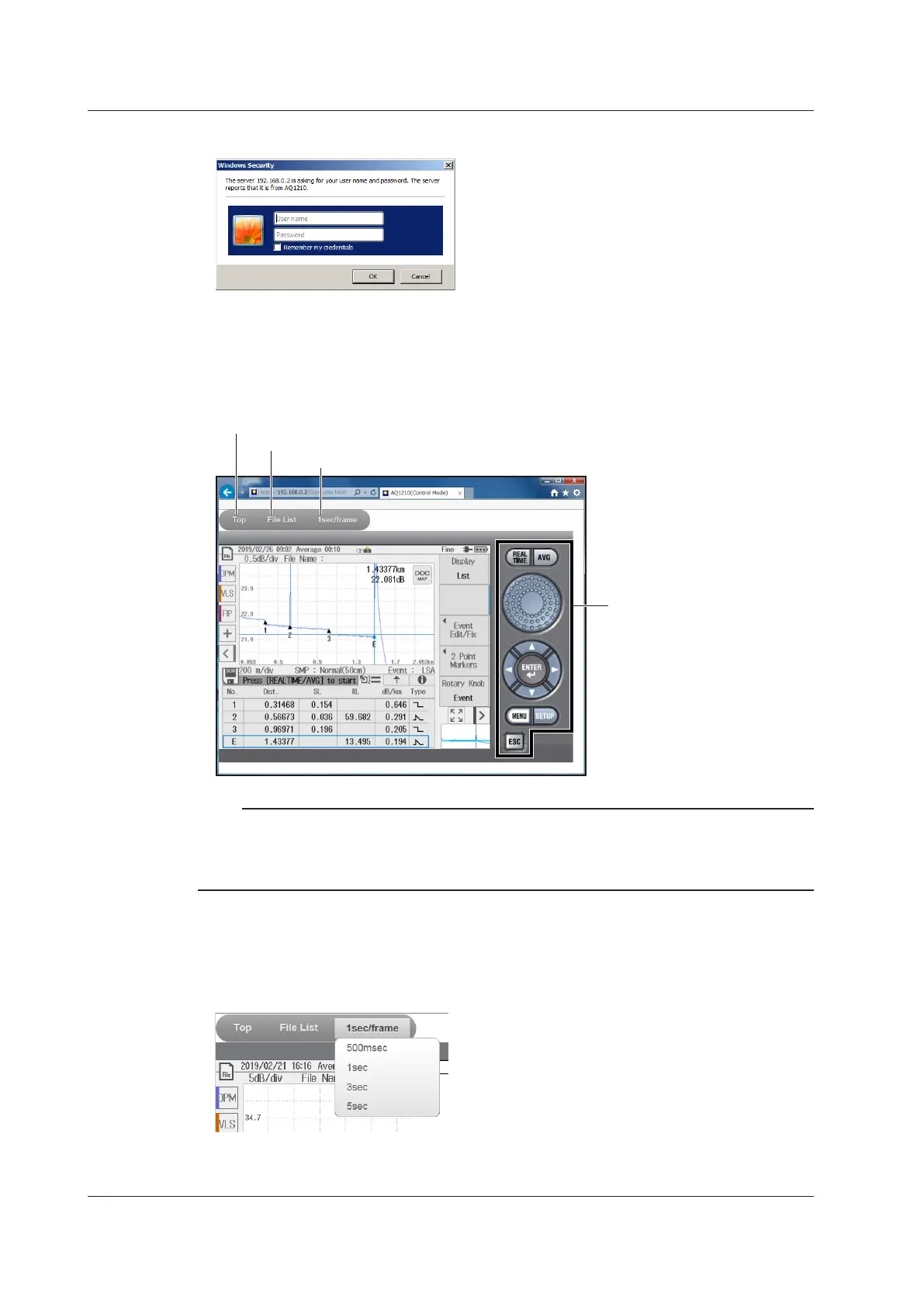10-12
IM AQ1210-01EN
9.
Click a connection mode. An authentication dialog box appears.
10.
To connect in Control Mode, enter the user name and password that you specified in “Remote
Control Login Information” on page 10-7, and click OK.
The AQ1210 screen and control panel appear on the wireless terminal screen. You can control the AQ1210
with a mouse or through the touch panel.
Displays the top menu (connection mode selection)
Displays a file dialog box
Screen refresh interval (shows a setup screen)
Corresponds to the AQ1210
panel keys
Note
• If you set the user name in the network settings to “anonymous,” enter “anonymous” for the user name.
You do not have to enter the password.
• To connect in View Mode, enter “guest” for the user name and “yokogawa” for the password.
• User name and password are case-sensitive.
• Setting the Screen Refresh Interval
You can set the interval for refreshing the content displayed on the wireless terminal screen.
Click the refresh interval at the top of the screen. A drop-down list for setting the interval appears.
Click the refresh interval you want to use.
10.4 Using the WLAN Application
