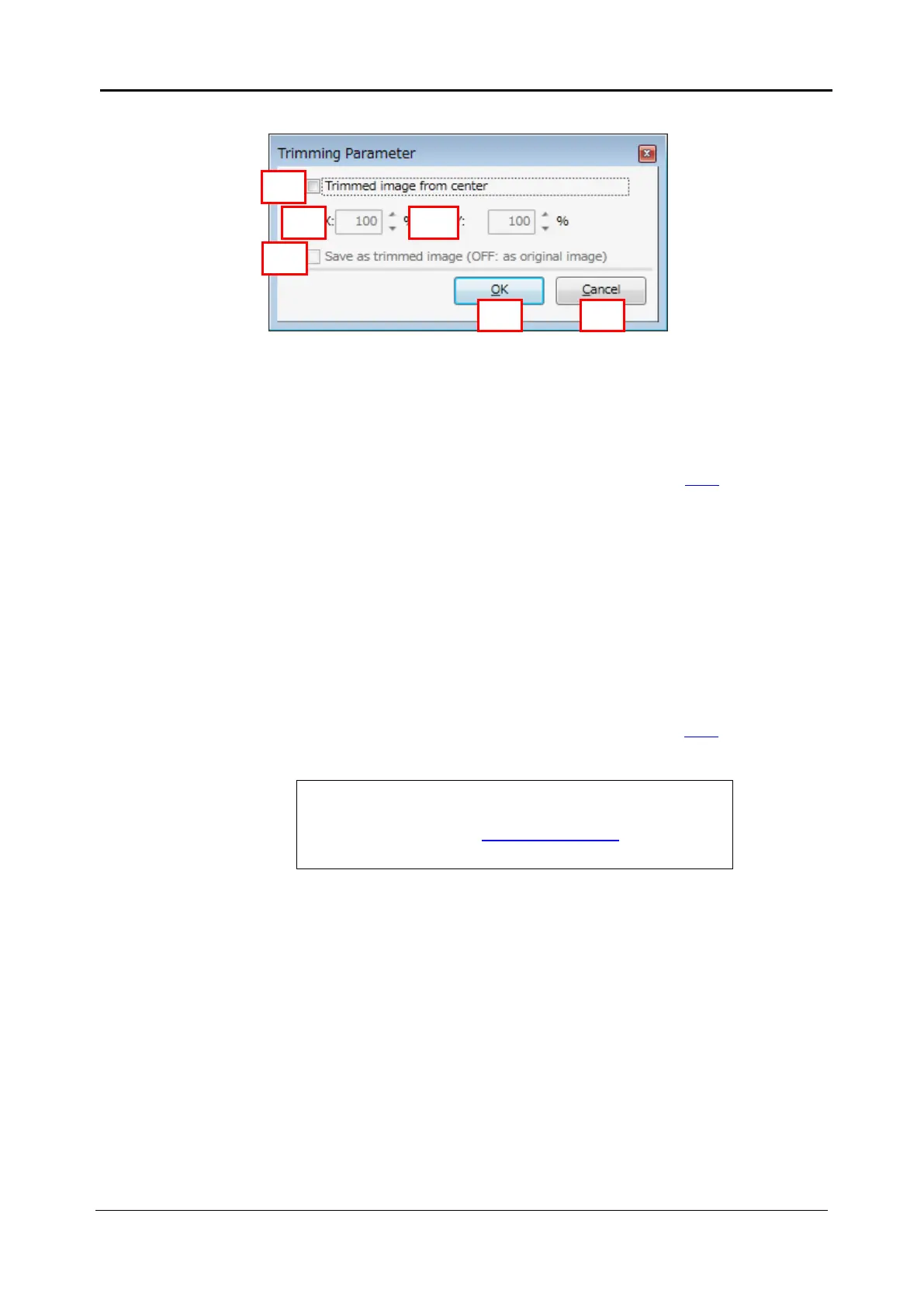5-126 <5. Functions of CQ1 Software>
IM 80J01A01-01E
5.10 Trimming Parameter
(1) Trimmed image from center
Check to trim acquired images by following paremeter.
Trimmed area isn’t displayed.
In case of tiling images with stitching (refer to page 5-64), check
the box.
(2) X
Set the crosswise trimming ratio of images
(3) Y
Set the vertical trimming ratio of images
(4) Save as trimmed image
If checked, trimmed images are saved. If unchecked, images
without trimming is kept are saved.
In case of tiling images with stitching (refer to page 5-64), uncheck
the box.
(5) OK
Close “Trimming Parameter” window with applying changes.
(6) Cancel
Close “Trimming Parameter” window without applying changes.
In case that correction of “Chromatic Aberration” is available
in “Imaging” tab (refer to 5.4.3 Imaging Window) and the box
is unchecked, blank space may occure in saved images.
