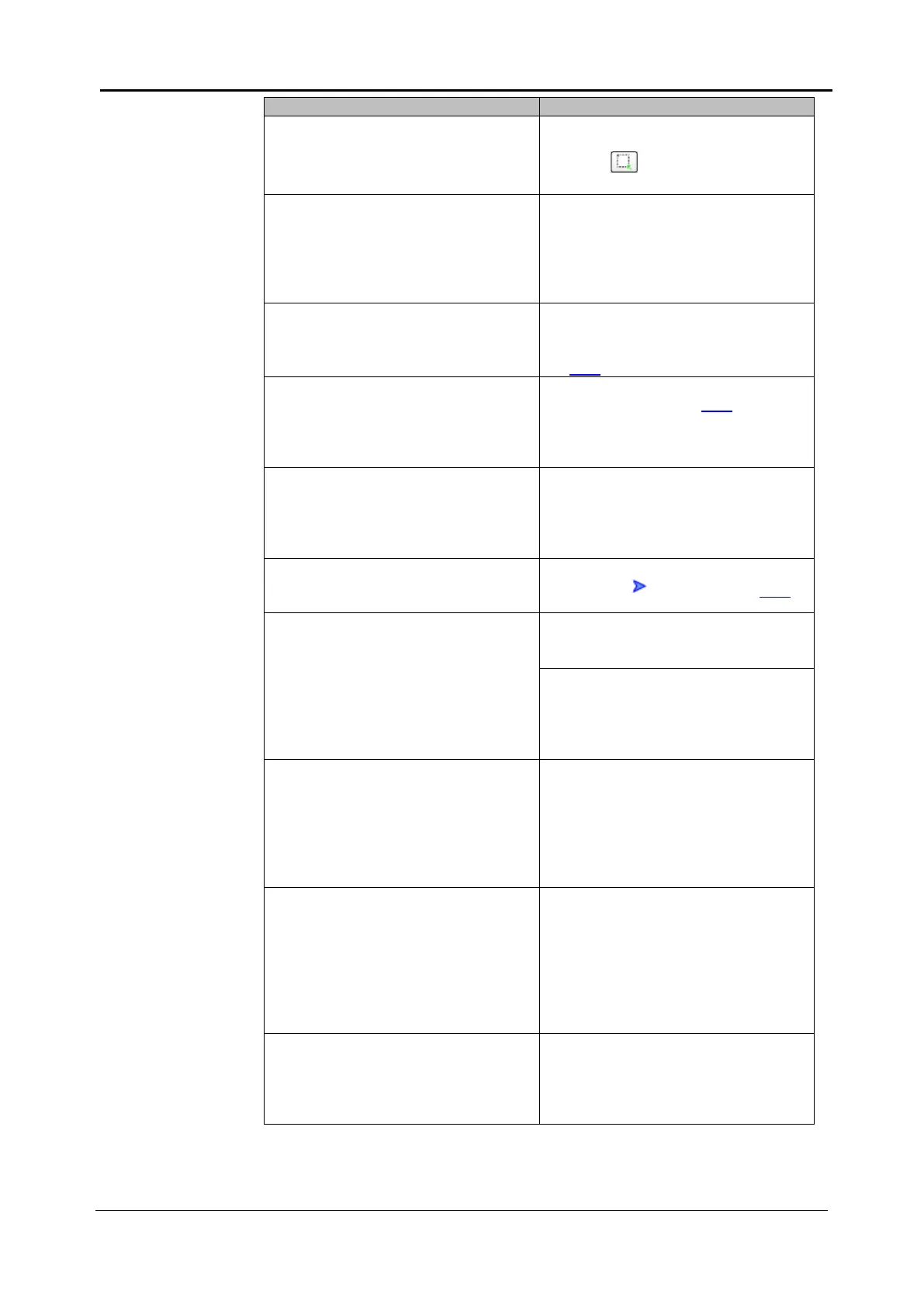7-16 <7. Trouble Shooting>
IM 80J01A01-01E
Probable Cause / Corrective Action
Well(s) can not be selected by
“Imaging” / “Analysis” / “Well Table”
windows.
It might be that “Select measurement
area” mode is ineffective.
Click button to set the mode
effective.
Chart(s) can not be displayed in
“Thumbnail Chart ” window.
It might be that the check box whose
title is the same as that of the chart
window which should display the
chart is not checked.
Check the check box described
above.
The measurement data can not be
read.
Is proper folder selected?
Select “MeasurementData” folder
described in diagram at page
5-13.
“Send to” can not be selected
Isn’t “MIP” or “Sum” in “Z Option” at
ImageViewer (refer to 5-88)
selected?
Select “Slice” in “Z Option” to
show 3D image by “Send to”
Analysis result, by stored analysis
protocol, is strange
Analysis is not performed normally if
measurement condition (channel,
exposure and so on) is changed.
Edit analysis protocol to match
measurement condition.
Where are plural analysis results of
one measurement data by different
analysis protocols?
Analysis result list is shown by
clicking “ ”. (refer to page 5-59)
“3D Viewer” of “Image J” freezes.
It might be that the size of image is
too large.
Set the value of “Scaling“ smaller.
It might be that the display driver of
WS or PC is unproper. It might
occure when OS is upgraded.
Please inquire the WS or PC
vender.
Analysis does not operate properly
because it recognizes wall of well(s)
as the menbrance of cell(s).
Set the size of cell(s) to detect
properly by using “Size Filter”
command.
Set the value of “ROI Size Raito”
of “ROI Filter” function smaller so
that ROI becomes inner area of
each well.
Analysis is run repeatedly on the
same cell(s).
It might be that adjecet images are
overlayed partially.
Acquire images not so that
adjacent images are overlayed.
Set the value of “ROI Size Raito”
of “ROI Filter” function smaller not
so that adjacent images are
overlayed.
Only partial range of image is output
by “Snapshot”
By “Snapshot”, range of image shown
in ImageViewer is output.
Show whole image at
ImageViewer and click
“Snapshot”.
