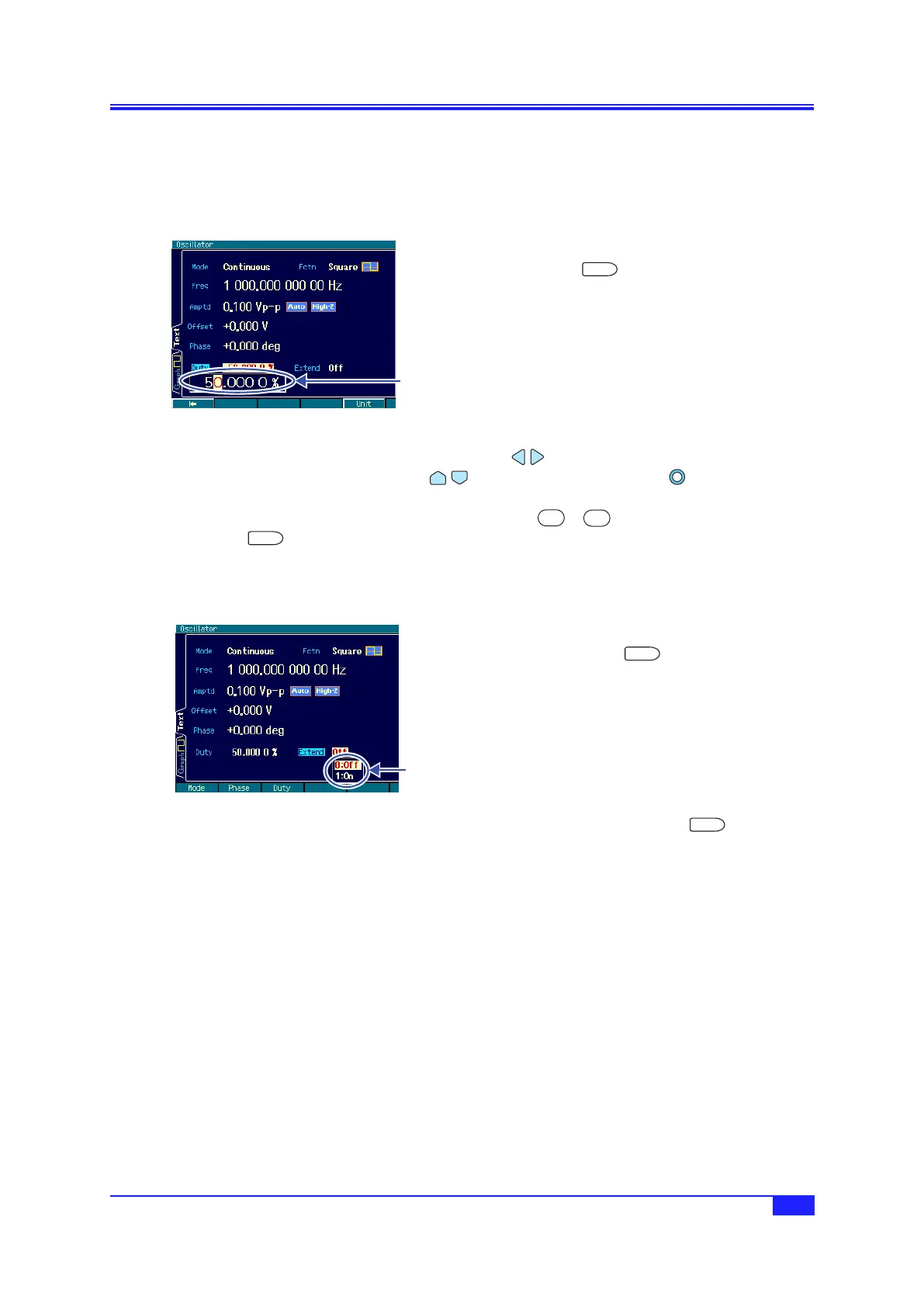63
IM FG410-01EN
4.4.14 Settingthesquarewaveduty
The waveform is assumed to be set to [Square]. For the waveform setting method,
p.48 .
The duty setting unit is % only. Setting and display using time is not possible.
a) Dutysettingmethod
1.
Select the [Duty] field and then press
the
ENTER
ENTER key to open the
duty input field.
Even if there are several setting
screens, the [Duty] field is always
displayed on the first page.
2.
Select the digit to be changed with the left/right arrow keys, and increment/
decrement the value with the
up/down arrow keys or the modify knob. The
change is instantly reflected to the output.
Alternatively, enter a numeric value using the
...
numeric keypad. Then press
the
ENTER
ENTER key or the [%] unit key (soft key) to set the input value and reflect it
to the output. If the ENTER key is used, the unit is set to %.
b) Variabledutyrangeswitchingmethod
Normally, use [Off] (normal range).
1.
Select the [Extend] field and then
press the
ENTER
ENTER key to open
the variable duty range extension on/
off choice list.
Even if there are several setting
screens, the [Extend] field is always
displayed on the first page.
2.
Select the desired condition from the choice list and then press the
ENTER
ENTER key
to apply the setting and reflect it to the output.
The desired condition can also be set and reflected to the output by inputting the
number of the desired condition displayed in the choice list from the numeric keypad.
The desired condition can also be set by inputting a number from the numeric keypad
while the [Extend] field is selected (without the choice list displayed).
Duty input field
Variable duty
range extension
choice list.
4.4 Setting Methods for Main Items
