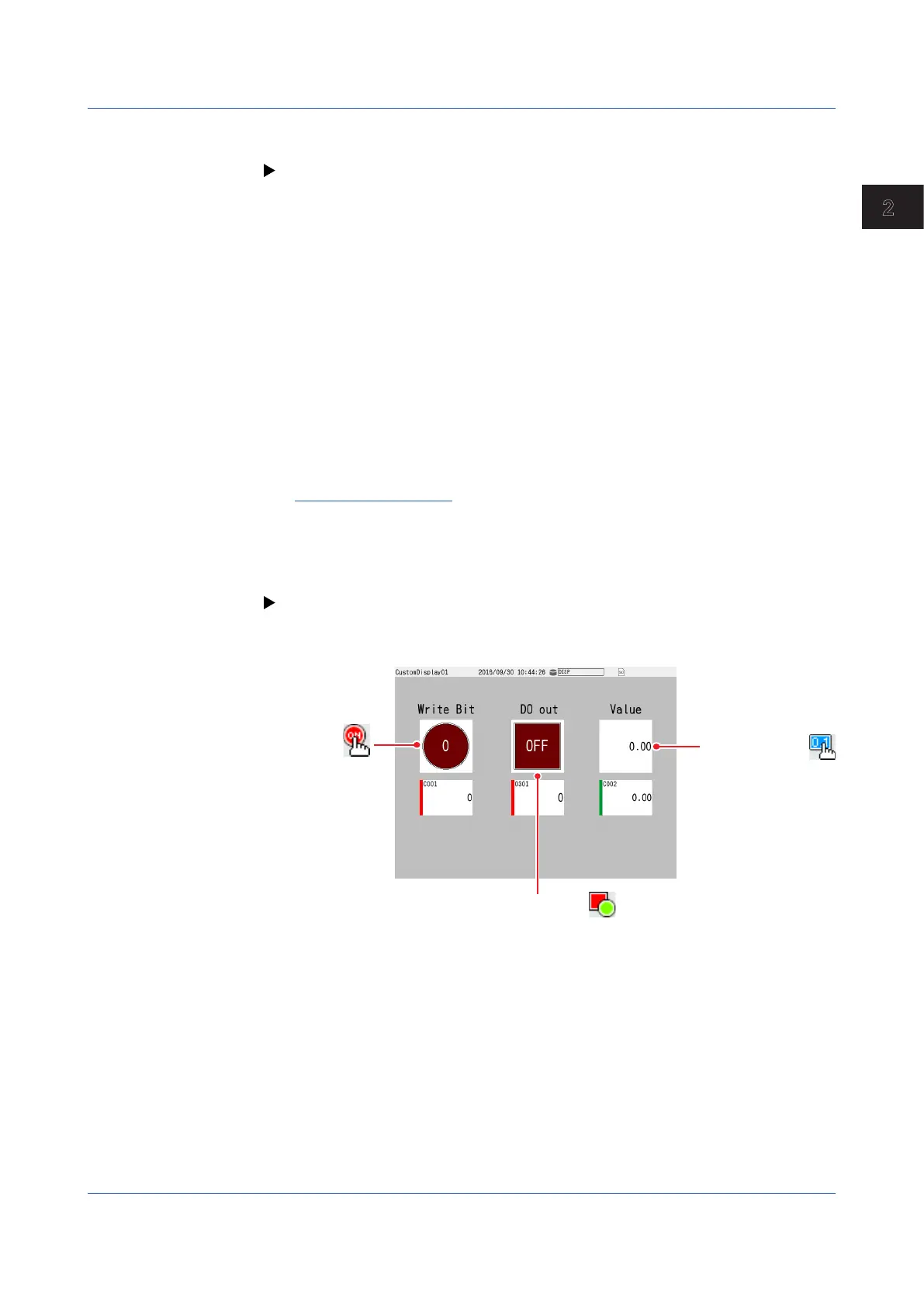2-11
IM 04L51B01-01EN
Operating the GX/GP
2
ShowingtheCustomDisplay(Releasenumber2andlater)
The procedure below is performed after loading a custom display.
For the procedure to load a custom display, see page 1-232 in section 1.25.5, “Loading
and Deleting Custom Displays (/CG option) (Release number 2 and later)”.
1
Press MENU.
The menu screen appears.
2
Tap the Browse tab and then Custom display.
Ifthedisplayistherstoneshown
Of the custom displays that have been assigned, the one with the smallest display number is
shown.
Ifthecurrentlyshowndisplayisnotacustomdisplay
The custom display whose display number was shown previously is shown.
Ifthecurrentlyshowndisplayisacustomdisplay
The Custom Display Selection screen appears.
3
Tap the custom display (display number) you want to show.
The custom display appears.
Operation complete
UsingtheCustomDisplay(Releasenumber2andlater)
The procedure below is performed after loading a custom display.
Use a custom display consisting of components with action functions (button operation,
DOIntSwitch, digital operation).
For details on creating custom displays and details on components with action functions,
see the DAQStudio manual (IM04L41B01-62EN).
Example of a custom display consisting of components with action functions
DO/IntSwitch
Digital operation
2.2 Configuration of Measured Data Display
