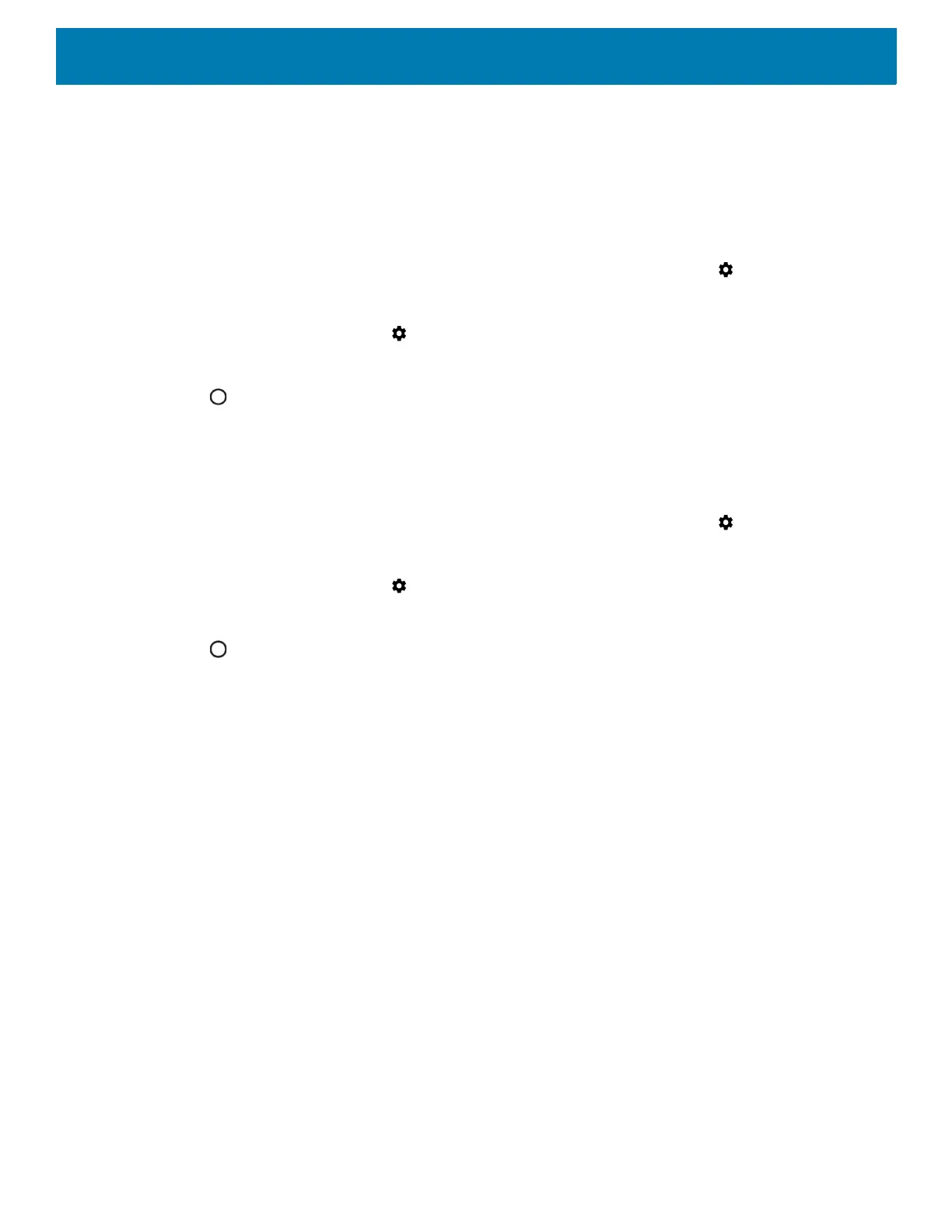Wireless
112
3. In the list, touch the unconnected Bluetooth device.
When connected, Connected appears below the device name.
Selecting Profiles on the Bluetooth Device
Some Bluetooth devices have multiple profiles. To select a profile:
1. Swipe down from the Status bar to open the Quick Access panel and then touch .
2. Touch Connected Devices > Bluetooth.
3. In the Paired Devices list, touch next to the device name.
4. Turn on or off a profile to allow the device to use that profile.
5. Touch .
Unpairing a Bluetooth Device
To unpair a Bluetooth device and erase all pairing information:
1. Swipe down from the Status bar to open the Quick Access panel and then touch .
2. Touch Connected devices > Bluetooth.
3. In the Paired Devices list, touch next to the device name.
4. Touch FORGET.
5. Touch .
Using a Bluetooth Headset
Use a Bluetooth headset for audio communication when using an audio-enabled app. Using the NFC (Tap to
pair) option, you can easily connect to Bluetooth with a Zebra Headset (HS3100). See Bluetooth for more
information on connecting a Bluetooth headset to the device. Set the volume appropriately before putting on
the headset. When a Bluetooth headset is connected, the speakerphone is muted.
Near Field Communications
NFC/HF RFID is a short-range wireless connectivity technology standard that enables secure transaction
between a reader and a contactless smartcard. The technology is based on ISO/IEC 14443 type A and B
(proximity), ISO/IEC 15693 (vicinity), and FeliCa standards, using the HF 13.56 MHz unlicensed band. The
device supports the following operating modes:
• Reader mode
• Peer-to-Peer communication
• Card Emulation mode.
Using NFC, the device can:
• Read contactless cards such as contactless tickets, ID cards and ePassport.
• Read and write information to contactless cards such as SmartPosters and tickets, as well as devices with
NFC interface such as vending machines.
