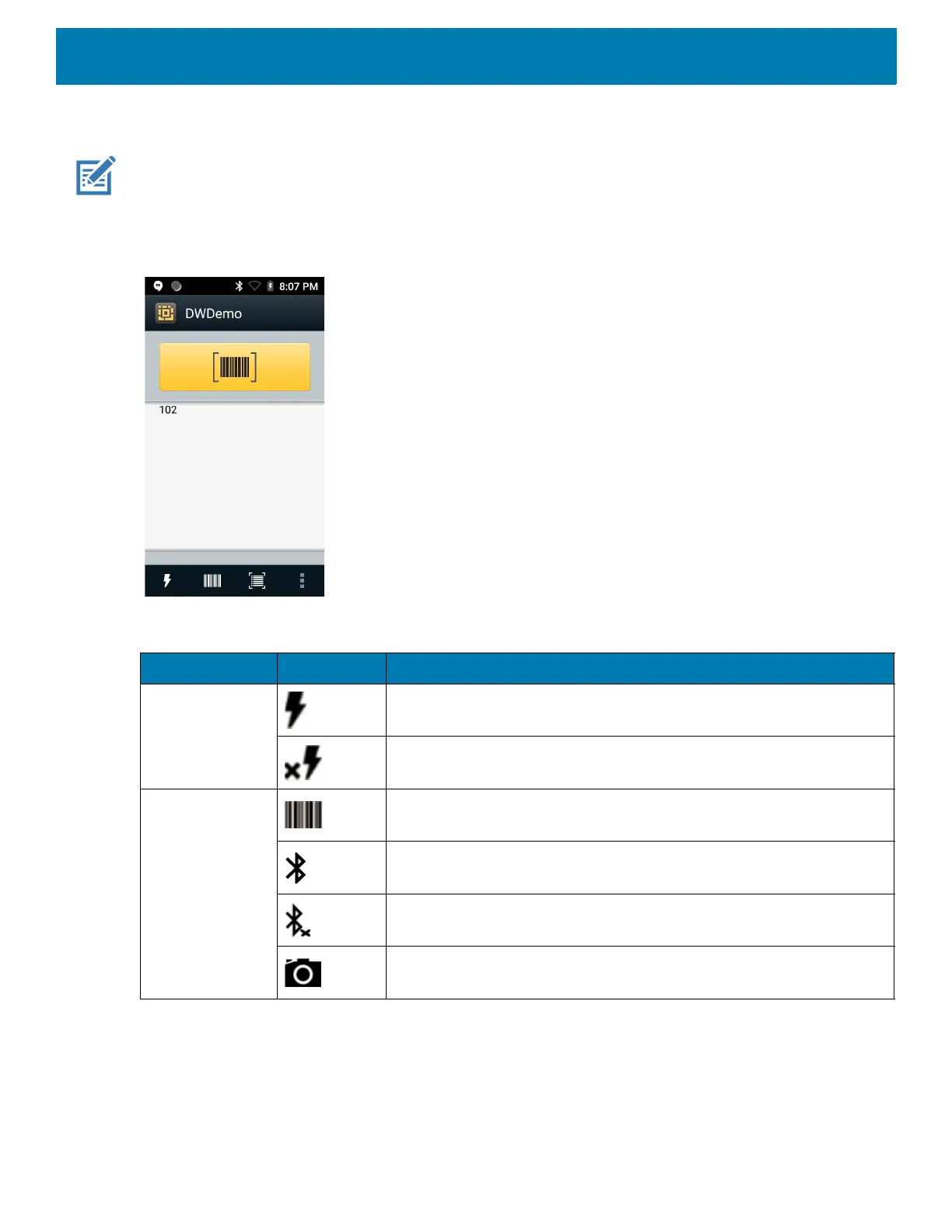Applications
77
DataWedge Demonstration
NOTE: DataWedge is enabled on the Home screen.To disable this feature, go to the DataWedge settings and disable the
Launcher profile.
Use DataWedge Demonstration to demonstrate data capture functionality.
Figure 58 DataWedge Demonstration Window
Table 9 DataWedge Demonstration Icons
Icon Description
Illumination Imager illumination is on. Touch to turn illumination off.
Imager illumination is off. Touch to turn illumination on.
Data Capture The data capture function is through the internal imager.
A Bluetooth scanner is connected.
A Bluetooth scanner is not connected.
The data capture function is through the rear camera.
