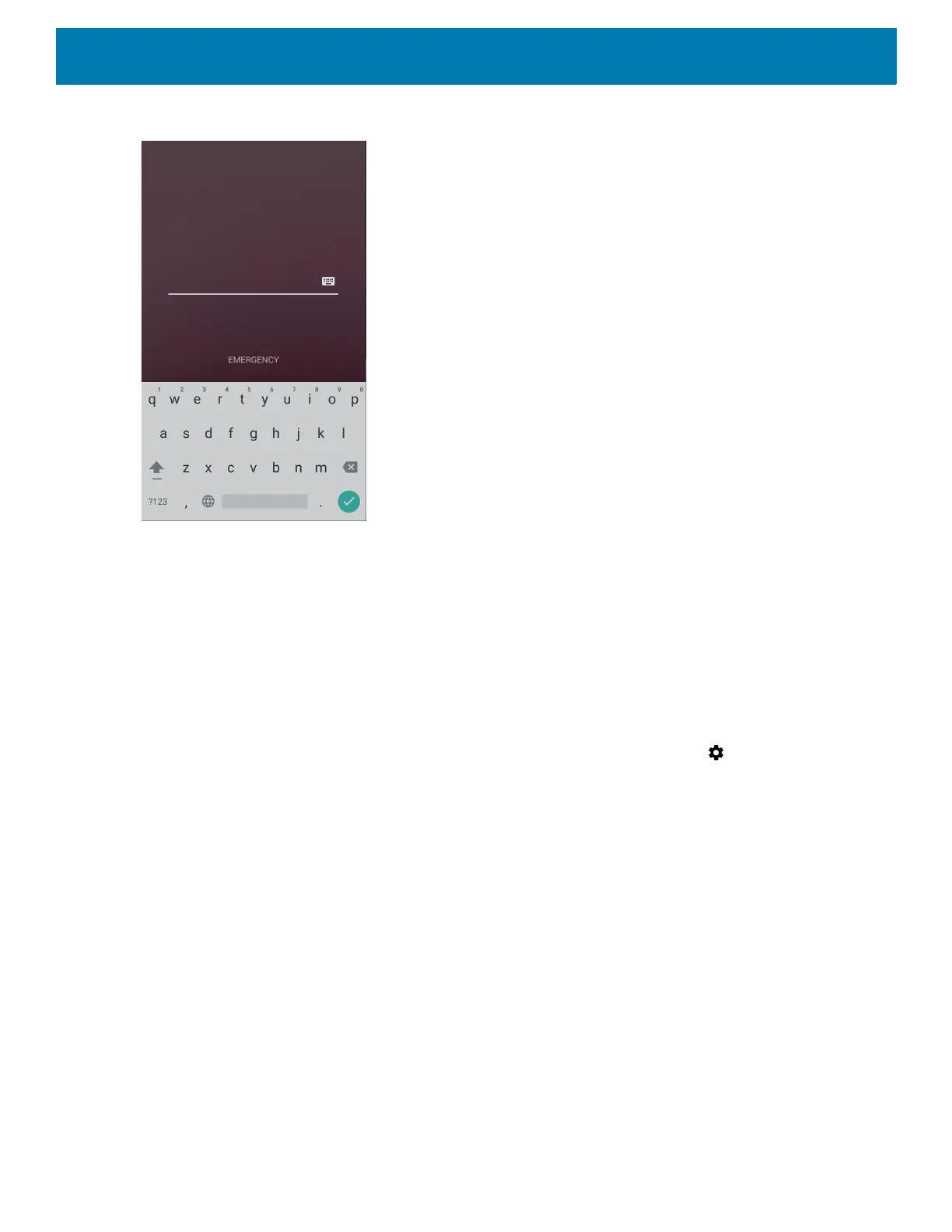Using the Device
58
Figure 45 Password Screen
Smart Lock
Keep the device unlocked in some situations, like when the device is in your holster or near a specific location.
With Smart Lock, the user will not need to unlock the device with a PIN, pattern, or password.
To enable Smart Lock:
1. Ensure that a screen lock feature (PIN, pattern, or password) is enabled.
2. Swipe down from the Status bar to open the Quick Settings bar and then touch .
3. Touch Security & location > Smart Lock.
4. Enter the PIN, pattern, or password to continue.
