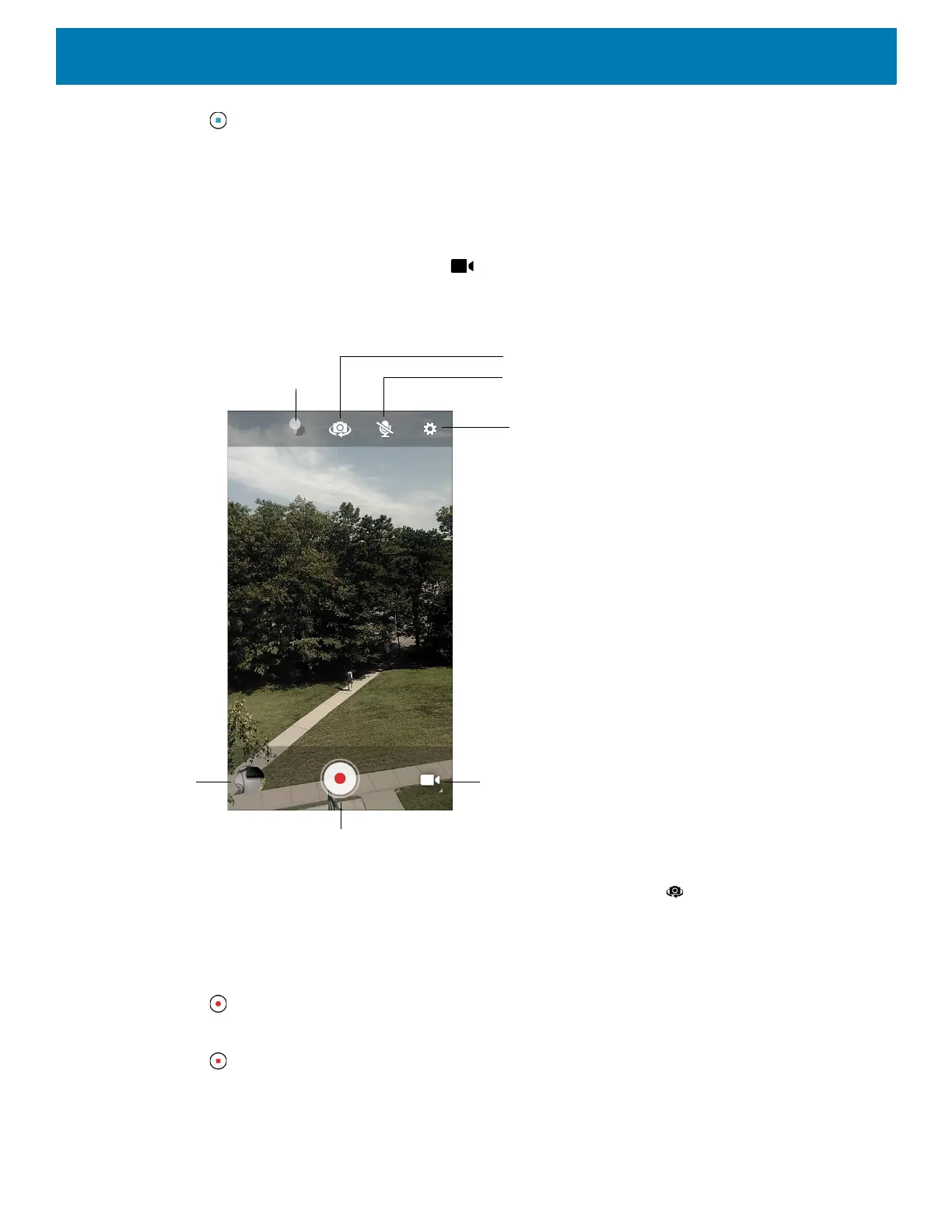Applications
69
5. Touch to end the shot. The panorama appears immediately and a progress indicator displays while it
saves the image.
Recording Videos
1. Swipe up from the bottom of the Home screen and touch Camera.
2. Touch the camera mode menu and touch .
Figure 52 Video Mode
3. To switch between the rear camera and front camera (if available), touch .
4. Point the camera and frame the scene.
5. To zoom in or out, press two fingers on the display and pinch or expand fingers. The zoom controls appear
on the screen.
6. Touch to start recording.
The video time remaining appears in the top left of the screen.
7. Touch to the end recording.
The video momentarily displays as a thumbnail in the lower left corner.
Camera Mode
Settings
Audio
Shutter Button
Gallery
Color Effect
Camera Switch
