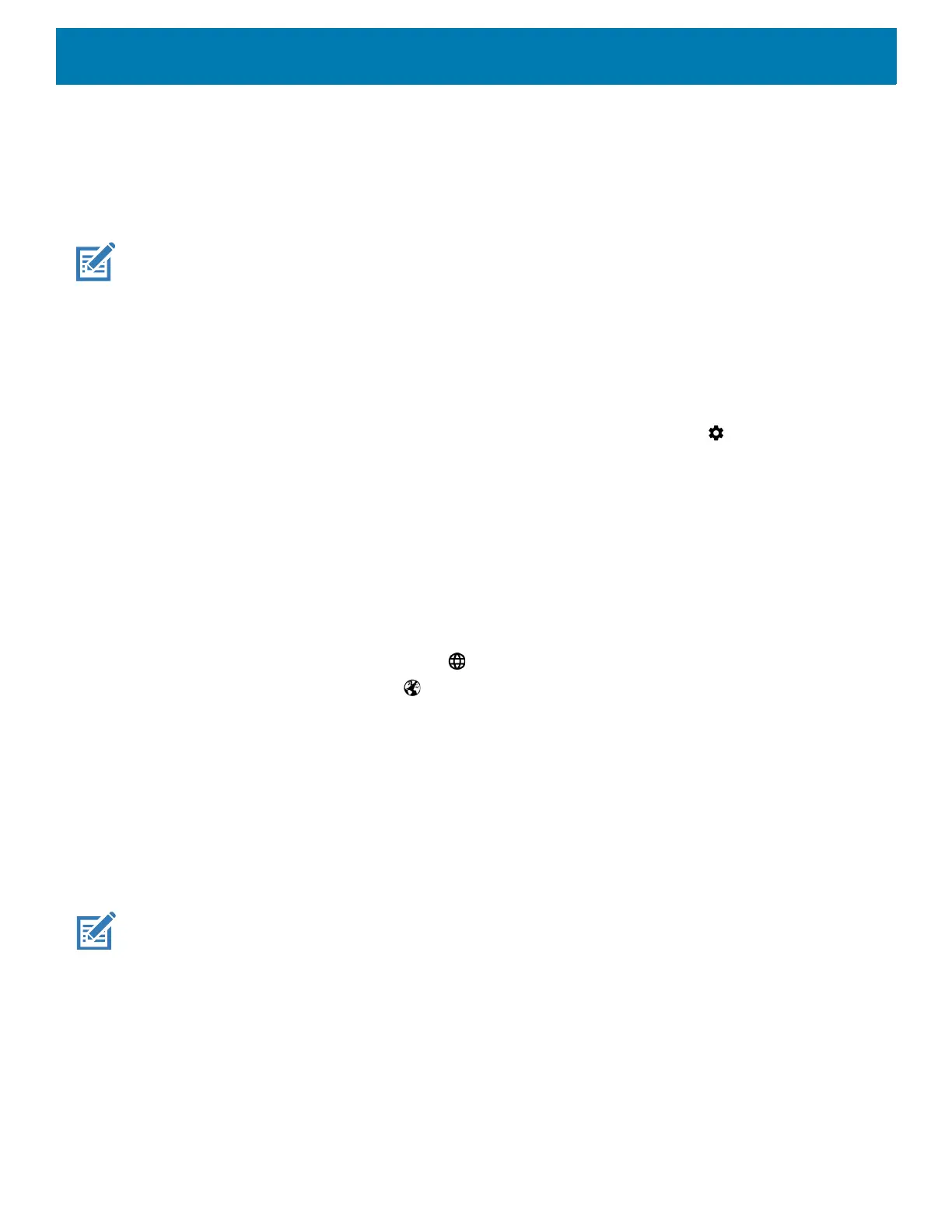Using the Device
47
Keyboards
The device provides the following types of keyboards:
• Gboard
• Enterprise Keyboard
NOTE: By default the Enterprise and Virtual Keyboards are disabled.
Virtual Keyboard Configuration
Enabling Virtual Keyboards
To enable virtual keyboards:
1. Swipe down from the Status bar to open the Quick Settings bar and then touch .
2. Touch System > Languages & input > Virtual keyboard.
3. Touch Show virtual keyboard.
4. Touch Manage keyboards.
5. Touch a keyboard to enable.
Switching Between Virtual Keyboards
To switch between keyboards, touch in a text box to display the current keyboard.
• On the Gboard keyboard, touch and hold .
• On the Enterprise keyboard, touch .
Using the Enterprise Keyboard
The Enterprise Keyboard contains the following keyboards:
• Numeric
•Alpha
• Special characters
• Data capture.
NOTE: The Enterprise keyboard supports English (US), English (UK), French, German, Spanish and Italian. When a key-
board language is selected in Settings, the corresponding keyboard language displays.
Numeric Tab
To access the numeric keyboard, touch the 123 tab. The keys displayed vary on the app being used. For
example, an arrow displays in Contacts, however Done displays in Email account setup.
