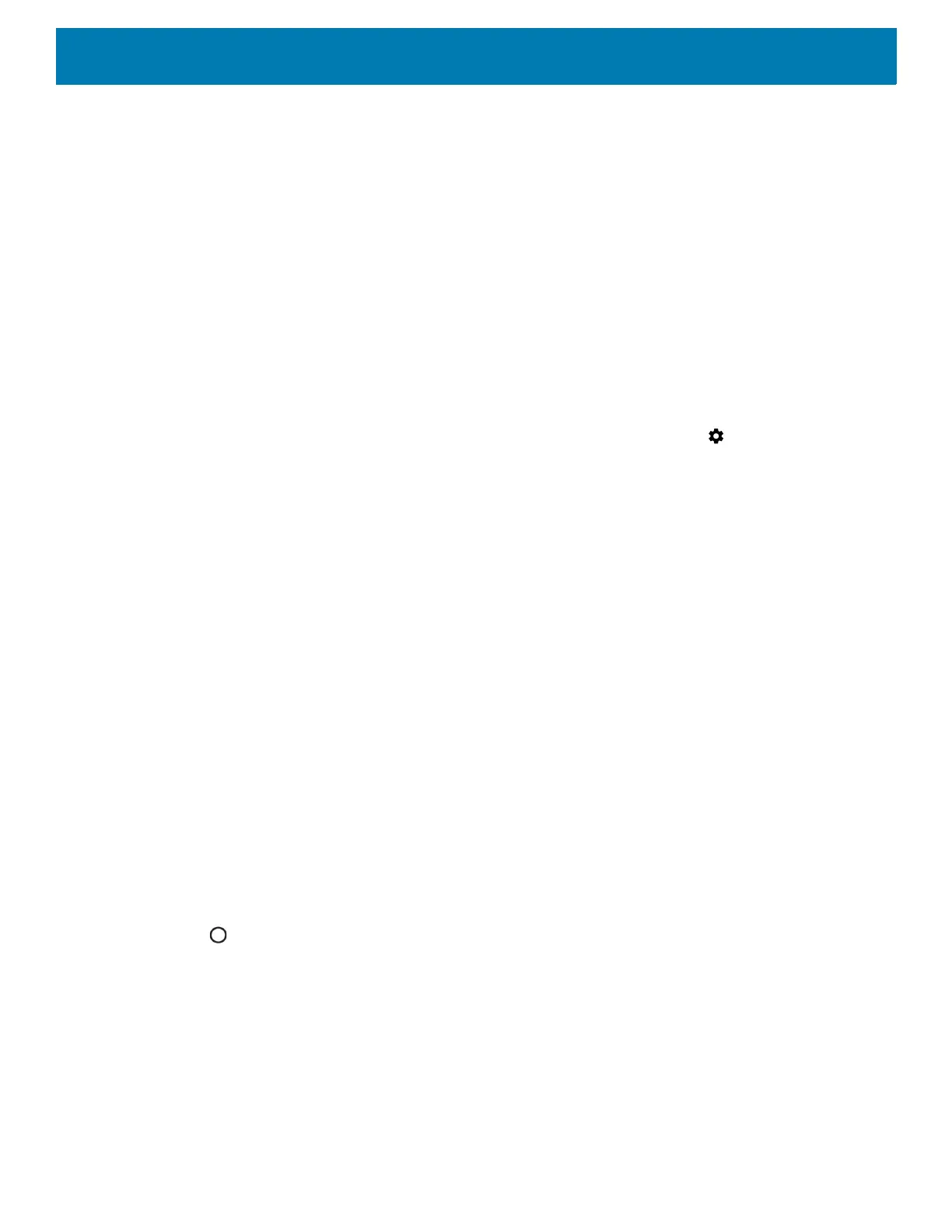Getting Started
28
Real-Time Clock Backup
The device provides a Real-time Clock (RTC) backup feature. The device saves the system time at regular
intervals to a backup file in persistent storage.
If the system time is not the latest when the device re-boots, the device uses the time from the backup file to
update the RTC. Wi-Fi authentication certificates are validated using the restored time. Using the correct time
from the Wi-Fi network, the system time and the RTC are updated.
Setting the Date and Time
You are only required to set the time zone or set the date and time if the wireless LAN does not support
Network Time Protocol (NTP).
To set the date and time:
1. Swipe down from the Status bar to open the Quick Settings bar and then touch .
2. Touch System > Date & time.
3. Touch Automatic date & time to disable automatic date and time synchronization.
4. Touch Update Interval.
5. Select the interval time to synchronize your device time from the network.
6. Touch Set date.
7. In the calendar, set today’s date.
8. Touch OK.
9. Touch Set time.
10.Touch the green circle, drag to the current hour and then release.
11.Touch the green circle, drag to the current minute and then release.
12.Touch AM or PM.
13.Touch OK.
14.Touch Select time zone.
15.Select the current time zone from the list.
16.Touch Use 24-hour format.
17.Touch .
Display Settings
Use Display settings to change the screen brightness, enable night light, change the background image,
enable screen rotation, control the keyboard backlight, set sleep time, and change font size.
Setting the Screen Brightness
To manually set the screen brightness using the touchscreen:
